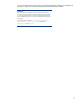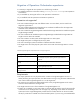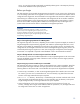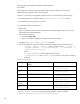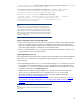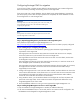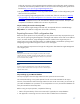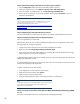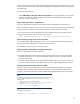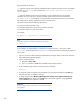Data migration of an existing Microsoft Windows CMS to a new Insight Management 7.0 system
13
server, you must have 20 GB (varies based on installed products) space in the temporary directory
on the remote database for the import operation.
Before you begin
The data migration process enables the target CMS to be hosted on a new system in the infrastructure
or on the existing system after an OS upgrade. In either instance, critical OS-level information must be
configured on the target CMS. HP recommends for the target CMS to be hosted on a different system.
When hosting on a different system, the installation and configuration of the OS and the installation
of HP Insight Management on the target CMS must be completed before exporting data or shutting
down the source CMS. Completing these installation and configuration steps on the target CMS
system reduces the total time the CMS is unavailable for management operations.
IMPORTANT:
If you have customized an application, workflow, or script that
asynchronously issues Insight Management requests, then you must
temporarily disable this functionality to avoid generating Insight
Management requests during the HP Insight Management/ HP Systems
Insight Manager upgrade process.
Step 1: Choosing the appropriate time for CMS migration
The migration might take 2 to 8 hours, depending on the number of systems managed, the number of
Insight Management components being migrated, and whether a separate target CMS host is used.
The CMS is not available for management activities during this migration process, and therefore the
configuration of the managed environment must remain unchanged during the migration process. HP
recommends performing the migration at a time when changing the configuration of the managed
environment is not expected or required. Limited feedback is sent to the command-line interface.
Step 2: Collecting OS level user names and passwords from old CMS
The same OS user names and credentials defined for use by Insight Management on the source CMS
must also be defined on the target CMS. If domain accounts are used, ensure the target system has
joined the Windows domain.
Step 3: Saving any customer created scripts or executables
The migration utility does not export or import non-HP created scripts or other executables. These files
must be copied to the target CMS after the import operation has successfully completed. Copy the
following data to a safe location that is accessible after the import on the target CMS has completed.
• Custom scripts, executables, or other non-HP Insight Management files created on the source CMS.
For instance, you must save a command-line tool. You must manually copy these files to the same
location on the target CMS after the import completes.
• The Install PSP directory. This directory is created during the initial PSP install task and is found
under the Systems Insight Manager directory. You must manually copy this directory to the System
Insight Manager directory on the target CMS after the import completes.
• Other configurations on the source CMS that are necessary for the execution of scripts. For
instance, a storage device might contain additional data or repositories; if so, the target CMS must
be configured to use the same or similar storage device.