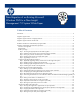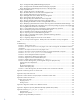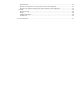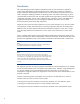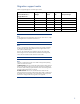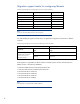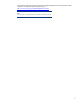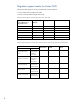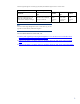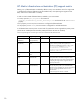Data Migration of an Existing Microsoft Windows CMS to a New Insight Management 7.0 System White Paper Table of Contents Introduction ......................................................................................................................................... 4 Migration support matrix ...................................................................................................................... 5 Migration support matrix for workgroup/domain...............................................
Step 6: Configure HP SIM globalsettings property file : ........................................................... 32 Step 7: Configure Matrix OE Global Workload Manager property file ............................................. 32 Step 8: Restarting the Insight Management services on the target CMS ............................................. 32 Post import operation tasks ..............................................................................................................
Input file format .......................................................................................................................... 59 Example of an input file with only the primary CMS in HA configuration ........................................... 59 Example of an input file for both primary and secondaries in HA configuration ................................. 59 Summary ...............................................................................................................................
Introduction The Insight Management data migration tools (DMT) provide an easy mechanism to migrate an existing Insight Management central management server (CMS) from one system environment to another. These tools are designed to relocate a CMS to a new hosted environment when there is a need to change the underlying hardware or operating system of the CMS without losing any of the customized data located on the CMS.
Migration support matrix Table 1: Insight Management 7.0 DMT support matrix Supported Versions HP Systems Insight Manager HP Insight Control HP Matrix OE HP Virtual Connect Enterprise Manager 5.3.1 7.0 No No No No 6.0 7.0 No No No No 6.1 7.0 Yes No No Yes 6.2 7.0 Yes No No Yes 6.3 7.0 Yes No No Yes 7.0 7.0 Yes Yes Yes Yes Note: For HP Insight Control and HP Matrix OE, the source version of 5.3.
Migration support matrix for workgroup/domain Table 2: Insight Management 7.0 DMT support matrix for workgroup/domain Source CMS System Target CMS System Supported In Domain X In Domain X Yes In Domain X In Domain Y No In Workgroup In Domain Yes In Domain In Workgroup No In Workgroup X In Workgroup X Yes In Workgroup X In Workgroup Y No Note: X and Y are names of different domains and workgroups.
All Windows® operating systems supported by Insight Management are fully supported in data migration. For supported operating systems, go to http://www.hp.com/go/insightmanagement/sim/docs. Note: Data migration is not supported for Linux or HP-UX CMS operating systems.
Migration support matrix for cluster CMS The primary data migration use cases supported for a cluster CMS are: • Source cluster CMS to target cluster CMS • Source non-cluster CMS to target cluster CMS Table 4: Insight Management 7.0 DMT support matrix for a cluster CMS Supported Versions HP Systems Insight Manager HP Insight Control HP Matrix OE 5.3.1 7.0 No No No 6.0 7.0 No No No 6.1 7.0 No No No 6.2 7.0 No No No 6.3 7.0 No No No 7.0 7.
Table 6: Insight Management 7.0 DMT type (32/64-bit) and database support matrix for a cluster CMS Source CMS system Components HP Systems Insight Manager / HP Matrix OE / HP Insight Control Virtual Connect Enterprise Manager Target CMS system CMS OS type Windows Server 2003 R2 Enterprise 32-bit OS Database SQL Server 2005 Enterprise SP3 CMS OS type Windows Server 2008 R2 Enterprise 64-bit OS Database SQL Server 2008 Enterprise SP1 Note: If the source CMS Insight Management version is earlier than 7.
HP Matrix infrastructure orchestration (IO) support matrix Starting in 6.3, federated CMS is enabled by default in every new installation. Even if a single CMS is installed and configured, federation may be enabled. Thus, when planning the migration of IO data, make sure to review Table 7 carefully. In order to check whether federated CMS is enabled in your environment: • In CMS, open the hpio.properties file located at \conf and search for the federated.io property.
For more information about migration of primary federated CMS fully qualified name (FQDN), see Appendix F: Migration of Primary Federated CMS Fully Qualified Name (FQDN). IMPORTANT: If the source CMS is an upgrade to CMS 7.0, then the source CMS in “Non Federated (Source CMS) to Federated CMS (Target CMS)” scenario is not part of a Federated CMS environment. Therefore, Federated CMS must be disabled during migration. Manually disable the Federated CMS on the target. Open hpio.
Migration of Operations Orchestration repositories It is necessary to migrate HP OO repositories in the following conditions: • You added custom flows to the HP IO Library (/Library/Hewlett-Packard) in HP Operations Orchestration. • If you modified any existing HP IO flow in HP Operations Orchestration. • If you modified local HP Operations Orchestration repositories. Scenarios not supported • The source CMS and target CMS with different locales.
server, you must have 20 GB (varies based on installed products) space in the temporary directory on the remote database for the import operation. Before you begin The data migration process enables the target CMS to be hosted on a new system in the infrastructure or on the existing system after an OS upgrade. In either instance, critical OS-level information must be configured on the target CMS. HP recommends for the target CMS to be hosted on a different system.
Manually exporting Operations Orchestration (OO) repositories Pre-condition: HP OO migration is valid only when both HP OO and HP IO are installed in the same CMS. Migration does not apply to a remote OO installation. Moreover, it is necessary to migrate OO repositories when any of the following conditions apply: • You added custom flows to the HP IO Library (/Library/Hewlett-Packard) in HP OO • You modified any existing HP IO flow in HP OO • You modified local HP OO repositories Before Export: 1.
is the OO Studio installation directory, typically installed at C:\Program Files\HP\Operations Orchestration\Studio.
Configuring the target CMS for migration To avoid a loss of data, complete the steps defined in the Exporting the source CMS configuration data section before proceeding with the setup process for the target CMS. If the source CMS uses a remote database, then the data from the remote database is extracted as part of the export process. After the export operation has completed, the remote database can then be reconfigured for use with the target CMS.
Follow the instructions in the Insight Management Installation and Configuration Guide, Chapter 2, to install the same software products that exist on the source CMS. The configuration guide can be found at http://www.hp.com/go/insightmanagement/docs. • The post-installation configuration of the target CMS listed in Chapter 3 of the configuration guide does not have to be performed.
Step 2: Optional: Recording key data items to be used for import verification 1. View the All Systems system list and record the total number of systems. 2. Obtain the number of users. Go to OptionsSecurityUsers and Authorizations. 3. Count the number of scheduled tasks. Go to Tasks and LogsScheduled tasks. 4. Review the set of collections. Go to the left navigation pane and select Customize to view all collections and the details. Note: You can use the command-line interfaces to validate nodes.
Unsecure communications on the CMS and all managed nodes if secure communications are in use. Secure communications must be in the same state (enabled or disabled) for the CMS and all gWLM managed nodes. To unsecure communications: 1. Select SIM ConfigureID AgentsReset Communications. You are prompted for a list of systems. 2. Provide a complete list of all the managed systems from all Shared Resource Domains (SRDs), either all at once or SRD by SRD.
The parameters are as follows: -f—Optional. Can be used to specify a different filename or path for the export archive. The default file name is Products.zip and is placed in the \data\configdataexport directory -p—Optional. Enables the password to be passed in on the command line for non-interactive operations such as a script. This is the password that will be used to encrypt the exported file, Products.zip.
Note: The password must have a minimum of eight characters and must be alphanumeric. Note: A customized location can be provided to store the exported data. See the support parameters in Step 9: Running the export utility on the source CMS. Note: The source CMS must not be rebooted until the import is complete. If the source CMS is rebooted, it restarts the Insight Management services. As a precaution, HP recommends setting the auto start mode for the services to manual.
Do you want to continue (y/n) ? y All HP Insight Management services stopped successfully. Starting data export. Product Name : HP Insight managed system setup wizard Product Version : 7.0 Status : Successful ---------------------------------------------------------Product Name : HP Insight Global Workload Manager [HP Matrix OE] Product Version : 7.
Product Name : HP Insight Control performance management Product Version : 7.0 Status : Successful ---------------------------------------------------------Product Name : HP Systems Insight Manager Product Version : 7.0 Status : Successful ---------------------------------------------------------Product Name : HP Matrix OE infrastructure orchestration - Auxiliary Data [HP Matrix OE infrastructure orchestration] Product Version : 7.0.
Note: The import operation replaces the configuration data on the system where the import is done. Step 1: Ensuring the target CMS is prepared for an import operation 1. Review the Before you begin section. 2. Ensure the steps in the Configuring the target CMS for migration section have been performed. 3. Ensure the steps in the Exporting the source CMS configuration data section have been performed.
Note: Accessibility of shared folder verification can be done as follows. For example, if the target system is 15.1.1.20 and the remote database system is 15.1.1.40, then configdata-import (or custom) directory on the target system should be shared and it should be accessible from remote database system 15.1.1.40. Basically configdata-import should be accessible when typing the following URL in Explorer on the remote database system: \\15.1.1.20\configdata-import.
Before Import: a. Sign in to the source CMS with OS-level administrative privileges. Make sure this is the same user that installed the Insight Management. b. Open a command prompt: c. i. Navigate to Start Run. ii. Type cmd, and then click OK. The command prompt window appears. Navigate to the \tools directory. d.
1. 2. 3. 4. 5. In the target CMS, open Windows Explorer. Navigate to \config\migration. Remove the HPIOP2.xml file from the \config\migration directory. Open the HPIOAux.xml file and update the following line from: HPIOP2 to: lsm”. Remove the HPIOP2.xml file from the \config\migration directory.
In both examples, the export archive file is read from the root directory of the C: drive and is called export.zip. Because the password was provided, you are not prompted for the password. 1. Sign in to the source CMS with OS-level administrative privileges. Make sure this is the same user who installed the Insight Management. 2. Open a command prompt: a. Navigate to Start Run. b. Type cmd, and then click OK. The command prompt window appears. 3.
:-:-:-:-:-:-:-:-:-: :-:-:-: HP Insight Management Data Migration Tool Launcher -:-:-:-:-:-:-:-:-:-:-:-:-:-:-:-:-: :-:-:-:-:-:-:-:-:-::-:-:-:-:-:-:-:-:-::-:-:-:-:-:-:-:-:-::-:-:-:-:-:-:-::-::-::-:-:-:-:-:-:-: Please re-type the password. * * ---------------------------------------------------------All HP Insight Management running services will be stopped.
Product Name : HP Insight managed system setup wizard Product Version : 7.0 Status : Successful ---------------------------------------------------------Product Name : HP Insight Global Workload Manager [HP Matrix OE] Product Version : 7.0 Status : Successful ---------------------------------------------------------Product Name : HP Insight Capacity Advisor [HP Matrix OE] Product Version : 7.
Start Vcem postImport process. Product Name : HP Virtual Connect Enterprise Manager Product Version : 7.0 Status : Successful ---------------------------------------------------------Product Name : HP Matrix OE infrastructure orchestration - Auxiliary Data [HP Matrix OE infrastructure orchestration] Product Version : 7.0.
Step 6: Configure HP SIM globalsettings property file : Before bringing the HP SIM group online in a cluster environment, edit the global settings property file found in ~\Systems Insight Manager\config\globalsettings.props. 1. Open and edit the \config\globalsettings.props file. 2. Modify the ClusterIp properties to target cluster IP address and ClusterMemberIps property in the globalsettings.props file.
If the target CMS is a cluster CMS, use Failover Cluster Manager to bring the Insight Management cluster application online. Otherwise, start all services using the Partner Services Tool as shown in the following example. Usage 1. Sign in to the source CMS with OS-level administrative privileges. Make sure this is the same user who installed the Insight Management. 2. Open a command prompt: a. Navigate to Start Run. b. Type cmd, and then click OK. The command prompt window appears. 3.
optional step to record key data items under the Exporting the source CMS configuration data section was performed, use the item counts that were recorded to verify the following after logging in to the target CMS as a user that has CMS-level administrator privileges. If verification fails, attempt the export and import processes again. 1. Verify that the All Systems list is the same size as the source system. 2. Verify that users are the same. See OptionsSecurityUsers and Authorizations. 3.
b. Under Sign-in Credentials, verify that the credentials are set to the service account credentials you provided to the Insight Management Installer on the target CMS, for example, domain\username and password. Update the credentials as needed. c. Ensure that under SNMP Credentials the SNMP Community String is public. d. Click OK. 4. In HP SIM, navigate to OptionsProtocol SettingsWMI Mapper Proxy. The WMI Mapper Proxy page appears. The host that appears is the WMI Mapper proxy for the source CMS. a.
6. The main HP SIM discovery page appears once more. At the bottom is a list of discovery tasks that contains the System Automatic Discovery task. Do not run this task. Select it and click Edit…. In the Ping inclusion ranges… list box to remove all reference to the target cluster private network IP Addresses. Click Save. 7. Create or update the discovery task for the Systems Insight Manager virtual server. a.
10. Navigate to OptionsDiscovery. The Systems Insight Manager discovery page appears. 11. Create or update the discovery task for the primary and secondary physical servers. a. If the source CMS is a Cluster CMS and a Discover physical cluster nodes discovery task is already configured: i. Select and edit the Discover physical cluster nodes discovery task. ii. In the ping inclusion range list box, change the IP addresses to be the IP addresses of the primary and secondary nodes in the target cluster.
wrapper.java.additional.15=-Dfed.cms.name=cms1.org.domain This value should also match what was configured on the source CMS. 15. In a cluster environment, configure the managed_cms_list property in globalsettings.props for HP IO server pools. a. Edit the \config\globalsettings.props file. b. Update the target cluster host name in the managed_cms_list property in the globalsettings.props file.
• WMI Mapper Proxy • SNMP community name and credentials • Ping exclusion ranges • Discovery tasks edited d. Verify the consistency of the All Systems and Cluster Monitor displays. 19. HP SIM Group resources are now owned by the secondary node. Repeat step 18 to move the HP SIM Group resources back to the primary node, and then verify the move. Follow the steps in the Final configuration steps section of Installing and upgrading to HP Insight Management 7.
Step 9: Redeploying Shared Resource Domains when using Matrix OE Global Workload Manager Users of Matrix OE Global Workload Manager must perform several additional steps. For complete information, see the Matrix OE Global Workload Manager 7.0 Users Guide. 1. If secure communications are desired, then secure communications between the target CMS and all managed nodes. 2. Redeploy all previously deployed Shared Resource Domains.
5. Copy any customized deployment script files from the safe location to the appropriate locations on the target CMS. If the deployment server is remote, you will need to change the location where HP SIM looks for the deployment server. 1. Open a command prompt and run mxnodesecurity –l to list the deployment server IP address. If this address is correct you can stop here. 2. To change the IP address used by HP SIM for the deployment server, type the following in the same command window: a.
Once the import operation has completed in the target CMS with a different IP address, open a command prompt and enter the following commands to register the deployment servers in your environment using the new IP address.
FAQs 1. How do I migrate data from HP Insight Software 5.3.1 to HP Insight Management 7.0? – Answer: Before the migration process begins, the source CMS must be upgraded to HP Insight Management 7.0. For more details about the upgrade process, see Step 5: Upgrading to version 7.0. 2. How do I selectively migrate components to a target CMS machine from a source 7.
XML files required in \config\migration Component name Component XML file Required dependent component XML files HP Systems Insight Manager hpsim_migrate.xml None HP Insight Control virtual machine management vmm_migration.xml hpsim_migrate.xml HP Insight Control performance management PMP_Migration.xml hpsim_migrate.xml vmm_migration.xml HP Insight Control power management ipm_migration.xml hpsim_migrate.xml HP Insight Managed System Setup Wizard MSSW_migration.xml hpsim_migrate.
Troubleshooting Scenario 1: Out of memory error When does this happen? In rare occasions, CMSs with a large amount of data, you may observe an Out of Memory error. Solution To increase the export\import process memory, edit the globalsettings.props file in the Systems Insight Manager installation config directorywith any text editor (for example, C:\program files\HP\Systems Insight Manager \config\globalsettings.props). Change the property DMTMAXHEAP=1024m to an increased value like DMTMAXHEAP=1536m.
Consider trying higher configuration values, like the following: MAX_GET_CONNECTION_RETRIES=20 SLEEP_TIME_BETWEEN_RETRIES=30000 Those configurations might increase the time to execute the export operation but will increase the success chance to get a valid database connection. Scenario 3: An export error for one or more plugins occurs c:\mxexport Warning! Export is not completely successful. Some errors are bypassed forcibly.
Scenario 6: Power Management data not exported To minimize any power consumption history loss after migration, ensure that you have completed a full power-data collection for all systems immediately prior to the migration. Power data collection can be initiated using the Refresh Data option on the Power/Thermal data reports page for a selected group of systems.
Note: The gWLM Service seems to have stopped but it would have failed to stop. The logs at ~\Virtual Server Environment\logs\hp_gwlm_service indicate that the service failed to stop. 2. gWLM log file at: ~\Virtual Server Environment\logs\gwlmcmsd.log has an error message as in the following example: Sep 16, 2010 18:30:58 colt11b.fc.hp.com: SEVERE [10] Error starting CMS daemon: java.rmi.ServerException: RemoteException occurred in server thread; nested exception is: java.rmi.AccessException: Registry.
Scenario 10: After data migration, provisioning fails during OS deployment step Note: This problem occurs only if the deployment server is configured in the same CMS that has been migrated. After migrating data from a CMS to another CMS with a different IP address, Infrastructure Orchestration templates that reference deployment servers (such as Insight Control server deployment, HP Server Automation, and Ignite-UX) are still valid and published.
Use the following command to remove invalid entries: mxnodesecurity -r -p protocol.type -n ipaddress of the server Where: • • • • dsc_sas = SA dsc_rdp = RDP dsc_ignite = Ignite dsc_custom = VMware AD Scenario 11: After data migration, the Matrix OE CMS cannot communicate with SPM During Data Migration Tool (DMT) operations, the Storage Provisioning Manager service user certificate is copied from the old CMS to the new CMS.
Appendix A: Quiescing services on Source CMS Prior to stopping the HP Insight Management services and backing up your environment, you must quiesce Insight Management components. The following actions only need to be performed for components that are installed and currently in use in your environment. Note: The steps might vary slightly depending on the version of software installed on your system. See the product documentation for your release for additional information. 1.
Appendix B: Stop order of services Table 11: The export utility stops services automatically in the following order.
Appendix C: Quick reference of export/import commands for Cluster CMS Export parameters are the same as for non-cluster CMS setups. Export: The export command-line (CLI) command and syntax is: mxexport [–f ] [-p ] Where the parameters are listed in the following: -f—Optional. Can be used to specify a different filename or path for the export archive. The default file name is Products.zip and is placed in the \data\configdataexport directory -p—Optional.
Appendix D: Partner services tool The partner service tool is a batch script located in the Systems Insight Manager installation directory. Before executing any of the following commands, open a command prompt window and set your directory to the Systems Insight Manager installation directory.
Appendix E: Migration of CMS users in different scenarios In workgroup-to-domain migration scenarios, the target-installed CMS user is retained and all other source CMS users are migrated to the target CMS. The same is applicable for other supported combinations (domain-to-domain and workgroup-to–workgroup). Terminology Source-installed CMS user – User used for installation of source CMS. Target-installed CMS user - User used for installation of target CMS.
CMS user domainname/u serY2 These users are NOT available after migration in target CMS DB and cannot be used. * CMS user domainname/u serY3 These users are NOT available after migration in target CMS DB and cannot be used. * *If required, you can add the old users in the target node after migration.
Appendix F: Migration of primary federated CMS fully qualified name (FQDN) Migration scenario CMS to migrate Source CMS “cms_managed_list” value Target CMS “cms_managed_list” value before migration Target CMS “cms_managed_list” value after migration Non cluster, no federated environment Migrated noncluster CMS Standalone migration, no federated environment Non cluster, federated environment Migrate noncluster CMS to non-cluster CMS Primary federated migration (without secondaries) Source_FQDN Targ
Migration scenario CMS to migrate Source CMS “cms_managed_list” value Target CMS “cms_managed_list” value before migration Target CMS “cms_managed_list” value after migration Migrate noncluster CMS to a clustered CMS Primary federated migration (with secondaries) (example 1) Source_FQDN, secondary_1, secondary_2 Target_HA_FQDN Target_HA_FQDN, secondary_1, secondary_2 Migrate noncluster CMS to a clustered CMS Primary federated migration (with secondaries) (example 2) secondary_1, Source_FQDN,
Appendix G: Running fix_fqdn_dmt.pl script This script updates existing values in the primary CMS database to be consistent with the current secondary CMS FQDN. In HA migrations this script must be used to update the primary FQDN as well. Before running the script, make sure Perl and SQL cmd are installed on the primary CMS. The input file is required, it must be formatted correctly, and it must not contain blank lines (even at the end).
Running the script 1. Log in to the primary CMS and open a prompt window. 2. Go to and run the script: fix_fqdn_dmt.pl -f -s Usage fix_fqdn_dmt.pl -f INPUT_FILE [-s SERVER] [-p PORT] [-i INSTANCE] [-u USERNAME] [-w PASSWORD] INPUT_FILE - Path for the input file. An input file provided containing FQDN pairs ,. SERVER - Database server. The hostname or IP address of the remote database. PORT - Database server port number.
For more information Matrix OE troubleshooting guides at http://www.hp.com/go/matrixoe/docs. Backing up and restoring HP Insight Management v7.0 Central Management System (Windows) white paper at http://www.hp.com/go/insightmanagement/sim/docs. LSM troubleshooting information is included in the HP Matrix Operating Environment Logical Server Management: User Guide. This and other Matrix OE manuals are available at http://www.hp.com/go/matrixoe/docs.