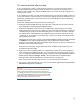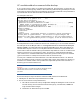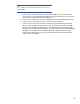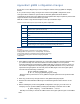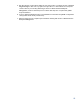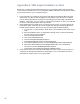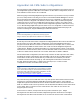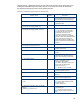Backing up and Restoring HP Insight Management 7.0 Central Management Server (Windows)
86
Appendix G: SPM resynchronization actions
This section contains supplemental information for recovering the SPM catalog and SAN
catalog storage entries. If you are not using SPM or SPM-based SAN catalog storage entries
for your logical servers, you can skip this section.
1. If you imported any volumes or arrays into the HP Storage Provisioning Manager after
the backup, you will be asked by mxsync to import them again. Be sure to configure
any necessary properties such as tags and security group membership as defined the
first time. If necessary, you can import a volume into quarantine, so that is not available
for service matching until taken out of quarantine.
2. If the lsmanalyzer tool instructs you to unmask a boot volume, you must change the
presentation state of the storage volume using the HP Storage Provisioning Manager
browser-based interface. This can be done by performing the following steps:
a. Go to https://<servername>:8000, where <servername> is the name of your
CMS.
b. From the Volumes screen, click the Bound storage service associated with the
storage volume to be unmasked.
c. Click on the Parent Service link.
d. Click on the Child Services tab.
e. Click the Configure Requirements button.
f. In the Volume Capacity window, hit the Next button.
g. In the Choose Solution window, click the Modify Requirements (advanced) link.
h. Select Fibre Channel Host from the Requirements Table, then click Remove.
i. Click OK to close the Modify Requirements window.
j. Click Finish in the Provision Storage Service Wizard window.
3. If any volumes remain in quarantine after mxsync and the manual clean-up steps are
complete, the Storage Administratator should inspect each quarantined volume to
determine if it is safe to take it out of quarantine.