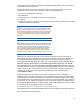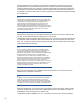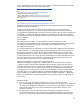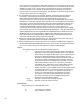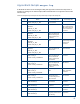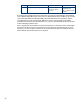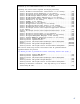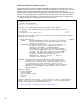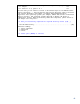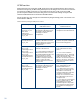Backing up and Restoring HP Insight Management 7.0 Central Management Server (Windows)
44
you are given the opportunity to delete the orphaned recovery groups. If you decide
to retain the recovery groups, you must manually import or re-create the logical server
definition. In some cases, a logical server created post-backup may get imported
automatically with a name based on the serial number of the blade. To retain the
logical server as part of the recovery group, you will need to rename the logical server
to match the name in the recovery group.
3. If a VM-based logical server was created, deleted, activated or deactivated, it is
necessary to manually resynchronize the state of the restored Matrix Operating
Environment database with the state of the underlying VM. To perform the
resynchronization, the VM must be manageable by the underlying VM management
infrastructure. In the DR environment, the datastore may not be visible due to its replica
being active at the remote site with the peer logical server possibly executing on it. A
prerequisite step is to deactivate the logical server at the remote site, fail over the
corresponding disk using Command View (for example, scan the disk into an
appropriate VM host using VMware Virtual Center), and use the logical server’s VMM-
based refresh operation by selecting HP Matrix OE visualization … from the Tools menu in
Systems Insight Manager, then Logical Servers and Refresh from the Tools menu on the
Visualization tab to make the datastore visible to LSM. After the logical servers have
been synchronized, the disks should be failed back and operations restored at the
remote site following the same procedures at that site.
4. Before proceeding to the execution step, you must ensure that the protected logical
servers are synchronized with the managed environment.
5. When running mxsync in analysis-only mode, the analysis in the RM section is skipped if
the HP Logical Server Automation Windows service is not running. To enable this analysis
to occur in analysis-only mode, start this service before invoking mxsync.
Options
The mxsync command recognizes the following options:
-c Continue an incomplete synchronization session. Prompts are
displayed to allow each synchronization phase to be skipped
until a phase is not skipped. This option can be useful if the tool
needs to be restarted during the synchronization process.
However, it should only be used to skip phases that are known
to have successfully completed resynchronization. Skipping
phases that have not successfully resynchronized can cause
subsequent phases to operate on out-of-date, potentially
inconsistent data. This option can be used in either analysis
mode or along with the –e option for execution mode.
-e Enable execution of synchronization actions. The default mode
is analysis-only in which no actions are taken. In analysis-only
mode (without the –e option), an unresolved issue in one
phase can cause subsequent analysis phases to report
incomplete or incorrect results. Execution should only be
enabled if a backup copy of the Insight Management
databases and data files is available.
--help Print the command help message and exit.
--version Print the command version and exit.
RETURN VALUE
mxsync returns one of the following values:
0 Completed successfully.
>0 Error condition occurred.