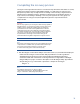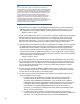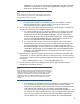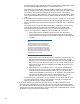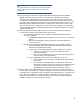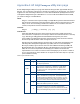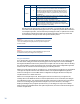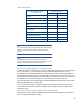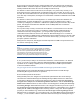Backing up and Restoring HP Insight Management 7.0 Central Management Server (Windows)
37
Appendix A: HP Insight mxsync utility man page
The HP Insight mxsync utility man page is included in this appendix. Appendix B: Sample
mxsync.log contains the output from a sample run of mxsync. To run mxsync, you must be
logged on to the CMS using a Windows account with administrator privileges that is also a
valid Systems Insight Manager administrator account. On Microsoft Windows Server 2008,
you must run mxsync as Administrator.
NAME
mxsync - eases the task of synchronizing an Insight Management CMS environment
that has been restored from backup with the state of the managed resources. This
utility can be used to identify potential inconsistencies, recommend corrective
actions, and perform most recommended actions.
SYNOPSIS
mxsync [--help] [--version] [-e] [-c]
DESCRIPTION
If the HP Insight Management central management server (CMS) environment
becomes lost or corrupted, it is necessary to restore the environment from a backup
copy. The mxsync utility guides the Administrator through the process of
synchronizing an Insight Management CMS environment that has been restored
from backup with the state of the managed resources.
The mxsync tool is divided into five sections that are executed sequentially in the
following order: HP Systems Insight Manager (SIM), Virtual Connect Enterprise
Manager (VCEM), Logical servers and associated SAN-based storage (LSM), HP
Matrix infrastructure orchestration (HP IO), and HP Matrix recovery management
(RM). Each section is responsible for identifying inconsistencies between its
representation of a resource and that of the underlying layer. A section consists of
one or more phases. A phase defines an analysis and execution step for a specific
synchronization activity.
Table 11. Synchronization activity
Section Phase Synchronization activity
SIM
1
Discover any system changes that may have occurred after
backup was performed.
VCEM
1
Ensure WWN and MAC address assigned to a VCEM profile
have not been reassigned to a different VC profile. Ensure
WWN and MAC addresses allocated to VC profiles, after
backup, have been correctly marked as “External” in the
VCEM database.
2
Resynchronize each VC domain managed by VCEM.
LSM
1
Start the HP Extensible Storage & Server Adapter Windows
service. Put SPM into recovery mode. Start the HP Storage
Provisioning Manager Windows services. Perform a recovery-
mode refresh of all SPM catalog entries. Import into SPM any
arrays and volumes that were imported after the backup.
2
Start the HP Logical Server Automation Windows service.
Wait for the refresh operation to complete.
3
Run the lsmanalyzer tool. Review and perform
recommended manual recovery steps. Verify all issues
reported by lsmanalyzer have been resolved. Take the HP
Storage Provisioning Manager service out of recovery mode.