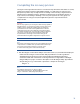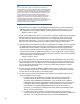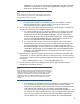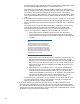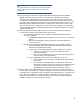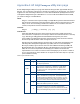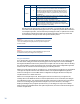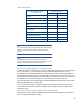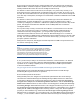Backing up and Restoring HP Insight Management 7.0 Central Management Server (Windows)
33
visualization… from the Tools menu in Systems Insight Manager. Select the blade
hosting the corresponding VC profile, then Logical Servers Import… from the
Tools menu in Virtualization Manager.
Note:
If a VC-based logical server, created after backup, was inactive
when the failure occurred, the VC profile definition will be lost and
the logical server must be recreated.
c. If a logical server definition was modified after backup (Identity, Compute,
Storage or Network), these changes must be manually re-entered after
resynchronization has successfully completed.
6. You may need to perform the following manual steps to resynchronize catalog-based
storage pool entries that were modified after backup.
a. If a catalog-based storage pool entry was deleted as a post-backup activity,
you may need to manually delete the storage pool entry definition from the
Matrix OE database. Select Virtualization Manager… from the Tools menu in
Systems Insight Manager. Select Logical Server Storage Pools… from the Modify
menu. From the Manage Storage Pool page, click the Remove button for the
storage pool entry that had been deleted post-backup.
b. If a catalog-based storage pool entry was modified to add an unmasked
storage volume as a post-backup activity, you will need to manually re-enter
these changes after resynchronization has successfully completed. Select
Virtualization Manager… from the Tools menu in Systems Insight Manager. Select
Logical Server Storage Pools… from the Modify menu. From the Manage Storage
Pool page, click the Modify button for the storage pool entry that had been
modified post-backup.
7. After restoring up a secondary CMS in an infrastructure orchestration federated CMS
configuration, you need to issue the following command from the command prompt
on the primary CMS to resume operations targeted at the secondary CMS that was just
backed up.
ioexec endmaintenance cms –C <secondaryCMSIPaddress>
8. You may need to perform the following manual steps to resynchronize the Matrix
infrastructure orchestration services.
Note:
The HP Matrix infrastructure orchestration Windows service initiates a
refresh on startup. During this refresh, the infrastructure orchestration
database is updated to reflect any state changes that occurred to
infrastructure orchestration created logical servers while the HP
Matrix infrastructure orchestration Windows service was not running.
When running, the service is automatically notified of any state
changes.
a. If an infrastructure orchestration service was deleted as a post-backup activity,
you can delete the infrastructure orchestration service from the restored
infrastructure orchestration database during the execution of mxsync (phase 2
in the HPIO section). However, you may need to manually delete the
associated logical server definition by selecting HP Matrix OE visualization … from
the Tools menu in Systems Insight Manager. From the Logical Servers perspective,
select the logical server to be deleted and then select Delete Logical Server…
from the Delete menu. If the logical server definition was marked Inoperable