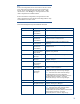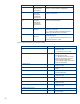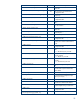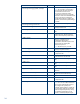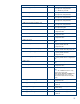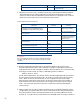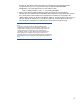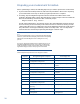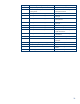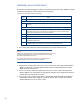Backing up and Restoring HP Insight Management 7.0 Central Management Server (Windows)
30
Restoring your environment
This section describes the steps to restore your environment from backup. Table 10 contains
a high-level description of the restore and recovery steps.
Table 10. Overview of restore and recovery steps
Step Action
mxsync-svcutil stop restore
Restoring your environment
1-4 Using the tools of your choice, restore the Insight Management environment from
backup.
Completing the recovery process
1
mxsync -e
Note:
Execution mode (-e) should only be enabled if a backup copy of the Insight
Management databases and data files is available.
2
mxsync-svcutil auto
3
mxsync-svcutil start
4-12 Where necessary, manually re-issue (and clean up) the operations that were
performed after backup.
If restoring an infrastructure orchestration federated CMS secondary CMS,
additional steps are provided in the step by step detailed instructions.
1. If necessary, first restore the CMS environment from the full system backup.
Warning:
Before proceeding, please be sure that all Insight Management services are
stopped and the system time is set correctly. In particular, the system
time should not predate the backup.
For a list of services to stop, see Table 9. You can stop the services
using the mxsync-svcutil script as shown in Table 10
.
2. Using the file management tool of your choice, restore the directories and files listed in
Table 7.You must use a tool that preserves file and directory permissions such as the
Windows Server Backup tool.
3. For local or remote databases: Using the tool of your choice, restore the databases
listed in Table
8. You must restore each database using the same database name that
existed when the database was saved.
4. If you have saved a more recent version of the HP Matrix infrastructure orchestration
network files, <HPIO>\data\Subnet_<network name>.xml, overwrite the restored
versions with the more up-to-date copies.