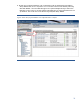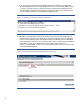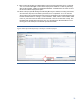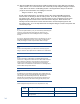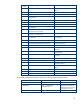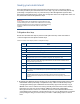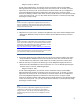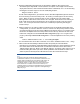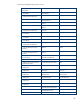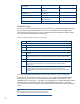Backing up and Restoring HP Insight Management 7.0 Central Management Server (Windows)
20
HP Insight Management
Component
Service Display Name Service Name
HP Version Control HP Version Control Repository
Manager
cpqsrhmo
HP System Management
Homepage
HP System Management
Homepage
SysMgmtHp
HP Systems Insight Manager OpenSSH Server OpenSSHd
WMI Mapper Pegasus WMI Mapper
Indications Service
WbemConsumer
WMI Mapper Pegasus WMI Mapper WMI Mapper
Partial backup
This section describes the steps to perform a partial backup of the HP Insight Management
files, directories and databases that contain user changeable state and configuration
data. This partial backup process can be performed between full system backups. Table 5
contains a high-level description of these steps.
Table 5. Overview of the steps to perform a partial backup
Step
Action
Preparing your environment for backup
1-10 Follow steps 1-10 to quiesce your CMS.
11
mxsync-svcutil stop backup
Saving your environment
1 Using the file management tool of your choice, save the directories and files listed
Table 7
.
2
Using the tool of your choice, perform a full backup of the databases listed in Table
8
.
3
mxsync-svcutil start
4 If backing up a secondary CMS in an infrastructure orchestration federated CMS
secondary CMS, additional steps are provided in the step by step detailed
instructions.
5 Schedule a Windows task to save the HP Matrix infrastructure orchestration network
definition files between backups. This step is optional but recommended in
environments where infrastructure orchestration services are frequently created and
deleted
.
To save the HP Insight Management data files and databases, proceed as follows:
1. Using the file management tool of your choice, save the directories and files listed in
Table 7. For each occurrence of a bracketed variable (<SIM>), substitute the actual
installation path, for example C:\Program Files\HP\Systems Insight Manager. Table 6
describes the default installation directories for HP Insight Management 7.0. Although
recommended, it is not necessary to save the log directories and files marked as Optional in
Table 7.
Note:
You must use a file management tool that preserves file and
directory permissions (such as the Windows Server Backup tool).