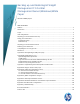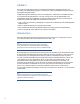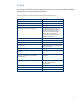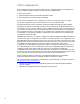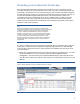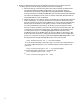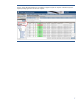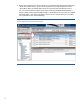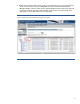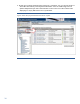Backing up and Restoring HP Insight Management 7.0 Central Management Server (Windows) White Paper Technical white paper Table of contents Abstract.................................................................................................................................................................. 2 Introduction ........................................................................................................................................................... 2 Scope ......................
Abstract The purpose of this white paper is to assist IT professionals in performing backup and recovery of HP Insight Management 7.0 running on a Microsoft® Windows®-based Central Management Server (CMS). Insight Management software products are designed to address the most difficult issues encountered by IT organizations: cost, time, energy, and change.
Scope This version of the white paper describes the procedures to backup and restore the Insight Management 7.0 components listed in Table 1. Table 1. Components covered by the procedures described in this document Insight Management Component Comment HP Systems Insight Manager HP System Management Homepage (SMH) HP Version Control HP Insight Control server deployment A full system backup should be performed whenever changes are made to the HP Insight Control server deployment environment.
CMS configurations The HP Insight Management software CMS can be configured in different configurations. The procedures in this document cover the following configurations: 1. Stand-alone CMS 2. HP Matrix infrastructure orchestration Federated CMS 3. Microsoft Failover Cluster (for high availability) The stand-alone CMS the basic configuration in which all components run on a single server. This configuration may also be referred to as a non-federated CMS.
Preparing your environment for backup If the HP Insight Management CMS environment has been lost or corrupted, it may be necessary to restore your environment from a backup copy. HP recommends periodically performing a full system backup. A partial backup may be performed between full system backups. The section Saving your environment describes the steps to perform a backup of only the HP Insight Management files, directories, and databases that contain user changeable state and configuration data.
2. Ensure no HP Matrix infrastructure orchestration requests are in progress. Requests pending approval and scheduled requests may remain scheduled. a. When backing up a stand-alone CMS or the primary CMS in an infrastructure orchestration federated CMS configuration, you can view the status of infrastructure orchestration requests by selecting Infrastructure orchestration… from the Tools menu in Systems Insight Manager and then selecting the Requests tab.
Figure 2. Wait for HP Matrix infrastructure orchestration in-progress requests to complete. Scheduled requests or requests pending approval do not need to complete.
3. Ensure all in-progress logical server jobs have completed before stopping the HP Logical Server Automation service. Logical server jobs that are in-progress when the service stops will fail. These operations will need to be repeated after restarting the service. You can view the status of logical server jobs by selecting HP Matrix OE visualization… from the Tools menu in Systems Insight Manger. Use the Report menu to select the Logical Server Job Status… item.
4. Ensure all in-progress Virtual Connect jobs have completed. You can view the status of Virtual Connect jobs by selecting Integrated Consoles Virtual Connect Enterprise Manager (VCEM)… from the Tools menu in Systems Insight Manager. Select the Jobs tab to view the status of jobs. Select the End Time column name to sort the job list. Jobs displaying an empty End Time have not yet finished. Figure 4.
5. Ensure all in-progress Virtual Machine tasks have completed. You can view the status of Virtual Machine tasks by selecting View Task Results… from the Tasks & Logs menu in Systems Insight Manager. Select the End Time column name to sort the task list. Tasks displaying an empty End Time have not yet finished. Figure 5.
6. Ensure all in-progress installation and configuration tasks, including Managed System Setup Wizard tasks, have completed. You can view the status of the tasks by selecting View Task Results… from the Tasks & Logs menu in Systems Insight Manager. Select the End Time column name to sort the task list. Tasks displaying an empty End Time have not yet finished. Also make sure to exit the Managed System Setup Wizard. Figure 6.
7. If you are using the CMS with Global Workload Manager (gWLM), part of HP Matrix Operating Environment, to manage Integrity servers, you can issue the gWLM history --flush command from the command prompt to gather the latest historical data from the gWLM agents before performing a backup. This step may be skipped if you are not using the CMS to manage gWLM on Integrity servers. Figure 7. Use gWLM history command to gather latest historical data 8.
9. HP recommends waiting for all HP Insight Control server deployment jobs to complete. You can use the HP Insight Control server deployment software console by selecting Start All Programs Altiris Deployment Solution Console from the menu to view the status of server deployment jobs. 10. Ensure all in-progress HP Storage Provisioning Manager activities, including activations, deactivations, imports, and refresh operations, have completed.
11. Stop the Insight Management services listed in Table 2 in the order defined by the Stop Order column. You can do this from the command prompt using the mxsync-svcutil script, which is located in \mxsync\bin. See Appendix D: mxsync-svcutil man page for more information about mxsync-svcutil. mxsync-svcutil stop backup For HA CMS configurations, you will also need to stop some Insight Management services that are running on the secondary node. To do this, you must login to the secondary node.
Stop Order HP Insight Management Component Service Display Name 3 HP Storage Provisioning Manager HP Storage Provisioning Manager Service 4 HP SPM Storage Modules HP SPM Storage Module Service 5 HP SPM Storage Modules HP SPM Storage Module J2EE Service 6 HP Matrix Operating Environment configuration management HP Extensible Storage & Server Adapter 7 HP Matrix infrastructure orchestration RSCentral 8 HP Matrix infrastructure orchestration RSJRAS 9 HP Matrix infrastructure orchestration
Saving your environment If the HP Insight Management CMS environment has been lost or corrupted, it will be necessary to restore your environment from a backup copy. HP recommends periodically performing a full system backup. A partial backup of the HP Insight Management files, directories and databases that contain user changeable state and configuration data can be performed between full system backups.
mxsync-svcutil manual For HA CMS configurations, you will also need to make this change for the Insight Management services that are running on the secondary node. To do this, you must login to the secondary node. There are two local services that are not configured as part of the Insight Management cluster service that need to be changed. These services are running on both cluster server nodes and will need to be changed manually on the secondary node.
5. Start the Insight Management services described in Table 2 in the reverse order described by the Stop Order column (with the exception of the Insight Control server deployment services, which should be started in the order listed). You can do this using the mxsync-svcutil script, located in \mxsync\bin. mxsync-svcutil start For HA CMS configurations, you will also need to start the Insight Management services that are running on the secondary node. To do this, you must login to the secondary node.
Table 4.
HP Insight Management Component Service Display Name Service Name HP Version Control HP Version Control Repository Manager cpqsrhmo HP System Management Homepage HP System Management Homepage SysMgmtHp HP Systems Insight Manager OpenSSH Server OpenSSHd WMI Mapper Pegasus WMI Mapper Indications Service WbemConsumer WMI Mapper Pegasus WMI Mapper WMI Mapper Partial backup This section describes the steps to perform a partial backup of the HP Insight Management files, directories and databases
Note: For HA CMS configurations, there are some files on the local disk of each cluster server node that also need to be included in the backup. These are listed in Table 6 and Table 7 under: , , and . See Appendix I: HA CMS cluster configurations for additional details. For HA CMS clustered configurations, see Appendix I: HA CMS cluster configurations for more details about taking partial backups and the differences in file locations. Table 6.
Symbol Component Default Installation Directory HP Insight Control virtual machine management Program Files\HP\Insight Control virtual machine management HP Matrix Operating Environment configuration management Program Files\HP\Virtual Server Environment HP Matrix Operating Environment configuration management Program Files\HP\Virtual Server Environment\data HP Systems Insight Manager Documents and Set
Directory or File Optional Description \Central\rcrepo\ No HP Operations Orchestration Central data files \RAS\Java\Default\repository\ Yes HP Operations Orchestration RAS configuration files \RAS\Java\Default\webapp\logs\ Yes HP Operations Orchestration RAS java usage logs \Studio\conf\ No HP Operations Orchestration Studio configuration files \Studio\logs\ Yes HP Operations Orchestration Studio log files \Studio\rasrepo\ Yes HP Operations Orchestrati
Directory or File Optional Description \data\cgibin\vcrepository\cpqsrhmo.settings No HP Version Control configuration file \data\cgibin\vcrepository\vcainf.xml No HP Version Control configuration file \data\webapp-data\ No System Management Homepage webapp related data \logs\ Yes System Management Homepage log files \session\ No System Management Homepage session directory. Subdirectories are used to store temporary session data.
Directory or File \bin\hpglobal.conf Optional No Description HP Insight Control virtual machine management configuration file Note: This file may not exist. \bin\hpvmm.conf No HP Insight Control virtual machine management configuration file \bin\hpvmmdb.conf No HP Insight Control virtual machine management configuration file \bin\windows\hpvmmsvc.conf No HP Insight Control virtual machine management configuration file \bin\windows\hpvmmweb.
Directory or File Optional No \ssl.cfg Description OpenPegasus WMI Mapper configuration file 2. Using the tool of your choice, perform a full backup of the databases listed in Table 8. The database backup must be sufficient to restore the entire database, including schema as well as data. If Insight Management has been configured to use a remote database, perform this action on the remote database server. Table 8.
backed up. This must be the same hostname configured on the Federated CMS Configuration page. You can get to the page by selecting Federated CMS Configuration… from the Options menu on the primary CMS. ioexec endmaintenance cms –C 5. HP recommends scheduling a Windows task to frequently save the HP Matrix infrastructure orchestration network definition files between backups.
Preparing your environment for restore Prior to performing a restore, the following steps may be used to quiesce the environment. 1. If your environment is still operational, follow the steps defined in the section Preparing your environment for backup to allow in-progress operations to complete. 2. If running, stop the Insight Management services described in Table 9 in the order defined in the Stop Order column using the mxsync-svcutil script as shown in Table 10.
Stop order HP Insight Management component Service display name 14 HP Systems Insight Manager HP Systems Insight Manager 15 HP Matrix Operating Environment workload management HP Global Workload Manager Central Management Server 16 HP Insight Control server deployment Altiris eXpress Server 17 HP Insight Control server deployment Altiris Deployment Server Data Manager 18 HP Insight Control server deployment Altiris Deployment Server DB Management 19 HP Insight Control server deployment A
Restoring your environment This section describes the steps to restore your environment from backup. Table 10 contains a high-level description of the restore and recovery steps. Table 10. Overview of restore and recovery steps Step Action mxsync-svcutil stop restore Restoring your environment 1-4 Using the tools of your choice, restore the Insight Management environment from backup.
Completing the recovery process Changes to managed resources that occur after backup but before the failure occurred, referred to in this document as post-backup activity, can affect the recovery process. Examples of post-backup activity include activating or deactivating a logical server or infrastructure orchestration service, deleting an infrastructure orchestration service or logical server, and adding or deleting a recovery management recovery group.
Note: If, as a post-backup activity, a VC Domain was added to or removed from a VC Domain Group, the Add VC Domain/Remove VC Domain operation will need to be reissued to synchronize the state of the VC Domain with the restored VCEM database. If, as a post-backup activity, VC modules were added of removed, the steps to perform the operation will need to be reissued to synchronize the state of the VC Domain with the restore VCEM database.
visualization… from the Tools menu in Systems Insight Manager. Select the blade hosting the corresponding VC profile, then Logical Servers Import… from the Tools menu in Virtualization Manager. Note: If a VC-based logical server, created after backup, was inactive when the failure occurred, the VC profile definition will be lost and the logical server must be recreated. c.
during the logical server refresh operation, you must issue an unmanage request by selecting Unmanage Logical Server… from the Delete menu. For infrastructure orchestration Federated CMS configurations, this applies to services deleted on the primary CMS after the backup on the secondary CMS. Upon restore, the Matrix Operating Environment database restored to a secondary CMS may still contain the associated logical server definitions.
Note: After resynchronization is complete, HP recommends performing a planned failover/failback to verify the recovery management configuration. 10. If any managed nodes were configured with the Managed System Setup Wizard (MSSW) after the backup was taken, you need to re-configure those nodes by manually running MSSW after the restore with the same set of features and options.
References For more information regarding the topics discussed in this paper, see the following: 1. For HP Insight Management product documentation, go to http://www.hp.com/go/insightmanagement/docs/. 2. For HP Matrix Operating Environment product documentation, go to http://www.hp.com/go/matrixoe/docs. 3. For HP Matrix infrastructure orchestration product documentation, go to http://www.hp.com/go/matrixoe/docs. 4. For HP Matrix recovery management product documentation, go to http://www.hp.
Appendix A: HP Insight mxsync utility man page The HP Insight mxsync utility man page is included in this appendix. Appendix B: Sample mxsync.log contains the output from a sample run of mxsync. To run mxsync, you must be logged on to the CMS using a Windows account with administrator privileges that is also a valid Systems Insight Manager administrator account. On Microsoft Windows Server 2008, you must run mxsync as Administrator.
Section Phase 1 HP IO 2 3 RM 1 Synchronization activity Terminate HP IO requests that were in-progress when the backup was taken or requests that were scheduled to run after the backup but before the restore. This is necessary to prevent the HP Infrastructure Orchestration Windows service from attempting to restart a request that may have already completed. Update the HP IO database to remove the definition of HP IO services that were deleted post-backup.
Table 12.
There are two phases in this section. During the first phase, the mxsync tool analyzes the WWN and MAC addresses assigned to profiles in the VC domains managed by VCEM to identify addresses that were allocated or reassigned after backup. An address could have been allocated if, for example, as a post-backup activity, a VCbased logical server or infrastructure orchestration service was created.
completes its internal refresh and transitions to Manual Recovery Mode. This can be seen in the top right corner of the page.
During the first phase, the mxsync tool analyzes the scheduled, pending approval or inprogress requests. To prevent the infrastructure orchestration service from attempting to restart requests that may have already completed during the execution step of this phase, the mxsync tool terminates requests that were in-progress when the backup was taken or scheduled to run before the restore. The list of requests to be terminated is displayed during the analysis step.
Prior to performing the execution step, you are asked to edit the generated file to identify any IP addresses that were allocated after backup. Note: If you have provided a more recent version of the HP Matrix infrastructure orchestration network files, \data\Subnet_.xml, you only need to identify IP addresses that were allocated since the network files were backed up.
you are given the opportunity to delete the orphaned recovery groups. If you decide to retain the recovery groups, you must manually import or re-create the logical server definition. In some cases, a logical server created post-backup may get imported automatically with a name based on the serial number of the blade. To retain the logical server as part of the recovery group, you will need to rename the logical server to match the name in the recovery group. 3.
Appendix B: Sample mxsync.log To illustrate the behavior of the mxsync utility, this appendix contains the output from a sample run of mxsync. For this example, Table 13 describes the changes that were made after backup. Table 13.
Type RM Names Matrix recovery management Pre-backup state Recovery group with LS1_VC_TEST created Post-backup state Recovery group modified to add LS2_VC_TEST, export file created The mxsync tool is divided into five sections that are executed sequentially in the following order: Systems Insight Manager, Virtual Connect Enterprise Manager (VCEM), Logical server and associated SAN-based Storage (LSM), HP Matrix infrastructure orchestration (HP IO) and HP Matrix recovery management (RM).
mxsync version 7.0.0.6 started 1/19/12 4:16 AM Executed by user SHR112\Administrator on host SHR112 Checking the service state required for mxsync processing. Service "HP Matrix infrastructure orchestration" is not running..........[OK] Service "HP Logical Server Automation" is not running....................[OK] Service "HP Storage Provisioning Manager Service" is not running.........[OK] Service "HP SPM Storage Module Service" is not running...................
Systems Insight Manager section During this section, the restored Systems Insight Manager database is updated to reflect system changes that have occurred after the backup. During the execution step, you are asked to log in to Systems Insight Manager and issue tasks to discover Onboard Administrators, hypervisor host operating systems (VMware ESX servers or Microsoft Hyper-V servers), and operating systems deployed on blades, VM guests, and stand-alone servers.
**** Execution: Run HP SIM discovery to discover post-backup system **** **** changes. **** **** Section 1 of 5, phase 1 of 1 **** At this time you are asked to connect to HP SIM and login as the Administrator. Select "Discovery...
VCEM section During this section, the restored VCEM database is resynchronized with the state of the VC Domains managed by VCEM. During the first phase, the mxsync tool scans the VC Domains managed by VCEM. If changes occurred after backup that could cause the VCEM product resynchronization to fail, the mxsync tool recommends making changes to the restored VCEM database to resolve the identified issues.
+---------------------------------------+ | Section 2 of 5 | | Virtual Connect Enterprise Management | +---------------------------------------+ Synchronizes VCEM with the state of the underlying VC Domains. **** Analysis: Resolve conflicting resource assignments. **** **** Section 2 of 5, phase 1 of 2 **** Update or remove VCEM resources that conflict with the underlying VC Domains. Checking VC Domain STR00140_vc_domain Delete VCEM profile VSC101_12744828a5d...............................
Mark VC profile vsels_LS2_VC_TEST addresses external: 50:01:43:80:02:A3:00:2B, 50:01:43:80:02:A3:00:2A, 50:01:43:80:02:A3:00:2D, 50:01:43:80:02:A3:00:2C, 00-21-5A-9B-00-04, 00-21-5A-9B-00-06, 00-21-5A-9B-00-05, 00-21-5A-9B-00-07....................................................
Mark VC profile VCS101_12744828a5d addresses external: 50:01:43:80:02:A3:00:2B, 50:01:43:80:02:A3:00:2A, 50:01:43:80:02:A3:00:2D, 50:01:43:80:02:A3:00:2C, 00-21-5A-9B-00-04, 00-21-5A-9B-00-06, 00-21-5A-9B-00-05, 00-21-5A-9B-00-07.......................................................
Analysis completed successfully. You can choose to execute synchronization actions now, or stop the synchronization process. If the synchronization process is stopped, it can be restarted later. >>> Would you like to perform the actions now? (Y/N): y **** Execution: Domain synchronization **** **** Section 2 of 5, phase 2 of 2 **** This may take a few minutes ... Synchronizing VC Domain STR00140_vc_domain ........................................... Synchronize VC Domain STR00140_vc_domain in VCEM...........
Logical servers and associated SAN-based Storage section During this section, the restored Logical Server Management (LSM) and the HP Storage Provisioning Manager (SPM) databases are resynchronized with the state of the Virtual Connect profiles, virtual machines, and storage volumes on the managed devices.
+--------------------------------------------------+ | Section 3 of 5 | | Logical servers and associated SAN-based storage | +--------------------------------------------------+ Refresh logical servers and associated SAN-based storage. **** Analysis: HP Storage Provisioning Manager Resources **** **** Section 3 of 5, phase 1 of 3 **** Analyze and, if necessary, recommend actions for synchronizing the state of HP Storage Provisioning Manager storage volumes.
Place the "HP Storage Provisioning Manager Service" in recovery mode by editing the file "C:\Program Files (x86)\HP\Storage Provisioning Manager\state\ApplicationConfig.xml" and setting the property to "InternalRecovery". >>> Has the "HP Storage Provisioning Manager Service" been placed in recovery mode? (Y/N): y Verifying the recovery mode state of the "HP Storage Provisioning Manager Service". The "HP Storage Provisioning Manager Service" is running in recovery mode.........................
For the sample run, the changes performed during the SPM recovery and the recommended actions from lsmanalyzer are summarized in Table 15. Table 15. Summary of SPM recovery actions Pre-backup SPM activity None Post-backup activity Volume2 imported into SPM. SPE2 Catalogbased SPE created. Pre-SPM recovery state Phase 1 SPM recovery action SPM does not know of the volume. Volume2 imported into SPM after SPM InternalRecovery has completed. Delete Volume2 from SPM. The volumes are presented on the array.
database to ensure consistency with the underlying Systems Insight Manager, VMM, VCEM, and SPM definitions. Note: The logical server refresh operation can be manually invoked by selecting Matrix OE visualization… from the Tools menu in Systems Insight Manager. Use the Tools menu in Visualization tab to select the Logical Servers Refresh… item. For the sample run, the changes performed by the logical server refresh operation are summarized in Table 16. Table 16.
Create logical server LS5_VC_TEST. Create infrastructure orchestration service S3_VC_TEST. The logical server definition does not exist in the restored Matrix OE database, but the profile is assigned in the updated VCEM database. In addition, the VC profiles are using resources assigned to a storage pool entry defined in the Matrix OE database. Imported blade MXQ906011V as MXQ906011V _ls and attached to the existing storage pool entry (SPE). Imported blade MXQ906012D as MXQ906012D_ls and attached to SPE.
**** Analysis: Logical Server Resources **** **** Section 3 of 5, phase 2 of 3 **** Automatic synchronization of physical and virtual logical servers. The "HP Extensible Storage & Server Adapter" Service is already running..................................................................[OK] The "HP Storage Provisioning Manager Service" Service is already running..................................................................[OK] The "HP Logical Server Automation" Service is not running............
For the sample run, the log entries written during the refresh operation are summarized in Table 17. Table 17. Log entries written during logical server refresh operation.
**** Analysis: Logical Server Catalog Storage Pool Entry Resources **** **** Section 3 of 5, phase 3 of 3 **** Analyzes the definition of catalog-based storage pool entry resources to ensure the definitions are consistent with the actual state of the managed resources. Running lsmanalyzer to perform the analysis. This may take a few minutes. Review analysis results and perform recommended actions...............
Verifying the recovery mode state of the "HP Storage Provisioning Manager Service". The "HP Storage Provisioning Manager Service" is not running in recovery mode............................................................[OK] Execution summary: 1 action performed 0 advisories 0 errors >>> Please press [ENTER] to continue: For the sample run, the results of the analysis by the lsmanalyzer tool are listed below. lsmAnalyzer version 7.0.0.
Started analysis of storage volumes that are not allocated to a catalog-based SPE, but are presented to a WWN address within the range managed by VCEM.
RESOLUTION: Delete storage volume "\Virtual Disks\Sins_spm\Volume2" in storage array "" from the SPM catalog. This is necessary to avoid the storage volume from being reassigned to another resource. This can occur if, as a post-backup activity the storage volume was added to a newly created SPE and the SPE was associated to a logical server. [ID001] Checking Checking Checking Checking Checking \Virtual \Virtual \Virtual \Virtual \Virtual Disks\Sins_spm\Volume3.................................
Matrix infrastructure orchestration section During this section the restored Matrix infrastructure orchestration database is updated. In the first phase, the mxsync tool analyzes the scheduled, pending approval, or in-progress requests.
Important: By default, expired services are left in a deactivated state. However, if, as a post-backup activity, an expired service was deleted and resources (IP Address) re-allocated to another service, the service definition must be deleted during this phase. As noted in the phase 2 RESOLUTION item below, the lease.end.policy parameter in the conf\hpio.properties file can be used to control the behavior. **** Analysis: Remove deleted services.
**** Execution: Remove deleted services. **** **** Section 4 of 5, phase 2 of 3 **** Checking C:\Program Files\HP\Systems Insight Manager\mxsync\data\InfrastructureServices.txt Found 1 infrastructure service marked for deletion. S2_VC_TEST: AVAILABLE, lease end: 02/16/2012 03:46:05 >>> Are you sure that you want to delete these service(s)? (Y/N): y Deleting S2_VC_TEST......................................................
**** Analysis: Update allocated IP Addresses. **** **** Section 4 of 5, phase 3 of 3 **** HP Matrix infrastructure orchestration maintains pools of available IP addresses for each network. IP addresses allocated after the backup was taken are marked as free in the restored database. In this phase you can mark these IP addresses as in-use. Checking VM Network 0 DHCP, 3 Static IP addresses in use.................................[OK] Checking HPNet 0 DHCP, 1 Static IP addresses in use..........................
Figure 11. Contents of IPAddresses.txt file The iosync –IPDeletionTask command is used to reclaim IP addresses once the server using the IP address is no longer in service or provisioned. This can be used when a postbackup created service is deleted. If the post-backup created service is no longer managed by infrastructure orchestration, the IP address does not get automatically returned to the Usable IP Address Space. In the example shown in Figure 12, the IP address 16.89.116.
Figure 12. iosync -IPDeletionTask command example Note: The HP Matrix infrastructure orchestration service must be stopped prior to running this command.
Figure 13. Contents of the DeleteIPAddresses.
Matrix recovery management section During this final section, the restored HP Matrix recovery management database is updated. To reduce the effort required to recreate the post-backup recovery management configuration changes, you are given the opportunity to use an exported recovery management configuration file to replace the existing configuration in the restored database.
>>> Would you like to perform the actions now? (Y/N): y **** Execution: Matrix recovery management configuration sync **** **** Section 5 of 5, phase 1 of 1 **** Checking C:\Program Files\HP\Insight Recovery\conf\mxsync_fixups.txt Applying synchronized configuration......................................[OK] Execution summary: 1 action performed 0 advisories 0 errors Synchronization is complete. Please review the log file and consider all advisory messages before resuming normal operation. The mxsync_fixup.
Appendix C: Insight Management backup files and directories For your reference, this appendix contains the directories and files, described in Table 7, that contain user changeable state and configuration data. This list was created using the default installation directory settings described in Table 6. The drive letter for your CMS installation may be different. C:\Documents and Settings\Administrator\.ssh\ C:\HPIC\logs\ C:\hp\hpsmh\certs\ C:\hp\hpsmh\conf\ C:\hp\hpsmh\data\cgi-bin\vcrepository\cpqsrhmo.
C:\Program Files\HP\Virtual Server Environment\userprefs\ C:\Program Files\HP\VMMTemplateLib\ C:\Program Files\The Open Group\WMI Mapper\cimserver_planned.conf C:\Program Files\The Open Group\WMI Mapper\client.pem C:\Program Files\The Open Group\WMI Mapper\file.pem C:\Program Files\The Open Group\WMI Mapper\logs\ C:\Program Files\The Open Group\WMI Mapper\server.pem C:\Program Files\The Open Group\WMI Mapper\ssl.
Appendix D: mxsync-svcutil man page The mxsync-svcutil script can be used to start, stop and change the startup type of the Insight Management services as described in this white paper. This script is packaged with the mxsync utility and is located in \mxsync\bin. The mxsync-svcutil script is cluster-aware and can be used when Insight Management is configured in an HA CMS configuration. Figure 15.
Appendix E: VCEM resynchronization actions There are some VC activities that, if performed post-backup, may require manual steps in order to synchronize the state of the VC Domain with the restored VCEM database.
Figure 16. Use the VCEM VC Domains tab to view the current status the VC Domain Missing External Manager Lock 3. After the execution of phase 2 completes, you are given the opportunity to repeat this phase. Before repeating this phase, you must reissue the request to remove the VC Domain from the restore VCEM database. You can reissue the Remove From VC Domain Group… request by selecting Integrated Consoles Virtual Connect Enterprise Manager (VCEM)… from the Tools menu in Systems Insight Manager.
VC domain added after backup If, as a post-backup activity, a VC Domain was added to a VC Domain Group (VCDG), after the VCEM database is restored from backup, the VC Domain is not defined as a member of the VCDG in the restored VCEM database. You must manually re-add the VC Domain to the VCDG. To re-add the VC Domain, you first need to release the VC Domain from VCEM control. You can use the Virtual Connect Manager command line utility to release the external lock.
VC modules added or removed after backup If, as a post-backup activity, VC modules were added to, removed from, or replaced in an enclosure that is managed by VCEM on the CMS being restored, mxsync will report an error when trying to perform domain synchronization. Manual steps will need to be performed to synchronize the domain with the restored VCEM database. An example of the error: **** Execution: Domain synchronization **** **** Section 2 of 5, phase 2 of 2 **** This may take a few minutes ...
Note: If a VC profile was unassigned when the failure occurred, the VC profile definition c. Use the Virtual Connect Manager command line utility to release the external manager lock. For details about releasing the external manager lock, see the HP Virtual Connect Enterprise Manager User Guide. d. Create the VC Domain Group from VCEM with the exact same settings as before. e. Add the same VC Domains to the VC Domain Group as before. f.
Appendix F: gWLM configuration changes This section can be skipped if you are not using the CMS to manage gWLM on Integrity servers. If, as a post-backup activity, changes were made to the gWLM configuration, these changes must be reissued to synchronize the restored gWLM database with the configurations deployed on the gWLM managed systems. The steps required to perform this resynchronization are described in this appendix. Table 18 contains a high-level description of the synchronization steps. Table 18.
5. Run the mxsync command line utility (in execution mode). Complete section 1 Systems Insight Manager to discover any system changes that occurred after the backup was created. Prior to proceeding with mxsync section 2 Virtual Connect Enterprise Management, return to these steps and continue with step 6 to complete the gWLM resynchronization. 6. Log in to Systems Insight Manager as Administrator and reissue the gWLM configuration changes that were made post-backup. 7.
Appendix G: SPM resynchronization actions This section contains supplemental information for recovering the SPM catalog and SAN catalog storage entries. If you are not using SPM or SPM-based SAN catalog storage entries for your logical servers, you can skip this section. 1. If you imported any volumes or arrays into the HP Storage Provisioning Manager after the backup, you will be asked by mxsync to import them again.
Appendix H: HP Matrix infrastructure orchestration resynchronization There are some cases in which infrastructure orchestration may not be able to fully recover a server definition when changes are made after the backup was taken. Limitations of HP Matrix infrastructure orchestration resynchronization 1. If, as a post-backup activity, a data disk was added to a physical server, this will result in the attachment of an additional storage pool entry.
Appendix I: HA CMS cluster configurations This appendix provides additional information for taking full system and partial backups of your Insight Management CMS. When the CMS is in an HA cluster configuration, there are some differences that need to be considered. When stopping and starting Insight Management services as part of the backup or restore process, it is important to use mxsync-svcutil or the Failover Cluster Manager for most of these operations.
restoring the local Insight Management data directories and files on the server that is not hosting the Insight Management cluster service, it is necessary to restart the HP System Management Homepage service after restoring the files. Table 19.
Directory or file 90 Optional Description C:\Program Files\The Open Group\WMI Mapper\client.pem No OpenPegasus WMI Mapper client certificate C:\Program Files\The Open Group\WMI Mapper\file.pem No OpenPegasus WMI Mapper server certificate key C:\Program Files\The Open Group\WMI Mapper\logs\ Yes OpenPegasus WMI Mapper log files C:\Program Files\The Open Group\WMI Mapper\server.pem No OpenPegasus WMI Mapper server certificate C:\Program Files\The Open Group\WMI Mapper\ssl.
Appendix J: Troubleshooting The mxsync tool times out before Systems Insight Manager successfully starts. By default, mxsync waits 15 minutes for the Systems Insight Manager Windows service to start before terminating. To change the wait period, set the variable init.hpsim.wait.minutes in the file \mxsync\conf\mxsync.properties to the preferred value. On a Microsoft Windows Server 2008 server, you may see a timeout error if you are running as a user who is not Administrator.
The mxsync tool fails if HP Storage Provisioning Manager is not installed. If HP Storage Provisioning Manager is not installed, the Logical servers and associated SAN-based storage section of the mxsync tool will fail.
The mxsync tool fails if lsmanalyzer cannot communicate with HP Storage Provisioning Manager. This can occur if the certificates between Matrix OE and SPM get out of sync after the restore. In this case the lsmanalyzer tool tries to create the MatrixServce1 account but fails because the account already exists.
For more information www.hp.com/go/insightcontrol www.hp.com/go/insightmanagement www.hp.com/go/matrixoe www.hp.com/go/hpsim Call to action HP recommends backing up the CMS after making configuration changes to the Insight Management environment. Share with colleagues © Copyright 2012 Hewlett-Packard Development Company, L.P. The information contained herein is subject to change without notice.