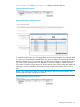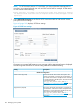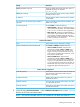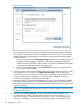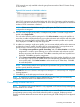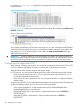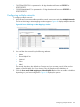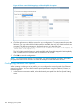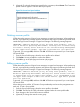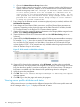Software User guide
• 72057594037927935 is represented in 14-digit hexadecimal format as ffffffffffffff or
FFFFFFFFFFFFFF
• 1152921504606846975 is represented in 15-digit hexadecimal format as fffffffffffffff or
FFFFFFFFFFFFFFF
Configuring multiple networks
To configure multiple networks
1. In the Ethernet connections table expand the network name menu and select Multiple Networks.
The Server VLAN tag to vNet Mappings window appears. Figure 68 displays multiple networks.
Figure 68 Server VLAN tag to vNet Mappings window
2. You can filter also networks by the following attributes:
• Name
• Shared Uplink Set
• VLAN Id
• Color
• Label
The second drop-down box defaults to Contains and you can enter part of a filter such as
Name or Shared Uplink Set. If you choose Color, the drop-down box defaults to Is.
3. Click the Force same VLAN mappings as Shared Uplink Set check box to enable or disable it
depending on your base configuration. Figure 69 displays the options.
Configuring multiple networks 107