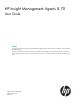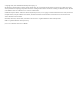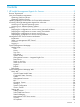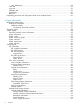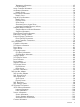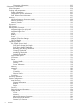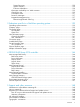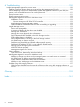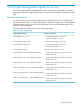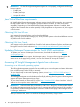HP Insight Management Agents 8.70 User Guide Abstract This guide provides information about the Hewlett-Packard Insight Management Agents software, including the usage, managing, and troubleshooting. This guide is intended is for the person who installs, administers, and troubleshoots servers and storage systems. HP assumes you are qualified in the servicing of computer equipment and trained in recognizing hazards in products with hazardous energy levels.
© Copyright 2010, 2011 Hewlett-Packard Development Company, L.P. The information contained herein is subject to change without notice. The only warranties for HP products and services are set forth in the express warranty statements accompanying such products and services. Nothing herein should be construed as constituting an additional warranty. HP shall not be liable for technical or editorial errors or omissions contained herein. Confidential computer software.
Contents 1 HP Insight Management Agents for Servers....................................................9 Browser requirements ...............................................................................................................9 Java Virtual Machine requirements............................................................................................10 Obtaining JVM from HP.com...............................................................................................
User Preferences...........................................................................................................24 Tasks Tab..........................................................................................................................25 Logs tab...........................................................................................................................25 Webapps tab...........................................................................................................
Temperature Information............................................................................................65 Fan Information........................................................................................................65 Array Controller Information...........................................................................................66 Accelerator Information..................................................................................................68 Identify Drives...........
Connection Information...........................................................................................103 Sub-system Classification.......................................................................................................104 Power Subsystem..............................................................................................................104 Cooling and temperature..................................................................................................
System Resources .......................................................................................................129 System Summary ........................................................................................................129 Enclosure Information...................................................................................................130 Information availability to a WMI consumer........................................................................132 Critical Error Log.....
A Troubleshooting ....................................................................................150 Insight Management Agents for servers issues..........................................................................150 Inability to perform remote reboot on a server from the Management Console.........................150 When attempting to browse to Web-Enabled System Management software on port 2381, the system is not accessible because of an invalid password........................................
1 HP Insight Management Agents for Servers The HP System Management Homepage version 8.25 and later acts as the Web server for the Management Agents. For additional information, see the System Management Homepage Online Help. Browser requirements The minimum browser requirements include support for tables, frames, Java™, JavaScript, and Java Development Kit (JDK) 1.1.
IMPORTANT: For the HP Insight Management Agents to work properly, configure the following browser options: • Enable Java • Enable JavaScript • Accept all cookies Java Virtual Machine requirements HP Web-Enabled System Management software requires Java for full functionality. At a minimum, the help system relies on a Java applet to provide a table of contents, an index, and search capability.
Accessing on a different operating systems To access Insight Management Agents from a browser running on a machine not running a Microsoft OS, complete one of the following procedures: • To view data locally, access through either of the following connections: ◦ Secure connection: https://127.0.0.2381 ◦ Unsecure connection: http://localhost:2301 To view data remotely, access through http://machine:2301, where “machine” is the IP address or the computer name under DNS.
When the System Management Homepage is launched for the first time on operating systems other than those from Microsoft and Linux, anonymous access to information is available without logging in. Deploying the configurations to servers running Microsoft Windows On systems running Microsoft OS, anonymous access is disabled by default. To turn on anonymous access, complete the following steps: 1. 2. 3. Open the System Management Homepage Select Settings>SMH>Security>Anonymous/Local Access.
Deploying the configurations to servers running NetWare In NetWare, the webagent.INI file is located in the sys:\system\cpqmgmt\webagent directory and specifies the level of a user with access to data. The “read=” and “write=” entries in the file set the user accounts required for access: • 0 = No access • 1 = anonymous • 2 = user • 3 = operator • 4 = administrator Changing these entries changes the security. The Web Agent service must be stopped and restarted for any changes to take effect.
NOTE: The Security Alert dialog box shown is specific to Internet Explorer. However, Netscape 4.0 and later is supported as well. NOTE: If you want to implement your own Public-key infrastructure (PKI) or install your own generated certificates into each managed device, you can install a Certificate Authority Root Certificate onto each browser to be used for management. If this certificate is implemented, the Security Alert dialog box, shown in the following illustration, should not be displayed.
NOTE: If you have enabled anonymous access, then you can access the System Management Homepage displays without asking for any credentials locally. NOTE: For the Version Control Repository Manager, the anonymous login (if enabled) and the user login enable you to access all pages. However, you cannot configure a repository; delete, copy, or create ProLiant Support Packs; install components; or clear the log. The anonymous login is disabled by default.
• System model • Management processor – Integrated Lights Out • Data source • Switch to List view • Switch to Icon view • Legend • Refresh User The User field displays the identity of the user that is currently logged in. If the current user is administrator, then a Sign Out link displays. If anonymous access is enabled and you are accessing the page anonymously, the User displays “Anonymous,” and the Sign In link displays.
Figure 4 System Management Homepage — List View Switch to Icon view Displays the System Management Homepage contents as folder icons. Figure 5 System Management Homepage — Icon View Legend Displays the meaning of the status icons.
Figure 6 System Management Homepage — Status Icons Refresh Click on the Refresh link to refresh the System Management Homepage. Body frame The body of the window displays the status for all HP management system details. System Management Homepage tabs The System Management Homepage displays up to five tabbed pages that enable you to access and configure settings related to participating HP web-enabled System Management software.
• System Configuration • Version Control Figure 7 System Management Homepage — Home tab Overall System Health Status The Overall System Health Status displays a status icon with a label under it. A specific webapp sets the value of the Overall System Health Status icon by using a predefined heuristic to signal the overall system health status. If no webapp sets the overall system health status, then the worst of all the statuses in the Component Status Summary box is displayed.
The window also displays information about the following NIC components: • Embedded NIC • Integrated Lights-Out NIC NIC The NIC displays information about the following networking components: • Embedded NIC • Virtual Interface Operating System The Operating System window displays the following information about the operating environment: • File system space used • Logical Disks • Processors • Server • Memory • Network • Physical Disks • Processes • Processor Utilization Storage The
Version Control The Version Control window displays information about installed software, such as the name of the software and the version. Settings tab The Settings tab provides you with the ability to access the agent options and define the Management HTTP Server security settings. Figure 8 System Management Homepage — Settings tab Settings section The Settings section provides a listing of participating agents. Each of the participating agents has options already defined.
Figure 10 System Management Homepage — SNMP & Agent Settings page If you make Management Agents Configuration changes, you must click the Restart Agents button for changes to the HP Management Agents (Server Agents, Foundation Agents, Storage Agents, and NIC Agents) settings to take effect on the server. • Server Role—Displays the description of the system’s role or function. You can also set the Server Role text on multiple devices by creating a Group Configuration Task in System Insight Manager.
Security Provides following options and also contains notes which describe the usage of the each of the option available and also procedure to set the values • Anonymous/Local Access —Enables the administrator to set options that allow anonymous users to access SMH pages or to allow automatic login to SMH when running in a local console as administrator or anonymous user. • IP Binding —Enables you to control the addresses that SMH is bound to.
are considered less secure than certificate based trust modes. The following are the security options in the Trust Mode: ◦ Trust by Certificate—Sets HP SMH to accept configuration changes only from HP SIM servers with trusted certificates. This mode requires the submitted server to provide authentication by means of certificates. This mode is the strongest method of security because it requires certificate data and verifies the digital signature before allowing access.
Tasks Tab The Tasks tab displays links to task-oriented pages provided by participating HP Web-Enabled System Management software. NOTE: If the HP Web-Enabled System Management software provides no tasks, the Tasks tab is not visible. Figure 11 System Management Homepage — Tasks tab Logs tab The Logs tab includes various log information like Integrated Management Log, HP Version Control Agent Log, Integrated Lights-Out Log, and System Management Homepage Log.
Figure 13 System Management Homepage — Webapps tab Support tab The Support tab contains of links to available support services like – ProLiant Essential Software Info, Integrity Essential Software Info, Support Links, and Forum links. Help tab The Help page provides help for the HP System Management Homepage (HP SMH) and its webapps. Using the search option, you can search for a keyword in SMH help and the selected webapps.
2 Agent information Management Host agent The Management Host agent gathers data for the HP Host OS MIB.
Threshold Agent The Threshold Agent is designed to provide support for HP Insight Manager user-defined thresholds. It also provides a generic way to set thresholds on objects in any HP SNMP MIB. Users can set thresholds on counter or gauge MIB variables. Each selected MIB variable is periodically sampled by the Threshold Agent at a rate defined by the user. MIB data values are compared to user-configured thresholds.
Cluster resources groups The Cluster Resources Groups section displays the cluster resources by resource group. The following information might appear: • Name—Displays the name of the resource and the color status associated with the resource state. • State—Displays the current state of the resource, which can be one of the following: ◦ Online—The resource is online and functioning normally. ◦ Offline—The resource is offline. ◦ Online pending—The resource is in the process of coming online.
Cluster interconnect The Cluster Interconnect section displays the following information about the adapters used for cluster interconnections: • Network—Displays the name of the network. • Address—Displays the address used by the interconnect in the format specified by the transport type. • Transport—Displays the network transport protocol used by the interconnect. • Node—Displays the name of the system in which the adapter is installed.
◦ Printer—A printer device. ◦ Processor—An operating device, such as a central processing unit or ProLiant Storage System. ◦ WORM drive—A write-once, read-many times device. ◦ DVD/CD-ROM—A DVD-ROM or CD-ROM device. It can be a read-only device or a read-write device. ◦ PD-CD Drive—A combination CD-ROM drive and removable media read-write drive. ◦ Scanner—A scanning device. ◦ Optical—An optical memory or storage device. ◦ Jukebox—A media-changer device, such as a tape or CD library.
• Transfer Mode—Displays the data transfer mode of the disk drive. The following values are valid: ◦ PIO Mode 0—The data transfer mode is programmed input/output mode 0. ◦ PIO Mode 1—The data transfer mode is programmed input/output mode 1. ◦ PIO Mode 2—The data transfer mode is programmed input/output mode 2. ◦ PIO Mode 3—The data transfer mode is programmed input/output mode 3. ◦ PIO Mode 4—The data transfer mode is programmed input/output mode 4.
• ◦ Failed—Indicates that more physical drives have failed than the RAID level of the logical drive can handle without data loss. ◦ Unknown—The agent cannot determine the logical drive status. You might need to upgrade your software. Fault Tolerance—Displays the fault tolerance mode of the logical drive. The following values are valid: ◦ RAID 0—Fault tolerance is not enabled. Data loss occurs for that logical drive if one physical drive fails.
The following information displays for each controller: • Model—Displays the type of controller card. • Controller Status—Displays the array controller board status. The following values are valid: • • • 34 ◦ OK—The array controller is operating properly. ◦ General Failure—The array controller has failed. ◦ Cable Problem—The array controller has a cable problem. Check all cables to the controller. ◦ Powered Off—The array controller does not have power.
◦ Expand in Progress—An expand operation is in progress. Redundant operation not supported until the expand operation is complete. ◦ Unknown—Indicates that the Storage Agents are unable to determine the redundancy error for the controller. You may need to upgrade the Storage Agents. • Firmware Version—Lists the firmware version of the array controller. This value can be used to help identify a particular revision of the controller.
• ◦ High—Indicates the rebuild priority is high. ◦ Unknown—Indicates that the rebuild priority is not recognized. You may need to upgrade the Storage Agents. Expand Priority—Displays the logical drive expand priority of the controller. The following values are valid: ◦ Low—Indicates the expand priority is low. ◦ Medium—Indicates the expand priority is medium. ◦ High—Indicates the expand priority is high. ◦ Unknown—Indicates that the expand priority is not recognized.
Accelerator has not retained any data that may have been stored in the cache. If no data was in the cache, no data was lost. Several situations may have caused this condition: • • – If the system was without power for eight days, and the battery pack was on (the battery pack activates only if the system loses power unexpectedly), any data that may have been stored was lost. – There may be a problem with the battery pack. See the Battery Status monitored item for more information.
Extension and Migration are temporarily suspended until the batteries are replaced. Consult the user guide to learn how to identify and replace failed batteries. 38 ◦ Low Battery—The array controller has one or more array accelerator batteries that are recharging. Array accelerator operations such as Battery Backed Write Cache, Expansion, Extension and Migration are temporarily suspended until the batteries are fully charged. Array accelerator operations automatically resume when charging is complete.
◦ POST ECC Errors—Indicates that write cache operations have been permanently disabled. The cache has been disabled due to a large number of ECC errors detected while testing the cache during the Power On Self Test (POST). ◦ Battery Hot Removed—Indicates that write cache operations have been permanently disabled. The cache has been disabled because a battery has been hot removed.
NOTE: Read cache is not available on IDA-2 or SCSI Managed Array Technology (SMART) controllers. Values for these controllers will be 0. • Write Errors—Displays the total number of write memory parity errors that were detected while writing to the Array Accelerator. Write parity errors occur when the system detects that information has not been transferred to the Array Accelerator correctly. A parity bit is included for each byte of information stored in memory.
The following information displays: • • Status—Indicates the status of the physical drive. The possible values are: ◦ OK—The drive is functioning properly. ◦ Failed—The drive is no longer operating and should be replaced. ◦ Predictive Failure—The physical drive has a predictive failure error and should be replaced. ◦ Erasing—The physical drive is currently being erased and in an offline state. ◦ Erase Done—The erase operation has completed and the physical drive is in an offline state.
NOTE: A value of Unknown indicates that the agents cannot determine this information from the physical drive. • • Current Width—Displays the current negotiated data transfer width for a SCSI physical drive. The possible values are: ◦ Narrow (8 bits)—The negotiated data transfer width for this drive is narrow (8 data bits). ◦ Wide (16 bits)—The negotiated data transfer width for this drive is wide (16 data bits).
• Maximum Temperature—Indicates the maximum temperature in degrees Celsius that the drive has reached. • Current Temperature—Indicates the current drive temperature in degrees Celsius. • Temperature Threshold—Indicates the temperature in degrees Celsius at which the drive says it is overheated. • Negotiated Link Rate—Displays the negotiated link rate for SAS and SATA physical drives. The possible values are: • ◦ 1.5 Gbps—The negotiated link rate for this drive is 1.5 gigabits per second. ◦ 3.
Paths For multipath-capable hardware, the status and role of each data path to the physical drive is reported. • Path—Indicates the path to the physical drive. Each path is identified by a descriptor, for example "Port 2E Box 1 Bay 12" indicates a path from the host adapter external port number 2 ("Port 2E") to the 12th bay in the first box. • Status—Indicates the status of the data path. Possible values are: • ◦ OK—The path is operational. ◦ Link down—The path is not operational.
◦ Inactive—The monitored system has an on-line spare configured, but is not currently in use. ◦ Unknown—You may need to upgrade your software. When the status is Building, one of the following displays, which indicates the progress of the Automatic Data Recovery: • Percent Rebuild Complete—Displays the percent complete of the rebuild. When the value reaches 100, the rebuilding process is complete. The drive array continues to operate in interim recovery mode during the rebuild.
to available sectors in the reallocation area. If too many sectors have been reallocated, there may be a problem with the drive. • Spinup Time—Displays the time it takes for a physical drive to spin up to full speed. The Status of this item can be OK or Replace Drive. If the status is Replace Drive, replace the drive, or an actual drive failure may occur in the future. Drives require time to gain momentum and reach operating speed.
• SCSI Bus Faults—Displays the number of times that SCSI bus parity, overrun, or underrun errors have been detected on the SCSI bus. Since the controller retries the operation, SCSI bus faults can cause a drop in performance, or, in some cases, data corruption. If the count is not zero and the drive has failed, the failure might be correctable without replacing the drive. Follow the steps below: 1. Ensure that all system and storage system cables are intact and seated properly.
• Reallocation Aborts—When the physical drive is failed due to an error that occurred when the controller was trying to reallocate a bad sector, a Reallocation Abort error occurs. Because of the nature of magnetic disks, certain sectors on a drive may have media defects. The reallocation area part of the drive is set aside to compensate for these defects. The array controller writes information addressed from unusable sectors to available sectors in the reallocation area.
that requires drive replacement. If you observe that the count is increasing over time, replace the drive. • Self-Test Errors—Indicates if a physical drive failed its self test. The physical drive does a self test each time the system is turned on. If the number of self-test errors is not zero and the drive has failed, replace the drive. If the counter is not zero and the drive is OK (has not failed), there may be an intermittent problem that requires drive replacement.
these errors. If you notice an increase in the value shown for Recovered Write Errors or Hard Write Errors, a problem may exist with the drive. The Recovered Write Errors value increases every time the physical drive detects and corrects an error. Only an unusually rapid increase in these errors indicates a problem. On average, these errors should occur less frequently than read errors.
◦ Queued for transformation—Indicates that the logical drive is ready for transformation (expansion, shrinkage or movement). The logical drive is in the queue for transformation. ◦ Multipath access degraded—Indicates that all the physical drives in the logical drive were previously accessible by at least two paths, but now at least one physical drive within that logical drive is accessibly by only a single path due to a hardware fault or a hardware configuration change (e.g.
Advanced Data Guarding—(RAID 6) is the fault tolerance method that provides the highest level of data protection. It stripes data and parity across all the physical drives in the configuration to ensure the uninterrupted availability of uncorrupted data. This fault-tolerance method is similar to RAID 5 in that parity data is distributed across all drives in the array, except in RAID ADG the capacity of multiple drives is used to store parity data.
Identify Drive 1. 2. Select the length of time to identify the physical drives that make up the logical drive from the drop-down list box, and then click the Start button. The page automatically refreshes and an image of an identified drive and a Stop button appears. Click the Stop button to end identification before the time expires. After the drive identification completes, the page must be manually refreshed to display the Start button.
• • • Protocol Type—Displays the protocol used to communicate with the tape library. The following values are valid: ◦ Parallel SCSI—The protocol is Parallel SCSI. ◦ Serial ATA—The protocol is Serial ATA. ◦ SAS—The protocol is Serial Attached SCSI. ◦ Unknown—The Storage Agents are unable to determine the protocol. Current Width—Displays the current negotiated data transfer width for Parallel SCSI tape libraries.
• Total Moves—Displays the number of tape moves for the library loader arm. • Service Hours—Displays the number of hours of operation for the library. Associated Tape Drives To see more information about the tape drive, see the product information on the HP website http:// www.hp.com/. Tape Drive Information Select one of the tape drive entries from the Mass Storage submenu to display the following information about that drive. • Status—Displays the status of the tape drive.
• Current Speed—Displays the current negotiated data transfer speed for Parallel SCSI tape drives. The possible values are: ◦ Asynchronous—The current data transfer speed for this drive is asynchronous. ◦ Fast—The current data transfer speed for this drive is 10 million transfers per second. ◦ Ultra—The current data transfer speed for this drive is 20 million transfers per second. ◦ Ultra2—The current data transfer speed for this drive is 40 million transfers per second.
• Uncorrectable—Displays the total number of read and write errors which could not be corrected. This value is maintained from the moment the Tape Hardware Interface driver was loaded. Uncorrectable errors may occasionally occur. If this value rises dramatically, clean the device. If you continue to have errors, you may have a problem.
The storage system information is listed below: • ◦ External Storage System—Outside the machine. ◦ Internal Storage System—Inside the machine. ◦ Unknown—The Storage Agents do not recognize the drive enclosure. You may need to upgrade your software. • Vendor—Displays the name of the vendor that produces this drive enclosure, or box type. Use this information for identification purposes. • Firmware Revision—Displays the firmware revision of the drive enclosure or box.
• • • • Thermal Status—Displays the temperature status of the drive system. The following values are possible: ◦ OK—The temperature is within normal operating range. ◦ Degraded—The temperature is outside of normal operating range. Check to make sure the cover is on the storage system. ◦ Failed—The temperature is outside of normal operating range, and could permanently damage the system. Ensure that the fans are spinning, and check the room temperature.
• ◦ Unknown—The Storage Agents do not recognize the redundant power supply. You may need to upgrade your software. ◦ No Redundant Power Supply—This ProLiant server does not support a redundant power supply. Paths—Displays the status and role of each data path to the storage system (for multipath capable hardware only). The following values are possible: ◦ Path—Indicates the path to the storage system. Each path is identified by a descriptor.
• Connection Type displays the type of connection between the server and the box. The following values are possible: ◦ Fibre Attached - This chassis is attached to the server through Fibre Channel. ◦ SCSI Attached - This chassis is attached to the server with a SCSI cable. ◦ SAS Attached - This chassis is attached to the server with a SAS cable. ◦ Unknown - The Storage Agents are unable to determine the type of connection.
• ◦ Disabled - The recovery server option is installed, but it has been disabled by software. This is done to temporarily prevent the secondary server from taking over when the primary server is brought down. This is used to perform maintenance and other tasks on the primary server. ◦ Not Configured - The recovery server option is supported, but is not configured on this storage system. ◦ Not Supported - The recovery server option is not supported for this storage system.
• • Fan Status displays the current status of the fans in the storage system backplane. The following values are possible: ◦ OK - The fans are installed and operating normally. ◦ Degraded - At least one fan has failed, but there is still sufficient cooling capacity to allow the storage system to continue. The failed fan should be replaced. ◦ Degraded (Fan 1 Failed) - The fan in bay 1 has failed, but there is still sufficient cooling capacity to allow the storage system to continue.
• • Power Supply Status displays the current status of the storage system backplane fault tolerant power supply. The following values are possible: ◦ OK - The fault tolerant power supply is operating normally. ◦ Degraded - One of the redundant power supplies has failed. Replace the failed power supply. ◦ Failed - All of the power supplies have failed. Replace the failed power supplies. ◦ Not Redundant - This storage system does not have a redundant power supply.
Power Supply Information This information is not available for all types of storage systems. • • Description displays the description of the power supply. The following values are possible: ◦ Power Bay 1 - The power supply is installed in the first power supply bay. ◦ Power Bay 2 - The power supply is installed in the second power supply bay. ◦ Power Supplies - This is a composite of all the installed power supplies. ◦ Unknown - The Storage Agents do not recognize the bay.
• ◦ Fans - This is a composite of all the installed fan modules. ◦ Unknown - The Storage Agents are unable to determine the location of this storage system fan module. Status displays the status of the fan module. The following values are possible: ◦ OK - The fan module is installed and operating normally. ◦ Degraded - The fan module degraded. ◦ Failed - The fan module is failed. Replace the fan module. ◦ Not Installed - The fan module is not installed.
• • • • Controller Status displays the status of the controller hardware. The following values are valid: ◦ OK - The controller is operating normally. ◦ Failed - The controller has failed and is no longer operating. ◦ Offline - The controller is offline. ◦ Redundant Path Offline - There are multiple connection paths to this controller. At least one connection path is available and at least one connection path is not available.
Accelerator Information This section displays the following information about fibre array controllers that are installed in a storage system. • • • • Status displays the status of the Fibre Channel Array Accelerator (FCAA). The status can be one of the following: ◦ Enabled - Cache operations are currently configured and enabled for at least one logical drive. ◦ Temporarily Disabled - Cache operations have been temporarily disabled.
in memory. When the microprocessor reads or writes data, the system counts the value of the bits in each byte. If the total does not match the system value, a parity error occurs. • Total Memory displays the total amount of accelerator memory in megabytes, including both battery-backed and non battery-backed memory. • Write Cache displays the amount of memory allocated for the write cache in megabytes.
◦ Expand in Progress Cache operations are temporarily disabled due to an expand of a logical drive. When the expand operation completes, the accelerator will be enabled. ◦ Snapshot in Progress - Cache operations are temporarily disabled due to a snapshot operation that is queued up or in progress. When the snapshot operation completes, the accelerator will be enabled. ◦ Redundant Low Battery - Cache operations are temporarily disabled. The redundant controller has insufficient cache battery power.
Select any of the physical drives from the Mass Storage submenu to display more information about the drive. The following information can be displayed: • • Status displays the status of the physical drive. The following values are possible: ◦ OK - The drive is functioning properly. ◦ Unconfigured - Indicates the drive is present, but is not part of any logical drive configuration. ◦ Threshold Exceeded - Indicates that the drive has a threshold exceeded error and should be replaced.
NOTE: A value of Unknown indicates that the agents are unable to determine this information from the physical drive. • • Current Width displays the current negotiated data transfer width for the physical drive. The possible values are: ◦ Narrow (8 bits) - The negotiated data transfer width for this drive is narrow (8 data bits). ◦ Wide (16 bits) - The negotiated data transfer width for this drive is wide (16 data bits).
Identify Drive Select the length of time to identify the physical drive from the drop-down list box and then select the Start button. The page will automatically refresh and display an image of an identified drive and a Stop button. Select the Stop button to end identification before the time expires. After the drive identification completes, the page will have to be manually refreshed to display the Start button.
◦ Expanding - The logical drive is currently doing Automatic Data Expansion. During Automatic Data Expansion, fault tolerance algorithms redistribute logical drive data to the newly added physical drive. ◦ Not available - The logical drive is currently unavailable. If a logical drive is expanding and the new configuration frees additional disk space, this free space can be configured into another logical volume. If this is done, the new volume will be set to Not Available.
• Accelerator indicates whether the logical drive has an Array Accelerator board configured and enabled. The following values are valid: ◦ Enabled - The Array Accelerator board is configured and enabled for this logical drive. Run the System Configuration Utility to change this value. ◦ Disabled - The Array Accelerator board is configured but not enabled for this logical drive. Run the System Configuration Utility to change this value.
Associated Snapshot Resource Volume Select the listed snapshot resource volume to see the logical drive information for the snapshot resource volume. Snapshot Resource Volumes A list of snapshot resource volumes associated with the controller displays in the Mass Storage submenu if there are any snapshot resource volumes configured. Each snapshot resource volume in the list displays the condition, the logical drive number and the fault tolerance of that snapshot resource volume.
Snapshot Information The Snapshot Information includes the instance number, space used, creation date and time, if it is mounted, and type of access allowed. • Instance displays the snapshot instance number. • Space Used displays the amount of space used by the snapshot. • Date Time displays the date and time the snapshot was created. • Mounted indicates if the snapshot is currently mounted. The following values are valid: • ◦ Mounted - The snapshot is currently mounted.
• World Wide Node Name displays the world wide node name of the switch. • World Wide Port Name displays the world wide port name of the switch. • IP Address displays the IP address of the switch. • Subnet Mask displays the IP subnet mask of the switch. • Gateway Address displays the gateway IP address of the switch. • Manage Switch is a link to the management application for the switch.
◦ Not Connected - Indicates that the fibre channel port is not connected or the device to which it is connected is powered down. ◦ Unknown - Indicates the Storage Agents cannot determine the status of the host controller. • Serial Number displays the serial number of the host controller. The serial number is not available for all host controllers. In this case N/A will be displayed. • Location displays the physical slot information where the host controller resides in the system.
• Controller Bus displays the array controller's bus number for the connection to this storage system. • The condition of the connection path, the storage system IO slot number and the status of each connection path to the storage system is displayed. The following values are valid for the connection path status: ◦ OK - The connection path is operating properly. ◦ Offline - The connection path is offline.
• ◦ Third-party SCSI Controller Model ◦ Unknown—The driver software or storage agents might need to be upgraded, or you have a SCSI controller in the system that the Storage Agents do not recognize. Status—Displays the current status of the controller. The following values are valid: ◦ OK—The controller is operating normally. ◦ Failed—The controller has failed and is no longer operating.
The following information is a list of device types and the information displayed for all SCSI devices: • Device Type—Identifies the type of SCSI device. The following values are valid: ◦ Disk—A direct-access device, such as a disk drive. ◦ Removable Disk—A removable media device, such as a floppy disk drive. ◦ Tape—A sequential-access device, such as a tape drive. ◦ Printer—A printer device. ◦ Processor—An operating device, such as a central processing unit or ProLiant Storage System.
• Service Hours—Displays the number of hours in service. • Total Moves—Displays the total number of moves. • Door Status—Displays the tape library door status. The following values are valid: • • • ◦ Open—Indicates that the tape library door is open. ◦ Closed—Indicates that the tape library is closed. ◦ Not supported—Indicates that the tape library does not detect or report door status. ◦ Unknown—The door status of the tape library cannot be determined.
Tape devices Select a tape device entry in the SCSI controller submenu to display a list of information and status associated with the selected tape device. The following information is displayed: • Status—Displays the status of the SCSI Tape drive that you selected. The following values are valid: ◦ OK—Indicates the tape drive is operating normally. ◦ Failed—Indicates the tape drive has failed and might need to be replaced. ◦ Offline—Indicates the tape drive is offline and can no longer return data.
• ◦ Serial Number—Displays the serial number assigned to the tape autoloader media changer. This value is based on thee serial number as returned by the SCSI inquiry command. ◦ Magazine Size—Displays the magazine size of the SCSI tape autoloader media changer Tape Errors—Displays the number of read and write errors that have been encountered with the currently loaded tape. Over time, a tape device might produce these errors. These errors are usually caused by bad media sections on the drive.
CD Library Information Select the Library Information entry from the CD Storage System list to display the following information: • Status—Displays the current fault light status of the CD Library. The following values are valid: ◦ OK—The library is operating normally. ◦ Failed—Indicates that the CD library fault light is in a failed state. The fault light is activated for hardware errors (Sense Code 04h) with additional Sense codes—40h-4fh except the parity error.
• • • Thermal Status—Displays the temperature status of the drive system. The following values are possible: ◦ OK—The temperature is within normal operating range. ◦ Degraded—The temperature is outside of normal operating range. Be sure the cover is on the ProLiant Storage System. ◦ Failed—The temperature is outside of normal operating range, and could permanently damage the system. Ensure that the fans are spinning and check the room temperature.
◦ Unknown—The Storage Agents do not recognize the redundant power supply. You might need to upgrade your software. ◦ No Redundant Power Supply—This ProLiant server does not support a redundant power supply. SCSI physical drives Select a SCSI physical drive from the SCSI controller submenu to display the following information: • Status—Displays the status of the physical drive selected. The following values are valid: ◦ OK—The physical drive is operating normally.
• • S.M.A.R.T. Support—Indicates if S.M.A.R.T. support is available for this SCSI drive. The following values are valid: ◦ Not Available—Predictive failure monitoring is not available for this drive. ◦ Available—This drive supports predictive failure monitoring. ◦ Unknown—The Storage Agents cannot determine if the drive supports predictive failure monitoring. You might need to upgrade your driver or Storage Agents.
1. 2. 3. 4. 5. 6. Ensure that all system and storage system cables are intact and seated properly. You might need to replace the cables. Be sure that the ProLiant Storage System is plugged in and powered on. Be sure the power supply is functioning. Check the physical proximity of the system to other electrical devices. Because electrical noise might cause a timeout error, check the AC circuit for other electrical devices. Timeouts can be caused when two or more drives are set to the same SCSI ID.
• Hard Write Errors—Displays the number of write errors that could not be recovered by physical drive retries. These errors are counted over the time listed in the Service Hours item in the SCSI Physical Drive section. Over time, a drive might produce these errors. These errors are usually caused by bad media sections on the drive. When a hard write error occurs, the physical drive remaps the bad sector.
• Not Preserved - No Drive Support—The statistics are not saved across power cycles because the physical drive does not contain a unique identifier to save it. • Not Preserved - No Software Support—The statistics are not saved across power cycles because software does not provide support. • Unknown—The Storage Agents cannot determine the status. You may need to upgrade your driver software or Storage Agents.
◦ Distributed Data Guarding—(RAID 5) stores parity data across all the physical drives in the array and allows more simultaneous read operations and higher performance than data guarding (RAID 4). If a drive fails, the controller uses the parity data and the data on the remaining drives to reconstruct data from the failed drive. The system then continues operating with a slightly reduced performance until you replace the failed drive.
SCSI bus information Select a SCSI device from the SCSI controller submenu to display more information about the device. The following information might appear depending on the type of device: • Parity Errors—Displays the number of parity errors that occurred on the SCSI bus while the bus was processing commands. The error count is kept from the time the SCSI Hardware Interface Driver was loaded. Parity errors might occasionally occur over time.
device will not provide maximum performance. Maximum throughput is achieved when both the SCSI controller and device support a wide 16-bit data bus. The following values are valid: • ◦ Narrow (8 bits)—The negotiated data bus transfer width is narrow (8 data bits). ◦ Wide (16 bits)—The negotiated data bus transfer width is wide (16 data bits). ◦ Unknown—The Storage Agents are unable to determine the current data transfer width negotiated for this device.
SAS Host Bus Adapter Select a host bus adapter entry from the Mass Storage list to display the following information: • Model—displays the HBA's model ID, used for identification purposes. • Status—displays the current status of the HBA. The following values are valid: ◦ OK—The host bus adapter is operating normally. ◦ Failed—The host bus adapter has failed and is no longer operating.
• Placement indicates if the physical drive is in an internal or external storage system. The following values are valid: ◦ Internal—The physical drive is in an internal storage system. ◦ External—The physical drive is in an external storage system. ◦ Unknown—The physical drive is not in a storage system or the Storage Agents cannot determine the drive placement. —This symbol indicates that the drive is a hot plug drive. • Disk Type indicates the type of disk drive.
• Stripe Size The size of a logical drive stripe or group of data written to a physical drive in kilobytes. It may be zero in some raid configurations. • OS Assigned Name displays the operating system name associated with this logical drive. When the status is Rebuilding the following will be displayed to indicate the progress of the operation. ◦ Percent Rebuild Complete displays the percent complete of the rebuild. When the value reaches 100, the rebuilding process is complete.
• Firmware Revision displays the firmware revision of the drive enclosure or box. Use this information for identification purposes. • Serial Number displays the serial number of the drive enclosure or box. Use this information for identification purposes. • Drive Bays displays the number of drive bays provided by this storage system. If duplexing hardware is used with the storage system, the drive bay number is less than the number of physical drive bays in the enclosure.
• Primary Controller IP Address displays the management IP address for the storage box primary controller. • Connection Status displays the drive box connection status. The following values are valid: ◦ Connected - The storage system is connected. ◦ Not Connected - The storage system is disconnected. ◦ Not Supported - Reporting this storage system's connection status is not supported. ◦ Unknown - The Storage Agent is unable to determine the storage system's connection status.
• ◦ Stream ◦ Transmission Control Address Type displays the type of Internet Protocol address. The following values are valid: ◦ IPv4 - The address is an IP version 4 address. ◦ IPv6 - The address is an IP version 6 address. ◦ IPv4z - The address is an IP version 4 address with a zone index. ◦ IPv6z - The address is an IP version 6 address with a zone index. ◦ DNS - The address is a DNS domain name. ◦ Unknown - The address is empty or the address type is unknown.
• Maximum Burst displays the maximum number of bytes which can be sent within a single sequence of Data-In or Data-Out PDUs. • Number Connections displays the number of transport protocol connections that currently belong to this session. • Maximum R2T displays the maximum number of outstanding request-to-transmit (R2T)s per task within this session. • Error Recovery Level displays the level of error recovery negotiated between the initiator and the target.
Connection Information • Connection State displays the current state of this connection, from an iSCSI negotiation point of view. The following values are valid: ◦ Login - indicates the transport protocol connection has been established, but a valid iSCSI login response with the final bit set has not been sent or received. ◦ Full - indicates a valid iSCSI login response with the final bit set has been sent or received.
◦ noDigest ◦ crc32c Sub-system Classification Power Subsystem This section displays information about the redundant power supplies. The following entries may be displayed: • Location—Displays the bay where the power supply is located. • Condition—Displays the status of the power supply. The following values are possible: ◦ OK—A power supply is installed and operating normally. ◦ Failed—A power supply is installed and is no longer operating. Replace the power supply.
• Max Capacity—Represents the maximum capacity of the power supply in watts. • Model—Represents the power supply model name. • Voltage—Represents the Input Main Voltage of the power supply in volts. • Redundancy State—Represents the redundancy state of the power supply. The following values are possible: • • ◦ Redundant ◦ Not Redundant ◦ Unknown Hot Pluggable—Represents if the power supply is capable of being removed and/or inserted while the system is in an operational state.
Temperature Sensors Information • Temperature condition—Displays the current temperature condition of the system or client PC. This value can be: ◦ OK—The temperature is within normal operating range. ◦ Degraded—The temperature is above normal for airflow obstructions. Make sure that the cover is on. CAUTION: Do not operate the system with the cover removed. Proper airflow is possible only when the cover is in place and properly secured.
◦ Failed—A non-redundant fan has failed. The device shuts down automatically to prevent damage to hardware or data loss. Replace the fan. ◦ Unknown—You may need to upgrade your driver software or Server Agents and the Server Agent cannot determine the status of this setting. • Location—This specifies the location of the fault tolerant fan present in the system. • Type—This specifies the type of the fan. This value can be: • Present—This specifies if the fault tolerant fan is present in the system.
Advanced Memory Protection (AMP) This section displays the following information about the Advanced Memory Protection sub-system. • • AMP Mode Status—Displays status of the Advanced Memory Protection sub-system. The following states are supported: ◦ Other / Unknown—The system does not support Advanced Memory Protection or the Management Agent cannot determine the status. ◦ Not Protected—This system supports Advanced Memory Protection but the feature is disabled.
• ◦ Online Spare—This system can be configured for Online Spare Advanced Memory Protection. ◦ LockStep—This system can be configured for LockStep Advanced Memory Protection. ◦ None—This system can not be configured for Advanced Memory Protection. Configured AMP Mode—Displays the currently active type of Advanced Memory Protection based on the types available.
◦ Unlock Error—The board or cartridge is unlocked when it should not be. Be sure that the board of cartridge is locked. ◦ Configuration Error—The board or cartridge has a bad memory configuration. Be sure that all memory modules are of the correct type, speed, latency, etc. ◦ Bus Error—The board or cartridge has a memory bus error. Please insure all memory modules are of the correct type, speed, latency, etc. Be sure that the cartridge is inserted properly.
◦ RIMM ◦ SRIMM ◦ DDR2 FB-DIMM ◦ DDR3 FB-DIMM ◦ Size - Displays the Size of the memory Module in Mega Bytes ◦ Technology - Displays the technology of Memory Module ◦ Unknown - Memory Technology can not be determined. ◦ Fast Page ◦ EDO ◦ Burst EDO ◦ Synchronous ◦ RDRAM Processors The following information about each processor in the system is available in this window. This information may vary depending on device type. • Processor—Lists the type of processor and its speed.
Management Processor Integrated Lights-Out (iLO) NIC The NIC section displays the following information about the NIC in the iLO. Not all fields are supported by all models of Remote Insight Board and/or NIC. • Model—Displays the NIC model. • DNS Name—Displays the fully qualified DNS name assigned to this iLO. • Type—Displays if the NIC is embedded or pcmcia and whether it is Ethernet or a token ring. • IP Address—Displays the IP address for this NIC.
• iLO Security Override Switch—Displays the Integrated Lights-Out security state. The iLO Security Override Switch field is supported only in case of Integrated Lights-Out models. • Mouse—Displays whether the mouse is connected to Remote Insight Board. The Mouse field is not supported for Remote Insight Lights-Out models. • Keyboard—Displays whether the keyboard is connected to Remote Insight Board. The Keyboard field is not displayed for Remote Insight Lights-Out models.
Modem", "External Port", "External Modem", "External Direct Connect," or "External XonXoff". The tables may contain the following: • Model—Displays the model of the communication device. • Data Settings—This table contains the data settings for the communication device including: • ◦ Alarms—Displays if the Remote Insight firmware uses this communication device to deliver traps. ◦ Non-PPP—Displays if non-PPP connections are allowed on this port.
• CPLD • SRAM • EEPROM • I2C • Boot Block • Thread Initialization • Rack Infrastructure • Reset Integrated Lights-Out (iLO) The Reset Remote Insight button is used to Reset the Remote Insight Board. Once the Remote Insight is reset, The HP Insight Management Agents takes a minimum of two minutes to reconnect with the Remote Insight depending upon the poll interval.
Creating Thresholds To create a threshold, select the gray threshold indicator with the left mouse button, holding the button down and dragging the indicator to the right until you reach the appropriate value. The threshold value displayed in the indicator changes as you are dragging. Release the mouse button. Select Save Threshold to create the threshold with the displayed value.
mode to access operating system services.) This counter displays the average busy time as a percentage of the sample time. • % Privileged CPU Time—Percentage of non-idle processor time spent in privileged mode. (Privileged mode is a processing mode designed for operating system components and hardware-manipulating drivers. It allows direct access to hardware and all memory.
counter counts ready threads only, not threads that are running. A sustained processor queue of greater than two threads generally indicates processor congestion. This counter displays the last observed value only; it is not an average. • Total Processes—Number of processes in the computer at the time of data collection. This count is an instantaneous count, not an average over the time interval. Each process represents the running of a program.
• Pages Input/sec—Number of pages read from disk to resolve hard page faults. Hard page faults occur when a process requires code or data that is not in its working set or elsewhere in physical memory, and must be retrieved from disk. This counter was designed as a primary indicator of the faults that cause system-wide delays. It includes pages retrieved to satisfy faults in the file system cache (usually requested by applications) and in non-cached mapped memory files.
• Cache Copy Reads/sec—Frequency of reads from pages of the file system cache that involve a memory copy of the data from the cache to the application's buffer. • Cache Copy Read Hits %—Percentage of cache copy read requests that hit the cache, that is, they did not require a disk read to provide access to the page in the cache. A copy read is a file read operation that is satisfied by a memory copy from a page in the cache to the buffer of the application.
Physical Disks • Volume—Name of the physical drive for which statistical information is gathered. • Queue Length—Average number of both read and write requests that were queued for the selected disk during the sample interval. • Disk Busy Time %—Percentage of elapsed time that the selected disk-drive is servicing read or writes requests. Processes • Process—Name of the task for which statistical information is gathered. • Threads—Number of threads currently active in this process.
The system processor bar graphs display the percentage of total possible system processor utilization over the specified period of time. A bar graph is displayed for every processor installed in the device. Use this graph to determine if the system processor is a performance bottleneck. System Configuration Auto Recovery This section provides Automatic Server Recovery (ASR) configuration information, tells you when the server was last reset, and allows you to modify pager settings.
recovery process after a fault occurs. If the timeout period is set too low on a heavily utilized server, the timeout could occur before the software support has time to service the timer. • ASR Hardware Version—Displays the version of the hardware supporting ASR. Use this information for identification purposes. Reboot • Reset Boot Option—Displays what the server will boot after an ASR reset occurs.
Security The Security section displays each of the following security parameters as either Enabled or Disabled for the selected device: • Serial Port Control—Prevents the transfer of data through the integrated serial interface (COM ports). • Parallel Port Control—Prevents the transfer of data through the integrated parallel port. • USB Port Control—Prevents the transfer of data through the integrated universal serial bus (USB) port.
CPUs The following information about each processor in the system is available in this window. This information may vary depending on device type. • Processor—Lists the type of processor and its speed. For devices, the colored ball indicates the status of each processor. • Co-processor—Displays the type and speed of the coprocessor on the device or client PC, such as 80387 at 33 MHz, or W 3167 at 33 MHz. • Slot—Lists the number of the slot where the processor is installed.
Advanced Memory Protection This section displays the following information about the Advanced Memory Protection sub-system. 126 • Advanced Memory Protection Status—Displays status of the Advanced Memory Protection sub-system. The following states are supported: • Other—The system does not support Advanced Memory Protection or the Management Agent cannot determine the status. • Not Protected—This system supports Advanced Memory Protection but the feature is disabled.
• Online Spare Memory— A single spare bank of memory is set-aside at boot time. If enough ECC errors occur, the spare memory is activated and the memory experiencing the errors is disabled. • Mirrored Memory—This system is configured for Mirrored Memory Protection. All memory banks are duplicated in Mirrored Memory, as opposed to only one for Online Spare Memory. If enough ECC errors occur, the spare memory is activated and the memory experiencing the errors is disabled.
General I/O Devices This section displays information about the following I/O devices: • Diskette Drives—This section lists and describes the device diskette drives. • Serial and Parallel Ports—This section displays the serial ports and the parallel ports that have been enabled for this unit, along with their corresponding I/O addresses.
– Synch DRAM (Synchronous DRAM) – Unknown System Resources • This section lists the resources in use by the device or client workstation in the following order: • IRQ Numbers—The Interrupt Request number displays, followed by the slot number of the board that is using this interrupt. • Port Address—The port address range displays, followed by the slot number of the board that is using this I/O port range.
• Serial Number displays physical the serial number of the device or client system board. Use this for identification and registration purposes. N/A appears if you do not have a device or client that supports the asset management feature. Use the System Configuration Utility (or the appropriate utility for your device or client) to enter a system serial number if one does not appear and you have a device or client that supports the asset management feature.
• Next Enclosure Serial Number • Address • Redundant • Load State • Input Power Type • Maximum Power • Enclosure Power Supplies • Condition • Power Supply • Serial Number • Part Number • Spare Part Number • Firmware Revision • Max Power Output • Current Power Output • Intake Temperature • Exhaust Temperature • Status • Server Enclosure • Indicates the condition of the power sub-system for the power chassis, along with the redundancy state and load balance state.
• Part Number • Spare Part Number • Position (Slot Number) • Height \ Width \ Depth • Number of Bays Occupied • Enclosure Fuses • Condition • Fuse • Location • Present • Enclosure Network Connector • Name • Model • Serial Number • Part Number • Spare Part Number • Firmware Revision • Type • Location • Present NOTE: The iLO driver and the Rack Management Dispatch Service must be installed for the Rack Information sub-agent to communicate with the rack infrastructure.
Subclasses: • • • • • CPQ_System ◦ ContextSwitchRate ◦ CpqQueueLength ◦ Processes ◦ RegistryUsage ◦ SystemUpTime ◦ TotalThreads CPQ_Server ◦ AccessPermissionErrors ◦ ContextBlockQueueRate ◦ GrantedAccessErrors ◦ LogonErrors ◦ ServerSessions ◦ SessionsErroredOut ◦ TotalByteRate CPQ_Processor ◦ CpuTimePercent ◦ CpuUserTimePercent ◦ InterruptRate ◦ PercentDPCTime ◦ PercentInterruptTime ◦ PrivelegedCpuTimePercent ◦ Processor CPQ_Memory ◦ AvailableKBytes ◦ CacheByt
• • • • • 134 CPQ_Cache ◦ CopyReadHitsPercent ◦ CopyReadRate CPQ_PhysicalDisk ◦ CurrentDiskQueueLength ◦ DiskBytesPersec ◦ DiskQueueLength ◦ DiskReadBytesPersec ◦ DiskReadsPersec ◦ DiskTimePercent ◦ DiskTransfersPersec ◦ DiskWriteBytesPersec ◦ DiskWritesPersec ◦ PhysicalDisk CPQ_LogicalDisk ◦ DiskQueueLength ◦ DiskTimePercent ◦ FreeMegabytes ◦ FreeSpacePercent ◦ LogicalDisk CPQ_NetworkInterface ◦ BytesReceivedPersec ◦ BytesSentPersec ◦ CurrentBandwidth ◦ Networ
• ◦ SegmentsRate ◦ SegmentsRetransmitRate CPQ_Process ◦ CpuTimePercent ◦ PageFaultRate ◦ PageFileBytes ◦ PrivateBytes ◦ PrivelegedTimePercent ◦ Process ◦ ThreadCount ◦ WorkingSet Under Windows Server 2003, the formatted data is also available under the WMI CIMV2 namespace as: • Namespace: root\CIMv2 • Subclasses of CIM_StatisticalInformation\Win32_Perf\Win32_PerfFormattedData Critical Error Log The Critical Error Log records non-correctable memory errors, as well as catastrophic har
• ASR Timeout NMI—The server has generated an ASR NMI because the ASR timer has not been refreshed. This generally indicates a driver has not relinquished control of the processor causing a server failure. The resulting ASR NMI was generated to log this event. • CPU Internal Corrected Error Threshold Exceeded—The system has detected that a processor has exceeded the threshold for the number of internal ECC cache errors.
• Server Manager Failure—An error occurred in the server interface with the Server Manager. • UPS A/C Line Failure/Shutdown or Battery Low—The device has initiated a UPS or operating system shutdown, or the battery is almost depleted after an AC line failure. The Last Failure Message on this window displays the last failure message associated with a critical error. Correctable errors This alarm indicates that a block of memory has failed or is failing and might need to be replaced.
Remote-Insight Board event log The Event Log section displays the list of events stored in the Remote-Insight Board event log. A user with the appropriate authority can clear these events. Each event includes the following information: 138 • Index—Displays a numeric index for each event. • Time of Event—Displays the time the event occurred. • Description—Displays a text description of the event.
3 Subsystem specific to a NetWare operating system Operating system overview HP now provides operating system management for NetWare environments. The NetWare operating system information is displayed when the server being monitored running NetWare 4.x or NetWare 5.0 with Novell NetWare Management Agent.
• Directory Tree—The name of the NetWare directory services tree containing this server. Only the operator and administrator have the right to retrieve this information. • System Time—The date and time kept by this server. • Up Time—The time (in hundredths of a second) since this server was last restarted. • User Count—The number of entries in the User Account Table. Only the operator and administrator have the right to retrieve this information.
User Information page The User Information page lists all user accounts in this file server. Users in the table might or might not be logged in at the time the page is viewed. The page is divided into two sections: General Information and User Information. General information The General Information section displays the following information: • User Count—The number of entries in the User Account Table. • Logged-In Users—The number of licensed connections (logins) in this file server.
• Status (sortable)—A value that represents the login status of the user. A user can have multiple statuses at the same time. A status can be one of the following: Table 3-4 Available status conditions Not logged in Audited Logged in Authenticated temporary Need security change Audit connection recorded MacStation DS audit connection recorded Connection abort Logout in progress • Address (sortable)—The transport address and domain of the connection.
• Boolean—The OFF and ON radio buttons are used to set the Boolean type parameter. Click the radio button to select either OFF or ON, and then click SET. The set is done. • Ticks—For the convenience of the administrator or operator, the Ticks-type parameter is calculated and displayed as seconds. So when do a set, modify the amount of the seconds in the text field, and click SET. If the seconds set is not in the range of the predefined seconds, and an Out of Range warning appears and the set is aborted.
4 CR3500 RAID Array SCSI controller Mass storage RAID Array This section displays RAID array information. Five banners appear in this section. RAID array status • • Status—Displays the status of the RAID array. The following conditions are valid: ◦ Good—The RAID array is fully operational. ◦ Reduced—The RAID array is operating in a degraded or reduced state. One or more of the physical drives that make up the RAID array are either missing or failed.
Physical Drive status • The following conditions are valid: • On Line—The drive attached to this channel is a fully-functional member of this RAID set. • Off Line—The drive attached to this channel is not a member of the RAID set. • Hot Spare—The drive attached to this channel is kept spinning whenever the controller is powered up. It is to be automatically brought online to replace a failed drive. • Warm Spare—The drive attached to this channel is not spun up until a disk in the array fails.
I/O response over the RAID set creation. A rate above 50 puts a higher priority on the RAID set creation at the expense of I/O activity. • Cache Size—Displays the cache size in megabytes. • DIMM A Size—Displays the Dual Inline Memory Module A size in megabytes. • DIMM B Size—Displays the Dual Inline Memory Module B size in megabytes . Mass Storage Summary CR3500 Shared Storage system This section displays degraded or failed devices in the CR3500 Shared Storage system.
External Expansion Cabinet This section displays the External Expansion Cabinet information. The following conditions are valid: • • • Power Supply Status—Displays the current status. The following conditions are valid: ◦ OK—All power supply parameters are normal. ◦ Non-Critical—The redundant power supply is reporting a fault that is not critical to operation. ◦ Not Installed—One of the redundant power supplies has been removed. ◦ Unknown—The power supply information is unavailable.
5 Support and other resources Information to collect before contacting HP Be sure to have the following information available before you contact HP: • Software product name • Hardware product model number • Operating system type and version • Applicable error message • Third-party hardware or software • Technical support registration number (if applicable) How to contact HP Use the following methods to contact HP technical support: • In the United States, see the Customer Service / Contact HP U
HP authorized resellers For the name of the nearest HP authorized reseller, see the following sources: • In the United States, see the HP U.S. service locator web site: http://www.hp.com/service_locator • In other locations, see the Contact HP worldwide web site: http://welcome.hp.com/country/us/en/wwcontact.html Documentation feedback HP welcomes your feedback. To make comments and suggestions about product documentation, send a message to: docsfeedback@hp.
A Troubleshooting Insight Management Agents for servers issues Inability to perform remote reboot on a server from the Management Console 1. Load CPQAGIN. 2. Verify that Remote Reboot is enabled. 3. Verify that Sets are enabled.
1. 2. Select Edit Preferences>Advanced (expand)>Cache. Under the Compare the page in the cache to the page on the network heading, select the every time I view the page radio button. NOTE: Enable cookies in the browser. They are required for security.
• When the browser window is resized with Netscape Navigator 4.x, the window or frames within the window might go blank. This is because JavaScript in the page is not being evaluated. To view the screen, right-click in the frame and select Reload Frame. • Frame sizes are optimized for medium-sized fonts. If you switch your browser to use larger or smaller fonts, then you must manually adjust the frame layout.
IMPORTANT: For Windows Server 2003, Windows 2000, Windows NT, NetWare 5.1, and NetWare 6.0 (SNMP Only), enter the Monitor and Control community strings for the device. The Insight Management Agents and HP Systems Insight Manager use these community strings to communicate with the OS SNMP service. Without a Control community string, certain operations cannot be performed, such as clearing the IML or changing agent configuration settings.
For more information, see “Setting Up SNMP Community Strings” in the HP Insight Manager User Guide. NOTE: 4. 5. Community strings are case-sensitive. Verify that network communications with Insight Manager are operational. Invoke the Windows ping command from an MS-DOS prompt. If the SNMP service was installed after the Management Agents for Servers software, then rerun the Server Agents setup program. Always install the agent software after the SNMP service.
Load the device driver using one of the following methods: • If an HP SCSI controller is installed in the monitored system, load the correct device driver. For details on loading the appropriate driver, see the ProLiant Support Pack for Microsoft Windows 2000 or the ProLiant Support Pack for Microsoft Windows NT 4.0. If the SCSI device is located on a SCSI controller that is not supported, such as the HP 6260 controller, the button remains disabled.
Problems if the address 127.0.0.1 is not added to SNMP host list The following problems occur only if the address 127.0.0.1 is not added to the SNMP host list if SNMP host security is used in Windows NT or Windows 2000. • The following Event Log error messages appear: The HP Foundation Agents service could not terminate agent "CPQMHOST." The data contains the error code. The HP Foundation Agents service could not start agent "CPQMHOST." The data contains the error code. • NIC information does not appear.
Management Agents for servers for NetWare issues Inability to change any values on the managed system or to mark errors as corrected 1. 2. 3. Verify that the SNMP NLM was loaded with the proper community string settings . Verify that the community string setting on the management application matches with the one set on your NetWare server when you loaded the SNMP.NLM. For Insight Manager, select Device Setup from the Task List window. The community string is set in the Device Setup window.
1. 2. 158 To remove the permanence of the Global Unique Identifier, delete the file \SYSTEM\ CPQBSSA.CFG, in the NetWare SYS volume. After the file is deleted, restart the Management Agents. HP Systems Insight Manager assigns a new Global Unique Identifier when the system is discovered.
Glossary This Glossary provides the list of all the glossary terms and their definitions. A Automatic Server Recovery (ASR) A server feature designed to automatically restart the server after a critical hardware or software error. If a critical error occurs, the server records the error in the Server Health Logs, reboots the system, and pages (if a modem is installed in the server). C Client A computer connected to a server on the network.
N NetWare Loadable Module (NLM) Executables that run under the Novell NetWare operating system. NetWare Peripheral Architecture (NWPA) The goal of the NetWare Peripheral Architecture (NWPA) is to provide NetWare Version 4.x, and IntranetWare customers with broader and more reliable driver support for host adapters and storage devices.
Index A M accounts user, 11 Adapter Information Page, 143 array controllers, 20 ASR POST failure, 156 Management HTTP Server, 12 B browser requirements, 9 C Client data collection configuration, 27 community strings SNMP, 152 Connection Page, 141 controller RAID Array, 144 correctable memory server agents, 107 CPQMGMT.