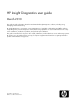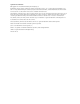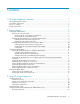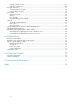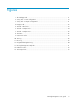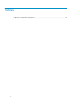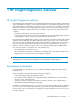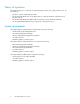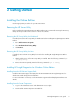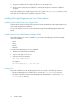HP Insight Diagnostics user guide March 2010 This guide provides information about the Hewlett-Packard Insight Diagnostics software, including using, managing, and troubleshooting. HP Insight Diagnostics is a proactive server management tool, available in both Online and Offline editions. Insight Diagnostics provides diagnostics and troubleshooting capabilities to assist IT administrators who verify server installations, troubleshoot problems, and perform repair validation.
Legal and notice information © Copyright 2010 Hewlett-Packard Development Company, L.P. Confidential computer software. Valid license from HP required for possession, use or copying. Consistent with FAR 12.211 and 12.212, Commercial Computer Software, Computer Software Documentation, and Technical Data for Commercial Items are licensed to the U.S. Government under vendor's standard commercial license. The information contained herein is subject to change without notice.
Contents 1 HP Insight Diagnostics overview ........................................................... 7 HP Insight Diagnostics editions ..................................................................................................... Key features and benefits ............................................................................................................. Theory of operation ....................................................................................................................
Running a Complete Test ..................................................................................................... Running a Custom Test ........................................................................................................ Using the Status tab .................................................................................................................. Viewing Diagnose test status ..............................................................................................
Figures 1 The Webapps tab ................................................................................................... 11 2 Survey tab – current configuration ............................................................................. 19 3 Survey tab – Compare configurations ........................................................................ 21 4 Diagnose tab ......................................................................................................... 22 5 Test tab – Quick Test ...
Tables 1 Optional command line parameters ..........................................................................
1 HP Insight Diagnostics overview HP Insight Diagnostics editions HP Insight Diagnostics Online Edition is a web-based application that captures hardware and operating system configuration information, records critical information for documentation and disaster recovery, and compares historical configurations on the same server or a baseline server. Available in Microsoft® Windows® and Linux versions, Insight Diagnostics helps to ensure proper system operation.
Theory of operation HP Insight Diagnostics is a useful step in troubleshooting procedures. If a system problem occurs, do the following: • Check the computer health and status LEDs. • Use the HP Insight Diagnostics Survey Utility feature to verify the hardware configuration and firmware versions. • Use the HP Insight Diagnostics Offline Edition Test feature to help validate the hardware. • Use the Integrated Management Log (if supported) to identify system errors.
2 Getting started Installing the Online Edition Use the appropriate procedures for your OS environment. Removing the HP Server Utility Before installing the HP Insight Diagnostics Online Edition, HP recommends removing the HP Survey Utility. Use the procedures in this section to remove the software. Removing the HP Survey Utility for Windows® If installed, remove the HP Survey Utility for Windows® before installing HP Insight Diagnostics Online Edition. 1. Go to Add or Remove Programs. 2.
3. Copy the executable file to a temporary directory on the target server. 4. Run the Smart Component executable file to start the HP Diagnostics interactive installation program. During the installation, the Insight Diagnostics files are copied to the \hp\hpdiags directory on the same drive in which Windows is installed, usually the C: drive.
Starting the Online Edition Starting HP Insight Diagnostics for Windows Online Edition Starting from the Windows Start menu 1. Go to Start > All Programs > HP Insight Diagnostics Online Edition for Windows. 2. Select HP Insight Diagnostics Online Edition for Windows. Starting from HP Systems Insight Manager 1. In HP Systems Insight Manager, go to the Device page. 2. Select HP Insight Diagnostics from the Device Links box. Starting from the HP System Management Homepage 1.
Starting HP Insight Diagnostics for Linux Online Edition from the HP System Management Homepage 1. Open the browser. 2. In the address field, enter the following: https://localhost:2381 3. Press Enter. The System Management Homepage appears. 4. Click Webapps. 5. Click HP Insight Diagnostics in Other Agents.
Starting the Online Edition from Microsoft Internet Explorer To log on to the System Management Homepage from Microsoft Internet Explorer: 1. Open the browser. 2. In the address field, enter the following: https://devicename:2381 3. Press Enter. The Security Alert dialog box appears the first time you navigate to a system without a Certificate Authority Root Certificate.
The optional command line parameters are listed in Table 1. Table 1 Optional command line parameters Parameter Description Language Code options: • en (for English, the default language) • de (for German) –1 • es (for Spanish) • fr (for French) • it (for Italian) • ja (for Japanese) -v Verbosity of output where Level is an integer between 1 and 5. Level 1 is the most filtered and Level 5 is the most verbose. The default is Level 3. Schedule automatic execution.
Parameter Description –rd Run a diagnosis of all diagnosable devices. The test results are posted to the Diagnosis Log (diagnosislog.xml). -? , -h Display help. Using Insight Diagnostics Commands in Linux To use the command line switches in Linux: 1. Open a terminal window if necessary. 2. Change to the /opt/hp/hpdiags directory. 3. Enter the command with the preferred switch.
1. Insert the CD into the optical drive. 2. Shut down the operating system, and power off the computer. 3. Power on the computer. The system boots to the CD. If the system does not boot to the CD in the optical drive, you might need to change the boot order in the Computer Setup (F10) utility so that the system boots to the optical drive before booting to the hard drive. For more information, see the Computer Setup (F10) Utility Guide on the Documentation CD. 4.
3 Using HP Insight Diagnostics HP Insight Diagnostics contains the following primary tabs: • • • • • • Survey Diagnose Test (available only in Offline Edition) Status Log Help Using the Survey tab The HP Insight Diagnostics Survey feature displays system configuration information on the Survey tab. When Insight Diagnostics starts, summary information for the Overview category appears. To view configuration details for a different subject: 1.
2. Select the subject to view from the Categories list: • • • • • • • • • • • • • • • 18 All displays all information about the system and subsystems. Overview displays general information about the system. Architecture displays the type of bus the system uses, the BIOS, and PCI-related information. Asset Control displays the product name, serial number, asset tag, and processor information (system identification number).
Figure 2 Survey tab – current configuration . Scheduling a survey 1. Click Schedule Captures. 2. Select either Weekly or Monthly for the capture frequency. 3. Select the day of the week/day of the month for the capture. 4. Select the time for the capture. 5. Click OK. Saving survey configuration information 1. Click Save to save the configuration information. The saved information is for the current view and category on the Survey tab. 2. Save the configuration file to a USB storage device: 1.
sessions were captured. A Save button, under Manage System Configurations, saves a copy of the Survey XML file. Deleting a survey session 1. Select Manage Configurations. 2. Check the sessions to delete. 3. Click Delete. Comparing configurations 1. Click Compare System Configuration. 2. Select a survey session from the Configuration 1 list. 3. Select a survey session from the Configuration 2 list. 4. Select View Changes Only to display only the differences. 5.
8. Click Current Configuration to return to the current configuration information. 9. Click Print to print the configuration comparison details. 10. Click Save to save the configuration comparison details to a file. Figure 3 Survey tab – Compare configurations . Using the Diagnose tab The HP Insight Diagnostics Diagnose feature performs diagnosis on the following devices: • Hard drives attached to an HP Smart Array Controller • Power supplies that are deemed diagnosable To start a diagnostic test: 1.
Figure 4 Diagnose tab . If the computer does not have any logical volumes or power supplies that are diagnosable, the following message appears: System does not have any diagnosable devices installed. Using the Test tab (HP Insight Diagnostics Offline Edition only) IMPORTANT: This feature is available only in HP Insight Diagnostics Offline Edition. The offline HP Insight Diagnostics Test feature provides options for diagnostic testing of all major hardware components in the system.
2. Select the test mode: 3. • Interactive runs all tests, some of which require user input. • Unattended runs the tests that do not require user input. Select the test duration: 4. • Loops runs the test for the specified number of test cycles. • Total Test Time (minutes) runs the test for the specified length of time. Select Stop on First Error to stop all tests if an error occurs. 5. Select the device to test: 6. • Select the All Devices check box to test all devices.
5. Select the device to test: 6. • Select All Devices to test all devices. • Select the check box for one or more devices to test specific devices. Click Begin Testing. Figure 6 Test tab – Complete Test . The Status tab displays test progress. The logs, on the Log tab, display detailed test results. Running a Custom Test 1. Click Custom Test. 2. Select the test mode: 3. • Interactive runs all tests, some of which require user input. • Unattended runs the tests that do not require user input.
Figure 7 Test tab – Complete Test . The Status tab displays test progress. The logs, on the Log tab, display detailed test results. Using the Status tab The Status tab displays testing progress and results Viewing Diagnose test status The progress and status of the Diagnose process appears on the Status tab when Diagnose completes The progress bar shows the test progress. During tests of longer duration, the Status screen refresh rate varies. To cancel the test in progress, click Cancel.
Click Identify Drive to identify the specific hard drive in the computer that may contain the volume. The hard drive LED indicates the location of the volume as follows: • A SCSI hard drive containing the logical volume flashes the hard drive LED. • A SATA or SAS hard drive containing the logical volume illuminates a blue hard drive LED. Figure 8 Test status .
Figure 9 Custom test results . The Log tab The Log tab includes four logs containing historical testing and diagnosis information: • Diagnosis Log displays the following details on the tested devices after Diagnose completes.
• The time required to complete the diagnostic test To clear the contents of the Diagnose Log, click Clear Diagnosis Log. To save the Diagnose Log to an HTML file onto a storage device such as a USB disk or diskette, click Save. Test Log IMPORTANT: This feature is available only in HP Insight Diagnostics Offline Edition. Detailed test results of offline testing appear in the Test Log on the Log tab.
Error Log tab The Error Log tab displays the following diagnostic information for failed devices: • • • • The device and test that failed A description of and details about the error The recommended repair action for the failed hardware issue The failed count, the number of times the test has failed To remove the Error Log entries, click Clear Error Log. To save the Error Log to an HTML file onto a storage device such as a USB disk or diskette, click Save.
• Critical/Failed indicates a device failure • • • • • Class Last Update Initial Update Count Description From this tab, the following actions are available: • • • • • To change the severity level to Repaired, click Set Selected Items to Repaired. To select all IML entries, click Check All. To deselect any selected IML entries, click Uncheck All. To enter any text or note into the IML, click Add Maintenance Note. To remove all IML entries, click Clear IML.
About HP Insight Diagnostics The HP Insight Diagnostics tab provides the details of the Insight Diagnostics software and searchable help information about operating Insight Diagnostics. To search the help files, click Search Help Files. Figure 13 HP Insight Diagnostics Help tab . Error codes IMPORTANT: This feature is available only in HP Insight Diagnostics Offline Edition. The Error Codes tab describes each numerical error code and the recommended actions for each error.
Figure 14 Find Error Codes . Test components IMPORTANT: This feature is available only in HP Insight Diagnostics Offline Edition. The Test Components tab provides a detailed description of the test that was run.
Figure 15 Test Components . Saving and printing information in HP Insight Diagnostics You can save the information displayed in the HP Insight Diagnostics Survey and Log tabs to a diskette or a USB HP Drive Key. You cannot save to the hard drive if you are using HP Insight Diagnostics Offline Edition. The system automatically creates an HTML file that has the same appearance as the information displayed on the screen. To save and print: 1. Insert a diskette or USB HP Drive Key: 2.
Uninstalling HP Insight Diagnostics Online Edition Uninstalling HP Insight Diagnostics from a Windows server 1. Go to Add/Remove Programs, and then select HP Insight Diagnostics Online Edition for Windows. 2. Click Uninstall. HP Insight Diagnostics program files and Insight Diagnostics registry data are deleted. 3.
4 Troubleshooting Troubleshooting memory The memory test component can perform the following tests: • Address test–This test verifies the integrity of the address buses connecting the processors to the memory modules. Verification is done by writing data to all possible addresses that have only 1 bit either set (1) or reset (0), having alternate bits set, having all bits high, and having all bits low.
Troubleshooting disk drives and storage systems To further troubleshoot a disk drive, or if you continue experiencing storage-related issues after running Diagnose, perform the following tasks: • Search for known storage-related issues on the HP website at http://www.hp.com. To search for customer advisories related to ProLiant servers configured with Smart Array controllers, use the following search string: +ProLiant +Advisory +"Smart Array".
You can find these documents from the Manuals page of the HP Business Support Center website: http://www.hp.com/support/manuals In the server section, click link label and then select your product. HP websites For additional information, see the following HP websites: • http://www.hp.com • http://www.hp.com/service_locator • http://www.hp.
Troubleshooting
5 HP Technical Support For worldwide technical support information, see the HP support website: http://www.hp.
NOTE: Some HP parts are not designed for customer self repair. In order to satisfy the customer warranty, HP requires that an authorized service provider replace the part. These parts are identified as No in the Illustrated Parts Catalog. Based on availability and where geography permits, CSR parts will be shipped for next business day delivery. Same day or four-hour delivery may be offered at an additional charge where geography permits.
A Acronyms and abbreviations BIOS Basic Input/Output System CMOS Complementary Metal-Oxide Semiconductor COM Serial port interface CSR Customer Self Repair CSS Cascading Style Sheets HTML HyperText Markup Language iLO Integrated Lights-Out IML Integrated Management Log IRQ Interrupt ReQuest LED Light-Emitting Diode LPT Line Print Terminal LSP Linux Support Pack OS Operating System PCI Peripheral Component Interconnect POST Power-On Self Test PSP ProLiant Support Pack RILOE II
Acronyms and abbreviations
Index A about HP Insight Diagnostics editions, 7 B benefits, 7 browser modifying in Linux, 12 starting from, 12 C command line starting from, 13 command line parameters, Complete test, 23 configurations compare, 20 Custom test, 24 customer self repair, 39 D Diagnose log, 27 Diagnose tab, 21 Diagnose test status, 25 document related documentation, 36 documentation HP website, 37 E error codes, 31 Error log, 29 H help, 30 about HP Insight Diagnostics, 31 additional, 36 obtaining, 39 HP technical support,
Q Quick test, 22 R related documentation, 36 related documents, 36 remove HP Server Utility, 9 RPM Package Manager installing from, 10 S saving and printing information, 33 Smart Component installing from, 9 Status tab, 25 Subscriber's Choice, 37 Subscriber's Choice, HP, 37 support and drivers, 37 survey configuration, 19 deleting a session, 20 scheduling, 19 Survey tab, 17 system requirements, 8 T technical support HP, 39 service locator website, 37 test components, 32 Test log, 28 theory of operation,