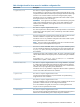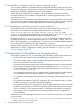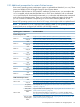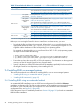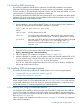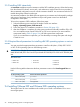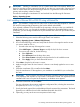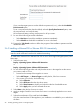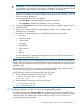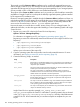Software for Linux Owner's manual
9.4.2 Installing RHEL interactively
An interactive installation method requires interaction with the RHEL installation user interface.
Other than PXE booting from the selected OS release, update, and architecture, Insight Control
for Linux provides no other automated configuration service with this interactive method. You must
interact with the OS installer through the selected console type.
An interactive installation also affords the most opportunity for you to customize and select specific
packages and groups of packages during installation and provides even greater control over the
default configuration of the managed system.
NOTES:
• During installation, when specifying the HTTP setup, you are prompted for the IP address of
the CMS and the path name for the RHEL installation. For example:
http://CMS-IP-addr:CMS-port/path-name
Where:
CMS-IP-addr is the IP address of the CMS
CMS-port is the port number of the repository web server that you specified when
you installed Insight Control for Linux. The factory default value is 60000.
path-name is the path name of the directory containing the RHEL distribution; this path
name is relative to /opt/repository, for example, enter /os/
RHEL6U1-x64 for the full path name /opt/repository/os/
RHEL6U1–x64.
To launch an interactive RHEL installation, follow these steps:
1. Select the following menu item from the Insight Control user interface:
Deploy→Operating System→Red Hat Interactive
2. Follow the generic OS installation procedure in Section 9.8 (page 101).
3. After the installation is complete, go to the system console and manually install the SPP or PSP.
You can install the entire contents of the SPP or PSP, but at a minimum, you must install the
components listed in Table 19 (page 136), which HP SIM requires.
If you do not install these components of the SPP or PSP, you lose the ability to manage the
system with Insight Control for Linux.
9.5 Installing SLES on managed systems
This section describes the two methods for installing SLES to one or more managed systems:
• “Installing SLES using an unattended method” (page 95)
• “Installing SLES interactively” (page 96)
NOTE: When you use Insight Control for Linux installation tools to install SLES on a managed
system, Insight Control for Linux automatically edits the /etc/ssh/sshd_config file and turns
on password authentication in this file. Turning on password authentication is required to set up
the HP SIM SSH keys on a managed system that is installed with SLES.
9.5.1 Installing SLES using an unattended method
An unattended SLES installation relies on an XML format installation configuration file called the
AutoYaST file to feed user selections to the SLES installer during installation, thus eliminating the
need for you to make these selections manually. For more information about installation configuration
files, see Section 9.2 (page 88).
Follow the generic OS installation procedure in Section 9.8 (page 101) to launch an unattended
SLES AutoYaST installation.
9.5 Installing SLES on managed systems 95