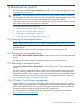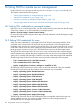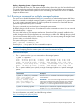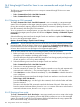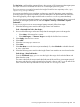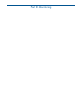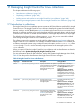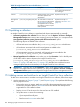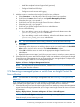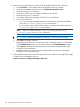Software for Linux Owner's manual
Table 20 Insight Control for Linux subcollections (continued)
How populatedDescriptionSubcollection nameObject type
servers that Insight Control for
Linux manages.
Populated manually only.Insight Control for Linux monitors
all switches placed in this
subcollection.
{collection_name}_SwitchesSwitches
Populated manually. For
information, see Section 18.2
(page 151)
This subcollection contains all
the servers that are designated
as management hubs. If no
{collection_name}_Management_HubsManagement
Hubs
management hubs are created,
this collection contains only the
CMS by default.
17.2 Populating a collection
An Insight Control for Linux collection is populated with objects automatically or manually.
• Automatic population of a collection occurs when you run the Options→IC-Linux→Configure
Management Services menu item to start monitoring services and enter yes in response to the
Auto-populate {collection_name}_Servers with all licensed servers? option.
The following objects are added to the collection:
◦ All licensed servers are added to the {collection_name}_Servers subcollection.
◦ All enclosures associated with each licensed system are added to the
{collection_name}_Enclosures subcollection.
◦ All management processors associated with licensed servers are added to the
{collection_name}_Console_Ports subcollection.
• Manual population of a collection occurs when you use the Customize... link in the left pane
of HP SIM to add or remove objects to the Insight Control for Linux
{collection_name}_Servers or {collection_name}_Switches subcollections.
Section 17.3 (page 148) and Section 17.4 (page 149) describe how to add and remove
managed objects (servers and switches) in an Insight Control for Linux collection.
IMPORTANT: Any time you use the Customize... option in HP SIM to edit the managed
objects in an Insight Control for Linux collection, you must run the Options→IC-Linux→Configure
Management Services option to reconfigure the Insight Control for Linux management services.
17.3 Adding servers and switches to an Insight Control for Linux collection
To add one or more servers or switches to an Insight Control for Linux collection, follow these steps:
1. Use the instructions in Chapter 7 (page 71) and Chapter 8 (page 78) to perform the following
tasks to prepare servers:
• Discover the server or servers. Make sure you follow the appropriate discovery process
because the procedure differs for bare-metal servers and servers that already have a
supported Linux OS installed on them.
• Deploy a Linux OS to the server if it does not have an OS installed.
• Set up the server or servers for monitoring:
◦ Open required firewall ports
◦ Resolve server host names on the CMS
148 Managing Insight Control for Linux collections