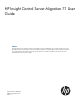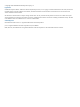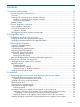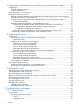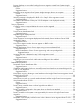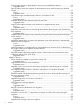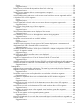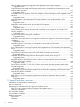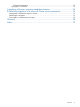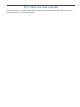HP Insight Control Server Migration 7.1 User Guide Abstract HP Insight Control server migration provides an automated, accurate, and affordable way to migrate existing servers to the latest HP ProLiant server technologies or the latest virtualization platforms. This guide explains processes and procedures that are not appropriate for the product's online help. The information in this guide is intended for users who have network administrator–level access and knowledge.
© Copyright 2012 Hewlett-Packard Development Company, L.P. Legal Notices Confidential computer software. Valid license from HP required for possession, use or copying. Consistent with FAR 12.211 and 12.212, Commercial Computer Software, Computer Software Documentation, and Technical Data for Commercial Items are licensed to the U.S. Government under vendor's standard commercial license. The information contained herein is subject to change without notice.
Contents I Overview and concepts..............................................................................10 1 Server migration introduction..................................................................11 Overview..........................................................................................................................11 Installing and configuring server migration software...............................................................
7 Preparing the destination server and deploying the destination agent..........29 Prerequisites......................................................................................................................29 Physical destination servers.............................................................................................29 Virtual machine hosts.....................................................................................................29 Linux destination size requirement............
Browser displays an error after loading the server migration wizard from Systems Insight Manager.....................................................................................................................47 Cause.....................................................................................................................47 Suggested action......................................................................................................
Some storage volumes on the destination server are not available for selection......................53 Suggested action......................................................................................................53 Static IP address cannot be assigned on the destination server while booting using the Boot CD ISO........................................................................................................................53 Cause..............................................................
Cause.....................................................................................................................59 Suggested action......................................................................................................59 Failed: Drivers could Not Be Injected Into Boot Disk in the logs............................................59 Suggested action......................................................................................................
Static IP address cannot be assigned on the destination server after migration.......................65 Suggested action......................................................................................................65 Virtual machine hosts Integrated Components that are not installed on the destination virtual machine after migration.................................................................................................65 Suggested action......................................................
Related documentation...................................................................................................72 Typographic conventions.....................................................................................................72 A Applying old server migration standalone licenses........................................74 B Performing migrations in a Microsoft Cluster server environment......................75 Premigration consideration steps for clusters................................
Part I Overview and concepts This part focuses on conceptual information that will help to understand the product. It does not include information on how to use server migration.
1 Server migration introduction Overview HP Insight Control server migration provides an automated, accurate, and affordable way to migrate existing servers running Microsoft Windows or Linux and their content to the latest HP ProLiant server technologies or the latest virtualization platforms from VMware and Microsoft.
Table 1 Related products (continued) Product Description settings, so that each computing device is maintained in the right configuration. Insight Control server deployment Facilitates the installation, configuration, and deployment of large server volumes through a GUI-based or a web–based console, using scripting or imaging technology. Server configuration time decreases so that you can quickly scale server deployments to large volumes.
2 Server migration concepts Server migration components The Insight Control server migration environment consists of the following required components: • Application station—The computer from which the migration is set up and performed. This can be either a physical machine or a Windows guest on a supported hypervisor. In earlier versions of HP Insight Management, the standalone installation of Insight Control server migration software was enabled.
HP Insight Control server migration software tabs Figure 1 Migration screen The Insight Control server migration software screen has the following tabs: • Migration Wizard This tab enables you to perform the Insight Control server migration.
• Upload Drivers This tab displays the status of the iSCSI Initiator installed on the server and provides the option to upload HP ProLiant Support Pack (PSP) executable files. This tab also displays the installation status of DevCon and provides the option to upload the DevCon binary. For more information about this tab, see “Uploading drivers” (page 34). • Deploy Agent This tab enables you to deploy the Insight Control server migration Source Agent and PINT Agents.
Part II Premigration tasks This part of the guide assists you in collecting information to prepare for a migration, and covers steps 1 and 2 of the checklist provided in “Migration checklist” (page 13).
3 Preparing hardware for migration Verifying hardware and operating system support Before you start any X2P (P2P or V2P) migration, verify the following: • The source server operating system is supported on the destination server. To verify OS support on ProLiant destination servers, see the following website: http://www.hp.com/go/ossupport • For the supported hardware and software configurations of server migration, see HP Insight Management Support Matrix available at: http://www.hp.
4 Planning the migration Planning a migration strategy One challenge in migrating operating systems, applications, and data is modifying the migrated operating system to boot on the destination server and to function properly on the hardware. Insight Control server migration makes the required operating system changes for you. To best prepare for a migration, consider developing a migration strategy before you run a migration.
RAW (partitions in which no file systems exist). Although server migration can perform migrations on these volumes, it cannot resize the volumes. • Volumes that have bad clusters. Server migration does not support the migration of volumes that have bad clusters. You must manually migrate volumes that have bad clusters to the destination server after a migration. If an NTFS volume is detected but cannot be resized, you must run a disk check (for example, CHKDSK.
5 Preparing software for migration Verifying licenses for software to be migrated Before you perform a migration, review all hardware, operating system, and application licenses on the source server and acquire all valid licenses necessary for the destination server. Some hardware, software, and OS license agreements might require you to purchase a new license for the destination server. IMPORTANT: Servers that have Windows OEM licenses are not supported for migration.
Figure 2 TCP ports in use during migration NOTE: Insight Control uses the following encryption types: • SSL RSA with RC4 128 MD5 • SSL RSA with RC4 128 SHA • TLS RSA with AES 128 CBC SHA cipher suites Disabling antivirus software For optimal performance during migration, verify that real-time scanning is temporarily disabled. Also verify that no antivirus scans are running or are scheduled to run while the migration is performed on the application station, source server, or virtual machine hosts.
Part III Migration This part of the guide contains information related to steps 3 through 5 of the checklist provided in “Migration checklist” (page 13), and methods for manually completing some the steps of the migration wizard. Remember, this guide does not describe each of the steps in specific detail. You can find specific information in the online help.
6 Preparing the source server and deploying the Source Agent Verifying Windows source server requirements The physical or virtual Windows source server requires the following: • User account credentials with administrative rights. • A supported Windows operating system. For a list of operating systems, see HP Insight Management Support Matrix at http://www.hp.com/go/insightmanagement/docs. • Available disk space of at least 180 MB. • The availability of ports 51125 and 51126.
• The 32-bit version of glibc to run the Linux server migration Source Agent. The library is present by default on 32-bit Linux installations, but you might need to install it manually on 64-bit Linux systems. The 32-bit version of glibc is available on your Linux OS installation CD/DVD. • For SAN Linux migration, destination server–specific Fibre Channel HBA firmware files installed on the source server. These firmware files are available on the installation media of the Linux OS.
Use one of the following methods. For additional information on these procedures, see the server migration online help. • • HP Systems Insight Manager ◦ Click Deploy→Deploy Drivers, Firmware and Agents→Install server migration Agent. ◦ By using the Quick Launch feature, select a source server, hover your mouse over the Quick Launch link, and then select Install server migration agent.
Figure 4 Server migration agent install screen When the server migration Source Agent is ready for migration, the following screen appears on the source server.
4. Record the IP addresses listed for the source server entry when using Insight Control server migration. After the application station is connected to the migration Agent on these servers, the agent is locked to the application station. CAUTION: The agent deployment automatically opens the necessary ports in the firewall. These ports will remain open unless you manually close them later by using your firewall software. 5.
Figure 7 Linux Source Agent screen NOTE: The server migration Source Agent uses a 32–bit Java Runtime Environment. In 64–bit RHEL, the Linux source migration agent window does not appear, although the agent is running. 4. Record the IP addresses listed for the source server. CAUTION: 5. The agent deployment automatically stops the firewall and disables SELinux. After the application station is connected to the migration agent on these servers, the agent is locked to the application station.
7 Preparing the destination server and deploying the destination agent Prerequisites Physical destination servers A supported ProLiant destination server must be used for X2P migrations, and the destination server disks must be configured to support migration of source servers. For a list of supported ProLiant servers for X2P, see the list of supported servers in HP Insight Management Support Matrix at the following website: http://www.hp.
Linux server migration can fail with the following error if the destination size chosen when you specify destination disks in the migration wizard, does not have enough space to create the -smpue files: Server migration could not modify initrd on the destination server. This could happen when there is not enough free space available on boot partition.
Booting a physical destination server automatically by using the migration wizard 1. 2. 3. 4. 5. 6. Identify the source server and select volumes to migrate in steps 1 and 2 in the server migration wizard. In step 3 of the P2P or V2P migration wizard, select Auto Boot - Let server migration boot the destination server. Enter the iLO IP address and iLO credentials. Enter the static IP address, subnet mask, and default gateway (Optional). If the network has a gateway, enter it here to ensure connectivity.
• The boot virtual disk is connected to the 0th channel of the first IDE controller. • The Insight Control server migration Virtual Machine Boot CD ISO is attached to the destination virtual machine. Prerequisites for VMware ESX migration Make sure that the following parameters are met: • The virtual machine has at least 1024 MB of memory. • You have created the virtual machine by selecting the correct operating system being migrated.
NOTE: If the application cannot connect to the destination virtual machine, return to step 3 of the migration wizard. Then while leaving the migration wizard running, manually create a virtual machine in the VM Host Management console outside of the migration wizard. Return to the migration wizard and select Manual Boot — Manually create VM through VM Host's Infrastructure Client, specify the IP address of the destination virtual machine, and then continue with the migration.
8 Migrating the servers Prerequisites CAUTION: If the Insight Control application station shuts down or fails during any migration, the migration fails. The application station must be available during the complete migration cycle for a successful migration. Minimum source server prerequisites for all migrations The prerequisites are the same for all migration types: P2P, P2V, V2P, or V2V. The subsequent sections describe only the prerequisites specifically different for that particular type of migration.
see http://www.microsoft.com/kb/311272 (or search for “DevCon” on the microsoft.com website.) Do not extract the binary that you download from the Microsoft website before uploading it here. Preparing for a Windows server migration The following sections list prerequisites for a Windows server migration. If you use a firewall, see “Disabling firewalls” (page 20) . Comply with all minimum prerequisites as listed in “Minimum source server prerequisites for all migrations” (page 34).
Source virtual machine prerequisites If you are migrating from a source virtual machine, verify that it complies with all minimum prerequisites as listed in “Minimum source server prerequisites for all migrations” (page 34). Destination physical server prerequisites If you are migrating to a destination physical server, verify that the following prerequisites are completed: • Configure the primary storage controller with drives attached. • Connect and configure the NIC cards.
• Comply with all minimum prerequisites as listed in “Minimum source server prerequisites for all migrations” (page 34). • Make sure that PermitRootLogin and PasswordAuthentication Yes in the /etc/ ssh/sshd_config file and that thesshd service is running. • Make sure that GRUB Boot Loader is the primary boot loader on the source server.
The prerequisites for a migration to a server that has Fibre Channel SAN connectivity are the same as the prerequisites for migration to a destination physical server—described in “Preparing for a Windows server migration” (page 35), “Preparing for a Linux server migration” (page 36), and“Destination physical server prerequisites” (page 36)—with the following additional preparatory steps: 1. Manually set up the SAN environment by doing the following on the destination server: 2. 3. 4. 5.
3. Systems Insight Manager verifies the source server or source virtual machine. • If the selected server or virtual machine fails to satisfy the criteria to launch Insight Control server migration, the Systems Insight Manager task wizard appears, the Next button is disabled, and the migration cannot proceed.
4. 5. Click Show Host to view the server IP address, name, and OS details. If you manually deployed the Source Agent, click Next now. Otherwise, select Deploy Insight Control server migration Source Agent and then click Next. For information about completing the rest of the steps in the server migration wizard, see the server migration online help.
Figure 11 Available operations 3. 4. Systems Insight Manager verifies the source physical server or source virtual machine. • If the selected server or virtual machine fails to satisfy the criteria to launch Insight Control server migration, the Quick Launch list does not display the unsupported migration options.
9 Postmigration tasks Installing ProLiant Support Packs after migration If you performed a Windows X2P migration, and you did not upload the Windows PSP executable from the Upload Drivers tab before migration, you must manually install the PSP after a migration on the destination server. You can configure Insight Control server migration to automatically install a PSP after the Windows migration is completed in step 6 of the migration wizard, Additional Migration Options.
After the virtual machine reboots, you must perform the following steps on the destination virtual machine guest for hypervisors: 1. Modify the system host name. 2. Install the proper guest tools. 3. Check the network connections and re-establish network connectivity. If an IP address conflict occurs when you are setting the static IP address, see the following website for more information: http://support.microsoft.com/kb/269155/. 4. 5. 6. 7.
4. If the source and destination servers must be on the network at the same time: a. Change the host name of either server or consider reconfiguring the applications. b. If the IP addresses are static, reassign them. 5. 6. If the license is not a volume license, reactivate it. The mouse and keyboard might not be immediately active after the migration. Wait until the guest operating system automatically installs all required drivers.
1. 2. 3. Make sure that the operating system on the destination server boots normally without critical errors. Compare the source server and the destination server to make sure that the partitions selected on the source server are present on the destination server. Compare random samples of files and directories between the source server and the destination server to make sure that the data was migrated successfully.
Part IV Troubleshooting and support
10 Troubleshooting You can register to receive customer advisories via email. For more information, see HP Insight Management Installation and Upgrade Release Notes at the following website: http://www.hp.com/go/insightmanagement/docs User interface Server migration wizard hangs The wizard hangs if you press theCtrl key while selecting tabs in Insight Control server migration. Cause Tabs in HP Insight Control server migration cannot be treated like hyperlinks.
HP Insight Control server migration has detected that this version of the Linux kernel is not a supported configuration. Please verify that the configuration is supported in the server migration support matrix. Suggested action No action required as RHEL 6.3 is supported in this release. You can proceed with the migration.
Suggested action 1. 2. 3. 4. Verify the identifier entered. If the name is entered for a source server that is in a domain, be sure that the Fully Qualified Domain Name (FQDN) is entered. Verify that the migration agent has been installed on the identified source server. For more information about running the migration agent, see server migration online help. Verify that the source server can be reached from the application station.
Server migration Source Agent deployment fails remotely from a Windows Server 2003 Application Station Insight Control server migration uses a file share on the source server to deploy the agent from the application station. Suggested action For the file share to operate, verify that the following conditions have been met: • The Server or Workstation service must be started on the source server. • The Server or Workstation service must be started on the application station.
Suggested action Deselect LUNs initialized with GPTs in step 2 of the migration wizard, and manually copy data on GPT disks after the migration. Migrating a source server fails with the Microsoft Hyper-V role enabled If you are trying to migrate a source server with the Microsoft Hyper-V role enabled, you must make sure that certain preconditions are met.
Kernel panic occurs in booting a virtual machine to the Insight Control server migration Virtual Machine Boot CD ISO Insight Control server migration requires that the destination virtual machine has at least 1024 MB of RAM to boot to the Insight Control server migration Virtual Machine Boot CD ISO. Suggested action Try 1. 2. 3. the following: Power down the virtual machine. Ensure that the virtual machine has at least 1024 MB of RAM.
1. Verify that the primary controller is supported for Insight Control server migration. For a complete list of supported controllers, see HP Insight Management Support Matrix at the following website: http://www.hp.com/go/insightmanagement/docs 2. 3. Verify that the latest firmware is installed on the storage controller. If the Insight Control server migration Boot CD ISO cannot detect the storage controller, you might need to reconfigure the storage controller environment variable. a.
Cause This issue might occur if the IP address is assigned to another network adapter on the destination server. Suggested action Assign a different IP address to the network adaptor or reboot the server. Supported storage controllers display Unknown on the Boot CD ISO Cause If the Insight Control server migration Boot CD ISO blocks the supported storage controllers for P2P or V2P migrations, the controller might appear as Unknown. Suggested action To reset NVRAM on the destination server: 1.
Suggested action Reset the iLO network settings on the destination server, and then retry the automatic booting or manually boot the destination server. For more information on iLO, see the iLO user guide. Insight Control server migration stops responding during automatic booting of Microsoft Hyper-V virtual machine Insight Control server migration might stop responding during automatic booting of a Microsoft Hyper-V virtual machine for an X2V migration.
Microsoft Windows 2008 OS migration results in a blue screen error on destination server configured with NC551m FCoE card After a successful X2P migration with primary controller configured as NC551m FCoE Card, the migration results in a blue screen error. Suggested action Before you migrate, you must disable the AMD virtualization or Intel Hyper-Threading in the BIOS of the destination server.
1. 2. Change the current working directory on the source server to the smpagent folder (for example, /tmp/smpagent if the agent was automatically deployed). Increase the initial memory by changing the following parameters in /bin/hpvmmsmp.conf: # Initial Java Heap Size (in MB) wrapper.java.initmemory=512 3. Start the server migration Source Agent by doing one of the following at the command line: • Type ./startHPSMPCnt.sh and then press Enter.
2. 3. Open Windows Services Manager, and then restart the Insight Control application service and the Insight Control server migration Web Service. Retry the migration. NTFS resize error message appears The following message might appear during the migration of certain NTFS volumes: The file system on source disk x, partition y could not be resized during migration. The NTFS volume information could not be read. Retry the migration without resizing this volume.
Suggested action Try the following: 1. During the Specify destination disks and Resize NTFS partitions step of the migration wizard process, in the Assign Disks and Resize NTFS Volumes table, modify the disk size in the Destination Size field to match the value shown in the Source Size field. NOTE: After you modify the Destination Size field to match the Source Size field, the Minimum Destination Size field will display 1 MB more than the Minimum Destination field. 2.
Cause Hard drives automatically take corrective action when they have difficulty reading a sector. These sectors are marked as “bad sectors” and relocated to one of the sparse sectors in a reserved area of the hard disk. In these cases, no read error is produced, and the drive continues to function properly.
Out of memory error occurs on the application station during migration The Insight Control application station requires a minimum of 1024 MB of free memory for Insight Control migrations. Suggested action Free memory or add memory to the application station, and then restart the migration. Destination server boots with an invalid IP address After a P2P migration, the destination server might boot with an invalid IP address (for example, 169.x.x.
Suggested action No action required. Migration of supported Linux OS to HP ProLiant SL4545 G7 server fails Migration fails for supported Linux OS to HP ProLiant SL4545 G7 Server when the server is configured with HP Smart Array P420i Storage Controller. Suggested action To resolve this issue, see the Customer Advisory available at: http://h20566.www2.hp.
If the mouse and keyboard still do not work, ensure that DevCon is installed and ready on the Upload Drivers tab and then re-run the migration. Select Use DevCon in Step 6 of the P2P or V2P migration wizard. NOTE: After successful use of DevCon during a migration, Windows Device Manager might show yellow exclamation points (!) next to duplicate keyboard and mouse entries. Right–click the device that has the yellow exclamation point and update the driver.
Reinstall the mouse and keyboard drivers by using one of the following methods: • ◦ Reinstall the PSP. ◦ Update the drivers in Device Manager. Confirm that all of the following criteria are met: ◦ The source server has a PS/2 mouse and keyboard. ◦ The destination server has a USB mouse and keyboard. ◦ The destination mouse and keyboard do not work. Then, use the following procedure: 1. Attach a USB mouse and keyboard (by using a USB or PS/2 dongle) to the source server. 2.
1. 2. Open Windows Disk Management. Correct the incorrect letter assignment in the migrated virtual machine guest by using the disk administrator or manager. Drives do not appear on the migrated operating system After a successful migration, some migrated volumes do not appear in Windows Explorer. Suggested action Depending on the operating system, perform the following task to assign a driver letter to the volume so it is visible in Windows Explorer: 1.
Exclamation point (!) appears on the NIC adapter in Device Manager on the migrated virtual machine After a migration, the NIC adapter might not appear on the destination virtual machine. This might happen during V2V migrations between VMware Server and VMware ESX servers. This might also happen when a virtual machine is migrated from one Microsoft Hyper-V host to another Hyper-V host. You might be unable to assign the IP address to this device, which does not reappear on the Network Connections page.
After the issue is resolved, any disk can be added (which might involve upgrading the virtual hardware on the virtual machine.) Server is unresponsive during PSP installation The server becomes unresponsive during PSP installation. Suggested action Reboot the server and then reinstall PSP manually.
Unable to download the log files from the migration wizard when using IE 9 While using IE 9, you are unable to download the log files from the migration wizard. Suggested action Perform the following steps: 1. From the IE 9 browser, click Tools→Internet Options. 2. Click Advanced and navigate to Security section under Settings. 3. Clear the Do not save encrypted pages on disk check box. 4. Click OK. This will enable you to download the log files.
Suggested action You need to modify the following in the /boot/grub/grub.conf file from root (hd0,0) kernel /tboot.gz loggingvga,serial,memory module /vmlinuz-2.6.32-269.el6.x86_64 ro root/dev/mapper/volGroup-lv_rot intel_iommu=on rd_NO_LUKS LANG-en_US.UTF-8 rd_NO_MD rd_LVM_LV=VolGroup/lv_swap SYSFONT=latarcyrheb-sun16 rd_LVM_LV=VolGroup/lv_root KEYBOARD=pc KEYTABLE=us crashkernel=auto rhgb quiet rd_NO_DM ehgb quiet module /initramfs-2.6.32-269.el6.x86_64.img to Figure 12 Modifying grub.
11 Support and other resources Information to collect before contacting HP Be sure to have the following information available before you contact HP: • Software product name • Hardware product model number • Operating system type and version • Applicable error message • Third-party hardware or software • Technical support registration number (if applicable) How to contact HP Use the following methods to contact HP technical support: • See the Contact HP worldwide website: http://www.hp.
Warranty information HP will replace defective delivery media for a period of 90 days from the date of purchase. This warranty applies to all Insight Management products. HP authorized resellers For the name of the nearest HP authorized reseller, see the following sources: • In the United States, see the HP U.S. service locator website: http://www.hp.com/service_locator • In other locations, see the Contact HP worldwide website: http://www.hp.
5. 6. 7. 8. Select the appropriate Linux OS and version from the list of available operating systems. Scroll down the page until you see the table labeled Software - Support Pack. Select the PSP link in the Description column. To download the PSP, select theDownload>> button associated with the *.tar.gz (gzipped) file. To view or download the associated HP ProLiant Support Pack User Guide, select the Release Notes tab.
WARNING An alert that calls attention to important information that, if not understood or followed, results in personal injury. CAUTION An alert that calls attention to important information that, if not understood or followed, results in data loss, data corruption, or damage to hardware or software. IMPORTANT An alert that calls attention to essential information. NOTE An alert that contains additional or supplementary information. TIP An alert that provides helpful information.
A Applying old server migration standalone licenses Starting with Insight Control 6.0, HP Insight Control server migration is no longer available as a standalone and is available exclusively through Insight Control. The addition of server migration functionality into HP Insight Control is a function of the Insight Control software, not of the license key or the part number. There are no new part numbers needed for the addition of server migration functionality.
B Performing migrations in a Microsoft Cluster server environment Migrations in a Microsoft Cluster server environment often require you to move an operating system, appropriate applications, and data to new server hardware. In a cluster, various applications such as Microsoft Exchange, Microsoft SQL Server, or a file share can be installed. Cluster migration includes moving these additional resources.
2. 3. 4. 5. 6. 7. 8. 9. Review the event logs and cluster logs to verify that there are no critical issues that might affect the migration. If an Exchange or SQL Server is installed on the cluster, the premigration steps are similar to those of a standalone Exchange or SQL Server. The only deviation from this procedure is that you would not need to set services to Manual. (By default, all the Exchange and SQL Server services are set to Manual.
15. Review the event logs and cluster logs to see if there are any issues occurring with the newly migrated cluster.
Glossary ESX VMware ESX, a virtualization product produced by VMware,Inc.
Index A antivirus software, 21 application station description, 13 fails to connect to the destination server for X2P, 55 auto booting destination server fails, 54 B blue screen error X2P migration, 56 boot disk cannot be installed or injected with drivers, 56 boot disk cannot be installed or injected with drivers in log file, 59 booting the destination server, 30 manually creating and booting a virtual machine, 31 migration wizard for a virtual destination, 32 prerequisites for Microsoft Hyper-V, 31 prere
do not install on destination virtual machine after migration, 65 IP address cannot be assigned on destination server, 53 K kernel panic when booting to the Insight Control CD ISO, 52 keyboard does not work when booting to the Insight Control CD ISO, 52 troubleshooting, 62, 63, 65 L launching migration wizard, 38 migrations through Quick Launch, 40 migrations through Systems Insight Manager, 38 licenses overview, 11, 14 standalone documentation, 74 verifying, 20 Linux data copy error, 60 deploying Source
Windows P2V, 42 premigration tasks installing ProLiant Support Packs for Windows, 21 preparing application station requirements, 17 application station system requirements, 17 choosing server migration Agents, 24 critical or hardware-dependent applications , 19 Linux server migration, 36 migration checklist, 13 source server operating system support, 17 uninstalling guest tools, 24 Windows server migration, 35 primary controller does not have drives attached, 52 does not have logical drives defined, 52 not
source server prerequisites, 34 using the migration wizard, 32 validating the migration, 44 verifying licenses, 20 virtual machine kernel panic when booting, 52 mouse does not work, 52 Virtual-to-ProLiant migration see V2P Virtual-to-Virtual migration see V2V W websites HP documentation, 71 ProLiant Support Pack, 71 Windows destination physical server prerequisites, 36 destination virtual machine prerequisites, 36 installing PSP after migration, 42 installing PSP before migration, 21 P2P postmigration task