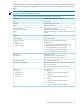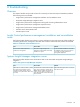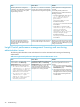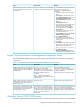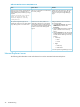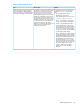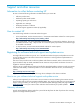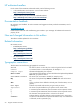Instruction Manual
SolutionOccurs whenIssue
Add the performance management menu
manually.
To manually add the performance
management menu, perform either of the
following procedures:
• From the command line, enter: mxtool
–a –f “<PMP installation
path>:\Insight Control
performance
management\PMPTools.xml”
Execute the command
mxconfigrefresh from the command
line interface.
• Copy PMPTools.xml from <PMP
installation path>:\Insight
Control performance
management\ to <HP SIM
installation path>:\Systems
Insight Manager\Setup.
Execute the command
mxconfigrefresh from the command
line interface.
The PMPTools.xml file is not executed
properly during Systems Insight Manager
and performance management integration.
After the performance management
installation, the performance management
menu might not appear on the Systems
Insight Manager console.
Note the name used in the browser window.
Verify that the name resolves on the network
and that it is not being affected by any proxy
settings in the browser.
Systems Insight Manager CMS name link
is not resolved correctly on the network.
The error message Page Not Found
appears when launching performance
management from the Systems Insight
Manager menu.
Insight Control performance management licensing and monitoring
administration issues
The following table describes issues and solutions that can be associated with licensing and monitoring
administration.
Table 6-3 Insight Control performance management license administration issues
SolutionOccurs whenIssue
To reactivate the appropriate Current User
access level rights after a session has
expired:
1. Close the Unknown Performance status,
Error Performance Status, or Monitoring
Administration page.
2. Launch the page again by clicking the
appropriate icon in the PF column of the
HP Insight Control console or by selecting
the page from the HP Insight Control
console toolbar.
The Unkno wn Performance status, Error
Performance status, or Monitoring
Administration page was left unattended
and idle for 15 minutes or more. The
session has expired, and performance
management set the Current User level to
Anonymous as a security precaution.
While logged in as Administrator, access
to functions from the Monitoring
Administration page is lost and one of
the following error messages appears:
• The Current User must have
'administrator' or 'operator'
rights enabled in order to
access performance management
administration functions.
• The Current User must have
'administrator' rights
enabled in order to access
performance management
licensing functions.
44 Troubleshooting