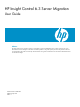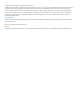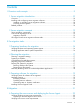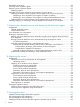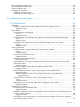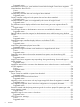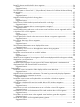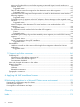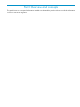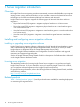HP Insight Control 6.3 Server Migration User Guide Abstract HP Insight Control server migration provides an automated, accurate and affordable way to migrate existing servers to the latest ProLiant server technologies or the latest virtualization platforms. This guide explains processes and procedures that are not appropriate for the product's online help. The information in this guide is intended for users with network administrator-level access and knowledge.
© Copyright 2011 Hewlett-Packard Development Company, L.P. Confidential computer software. Valid license from HP required for possession, use or copying. Consistent with FAR 12.211 and 12.212, Commercial Computer Software, Computer Software Documentation, and Technical Data for Commercial Items are licensed to the U.S. Government under vendor's standard commercial license. The information contained herein is subject to change without notice.
Contents I Overview and concepts................................................................................9 1 Server migration introduction..................................................................10 Overview..........................................................................................................................10 Installing and configuring server migration software...............................................................
Uninstalling guest tools.......................................................................................................23 Choosing server migration agents........................................................................................23 Deploying server migration Agents.......................................................................................23 Deploying Agents..........................................................................................................
X2P post-migration tasks (Linux)............................................................................................42 X2V post-migration tasks (Linux)...........................................................................................43 Viewing migration logs.......................................................................................................43 Validating the migration.....................................................................................................
Suggested action......................................................................................................50 Mouse does not work on a virtual machine booted with the Insight Control server migration Virtual Machine Boot CD ISO.........................................................................................51 Cause.....................................................................................................................51 Suggested action.........................................
ReiserFS volumes are blocked for Linux migration...............................................................56 Cause.....................................................................................................................56 Suggested action......................................................................................................56 The File System on Source Disk \\.\PhysicalDrive0, Partition 0 Could Not Be Resized During the Migration................................................
Mouse and keyboard do not work after migrating a Microsoft Hyper-V virtual machine to a ProLiant server..............................................................................................................63 Suggested action......................................................................................................63 Static IP address cannot be assigned on the destination server after migration.......................63 Suggested action.......................................................
Part I Overview and concepts This part focuses on conceptual information needed to understand the product. It does not include information on how to use server migration.
1 Server migration introduction Overview HP Insight Control server migration provides an automated, accurate and affordable way to migrate existing servers running Microsoft Windows or Linux and their content to the latest ProLiant server technologies or the latest virtualization platforms from VMware and Microsoft. Insight Control server migration supports the following types of Microsoft Windows and Linux migrations: • Physical-to-ProLiant (P2P) migration—Migrates a physical machine to a ProLiant server.
Table 1 Related products Product Description PINT and PISA Used to solve networking issues (specifically, NIC configuration issues) when moving operating system images between HP BladeSystem c-Class blades using HP Virtual Connect and VMware ESX virtual machines on HP BladeSystem c-Class blades.
2 Server migration concepts Server migration components The Insight Control server migration environment consists of the following required components: • Application station—The computer from which the migration is set up and performed. This can be either a physical machine or a Windows guest on a supported hypervisor. In earlier versions of Insight software, the standalone installation of Insight Control server migration software was enabled.
HP Insight Control server migration software tabs Figure 1 Migration screen The Insight Control server migration software page has the following tabs: • Migration Wizard This tab enables you to perform the Insight Control server migration.
• Upload Drivers This tab displays the status of the iSCSI Initiator installed on the server and provides the option to upload PSP executable files. This tab also displays the installation status of DevCon and provides the option to upload the DevCon binary. For more information about this tab, see “Uploading drivers” (page 32). • Deploy Agent This tab enables you to deploy the Insight Control server migration Source Agents and PINT.
Part II Pre-migration tasks This part of the guide assists you in collecting information to prepare for a migration, and covers steps 1 and 2 of the “Migration checklist” (page 12)
3 Preparing hardware for migration Verifying hardware and operating system support Before starting an X2P (P2P or V2P) migration, verify the following: • The source server operating system is supported on the destination server. To verify OS support on ProLiant destination servers, see the following website: http://www.hp.com/go/ossupport • The embedded controller and NIC on the destination server are supported by Insight Control server migration.
4 Planning the migration Planning a migration strategy One challenge when migrating operating systems, applications, and data is modifying the migrated operating system to boot on the destination server and to function properly on the hardware. Insight Control server migration makes the required operating system changes for you. To best prepare for a migration, consider developing a migration strategy before running a migration.
• Volumes with bad clusters. The migration of volumes with bad clusters is not supported by server migration and requires that you manually migrate volumes with bad clusters to the destination server after a migration. If an NTFS volume is detected but cannot be resized, you must run a disk check (for example CHKDSK.exe) to verify the volume has no bad clusters before beginning the migration process.
5 Preparing software for migration Verifying licenses for software to be migrated Before performing a migration, review all hardware, operating system, and application licenses on the source server and acquire all valid licenses necessary for the destination server. Some hardware, software, and operating systems license agreements might require you to purchase a new license for the destination server.
Figure 2 TCP ports in use during migration NOTE: Insight Control uses the following encryption types: • SSL RSA with RC4 128 MD5 • SSL RSA with RC4 128 SHA • TLS RSA with AES 128 CBC SHA cipher suites Disabling antivirus software For optimal performance during migration, verify that real-time scanning is temporarily disabled and that no antivirus scans are running or are scheduled to run while the migration is performed on the application station, source server, or virtual machine hosts.
Part III Migration This part of the guide contains information related to steps 3 through 5 of the“Migration checklist” (page 12), and methods for manually completing some the steps of the migration wizard. Remember, this guide does not describe each of the steps in specific detail — you can find specific information in the online help.
6 Preparing the source server and deploying the Source Agent Verifying Windows source server requirements The physical or virtual Windows source server requires the following: • User account credentials with administrative rights • A supported Windows operating system.
• To enable the display of the Linux source server agent in 64–bit RHEL, you must install the X.Org X11 libXtst runtime library libXtst-1.0.99.2-3.el6.i686.rpm. • The 32-bit version of glibc is required to run the Linux server migration source Agent. The library is present by default on 32-bit Linux installations, but you may need to install it manually on 64-bit Linux systems. The 32-bit version of glibc is available on your Linux OS installation CD/DVD.
Manually running server migration Source Agents on source servers Deploying a Windows server migration Source Agent locally on the source server 1. Access the server migration Source Agent in the following folder on the application station: \Agents\SMP\cp009582.exe Figure 3 Navigate to server migration Source Agent 2. 3. Copy the cp009582.exe file to the source server, and then run the file. If a security warning window appears, click Run .
Figure 5 Windows Source Agent screen 4. Record the IP addresses listed for the source server entry when using Insight Control server migration. After the application station is connected to the migration agent on these servers, the agent is locked to the application station. CAUTION: The agent deployment automatically opens the necessary ports in the firewall. These ports will remain open unless manually closed later using your firewall software. 5.
Deploying the Linux server migration Source Agent locally on the source server 1. Access the server migration Source Agent in the following folder on the application station: \Agents\SMP\hpsmpagent.tar.gz Figure 6 Navigate to server migration Source Agent 2. 3. Copy the file in this folder to the source server, and then extract the file.
NOTE: The server migration Source Agent uses a 32–bit Java Runtime Environment. In 64–bit RHEL, the Linux source migration agent window does not appear, although the agent is running. 4. Record the IP addresses listed for the source server. CAUTION: 5. The agent deployment automatically stops the firewall and disables SELinux. After the application station is connected to the migration agent on these servers, the agent is locked to the application station.
7 Preparing the destination server and deploying the destination agent Prerequisites Physical destination servers A supported ProLiant destination server must be used for X2P migrations, and the destination server disks must be configured to support migration of source servers. For a list of supported ProLiant servers for X2P, see the list of supported servers in the HP Insight Software Support Matrix at the following website: http://www.hp.
Linux server migration can fail with the following error if Destination Size, chosen when specifying destination disks in the migration wizard, does not have enough space to create the -smpue files: Server migration could not modify initrd on the destination server. This could happen when there is not enough free space available on boot partition.
2. 3. 4. 5. 6. In step 3 of the P2P or V2P migration wizard, select Auto Boot - Let server migration boot the destination server. Enter the iLO IP address and iLO credentials. Enter the static IP address, subnet mask, and default gateway (if needed). If there is a gateway in the network, enter it here to ensure connectivity. Click Next. To view the boot progress, click Launch iLO, and then log in to the iLO Remote Console.
Prerequisites for VMware ESX migration Ensure that the following parameters are met: • The virtual machine has at least 600 MB of memory. • Create the virtual machine by selecting the correct operating system being migrated. • Create the virtual machine with at least one Flexible Network Adapter. • Connect the network adapter to a virtual network switch that is connected to an external network.
8 Migrating the servers Prerequisites CAUTION: If the Insight Control application station shuts down or fails during any migration, then the migration fails. The application station must be available during the complete migration cycle for a successful migration. Minimum source server prerequisites for all migrations These prerequisites are the same for all migration types: P2P, P2V, V2P, or V2V.
see http://www.microsoft.com/kb/311272 (or search for “DevCon” on the microsoft.com website.) Do not extract the binary that you download from the Microsoft website before uploading it here. Preparing for a Windows server migration The following sections list prerequisites for a Windows server migration. If you use a firewall, see “Disabling firewalls” (page 19) . Comply with all minimum prerequisites as listed in “Minimum source server prerequisites for all migrations” (page 32).
• The primary storage controller is configured with drives attached. • The destination server is booted to the Insight Control server migration Boot CD ISO and is running the migration agent.
• The GRUB Boot Loader is the primary boot loader on the source server. • Guest tools are uninstalled. Destination physical server prerequisites If migrating to a destination physical server, verify that the following prerequisites are complete: • The primary storage controller must be configured with drives attached. • The destination server must be booted to Insight Control server migration Boot CD ISO and running migration agent.
NOTE: To migrate Windows 2003 to a SAN-connected destination server, you must first install Service Pack 2, and the updated Storport storage driver (see http://support.microsoft.com/kb/ 932755) on the source server. You can perform a migration to a destination server with some source disks migrated to local disks on the destination and some source disks migrated to SAN disks presented to the destination. A local disk cannot be migrated to a SAN disk on the same server.
3. Systems Insight Manager verifies the source server or source virtual machine. • If the selected server or virtual machine fails to satisfy the criteria to launch Insight Control migration, then the Systems Insight Manager task wizard appears, the Next button is disabled, and the migration cannot proceed.
Figure 9 Identify the source server 4. 5. Click Show Host to view the server IP address, name, and OS details. If you manually deployed the source Agent, click Next now, otherwise check Deploy server migration Source Agent and then click Next. Refer to the server migration online help for information about completing the rest of the steps in the server migration wizard.
Figure 10 Quick Launch • From All Systems page in the Systems Insight Manager console, select a source server, and then scroll over Quick Launch. Quick Launch displays the available operations with the selected source virtual machine or source server.
3. 4. Systems Insight Manager verifies the source physical server or source virtual machine. • If the selected server or virtual machine fails to satisfy the criteria to launch Insight Control migration, then the Quick Launch list does not display the unsupported migration options.
9 Post-migration tasks Installing ProLiant Support Packs after migration If you performed a Windows X2P migration, and you did not upload the Windows PSP executable from the Upload Drivers tab prior to migration, then you must manually install the HP ProLiant Support Pack (PSP) after a migration on the destination server. You can configure Insight Control server migration to automatically install a PSP after the Windows migration is completed on Step 6 of the migration wizard, Additional Migration Options.
After the virtual machine reboots, you must perform the following steps on the destination virtual machine guest for hypervisors. 1. Modify the system host name. 2. Install the proper Guest tools. 3. Check the network connections and re-establish network connectivity. If an IP address conflict occurs when setting the static IP address, see the following website for more information: http://support.microsoft.com/kb/269155/ 4. 5. 6. 7.
b. 5. 6. If the IP addresses are static, reassign them. If the license is not a volume license, then reactivate it. The mouse and keyboard might not be immediately active after the migration. Wait until all required drivers are automatically installed by the guest operating system. X2V post-migration tasks (Linux) After you complete an X2V migration, perform the following steps on the destination server: 1.
3. 44 Compare random samples of files and directories between the source and the destination servers to ensure that the data has been migrated successfully.
Part IV Troubleshooting and support
10 Troubleshooting Register to receive customer advisories via email. See the Insight Software Installation and Upgrade Release Notes at the following website: http://www.hp.com/go/insightsoftware/docs Installation This section describes troubleshooting procedures for issues concerning installation of Insight Control server migration.
Launching server migration from Systems Insight Manager throws an exception When launching server migration through Systems Insight Manager, an exception may be thrown. Cause The source server is not discovered properly in Systems Insight Manager. Suggested action Ensure that the source server is discovered properly in Systems Insight Manager with the OS type and IP address correctly identified.
3. 4. Verify that the source server can be reached from the application station. Communication on network ports 51125 and 51126 must be enabled by any firewall between the application station and the source server. computer.
• A "Client for Microsoft Networks" client must be present in the network interface properties on the source server and the CMS. Linux Source Agent window does not appear on RHEL 64-bit On 64-bit RHEL, the Linux Source Agent window does not appear after deployment, although it is not impeding the migration. Suggested action The server migration Source Agent uses a 32–bit Java Runtime Environment. In 64–bit RHEL, the Linux source migration agent window does not appear, although the agent is running.
• Turn off the hypervisor using the following command: bcdedit /set hypervisorlaunchtype off After the migration, you can re-enable the hypervisor using the following command: bcdedit /set hypervisorlaunchtype auto • Remove the Microsoft Hyper-V role from the source server. Destination preparation Destination server identification fails The destination server identification fails in step 3 of the Wizard. Suggested action 1. 2. 3. 4.
Mouse does not work on a virtual machine booted with the Insight Control server migration Virtual Machine Boot CD ISO Cause This issue occurs because virtual machine tools required for the mouse on certain virtualization layers are not available on the Insight Control server migration Virtual Machine Boot CD ISO. Suggested action Use the Tab and Enter/Return keys on the keyboard to navigate the user interface on the Insight Control server migration Virtual Machine Boot CD ISO.
The destination server displays a blank screen when booting to server migration Boot CD ISO The destination server might display a blank screen when booting to the server migration Boot CD ISO if the server has more than 64 GB of RAM. Suggest action Perform the following: 1. At the boot menu, press Esc to enter text mode. 2. At the text mode boot prompt, typesos mem=4G. 3. Press Enter.
3. 4. Open Advanced Options, and then select Restore Settings/Erase Boot Disk or Clear NVRAM. Reboot the system using the Insight Control server migration Boot CD ISO. The proper storage controller name is detected. Auto booting destination physical server fails The destination server does not boot and no error message appears on the application station. Suggested action Reset the ILO network settings of the destination server and retry the automatic booting of the destination server.
Application station fails to connect to the destination server when the server is auto-booted for an X2P migration The application station can fail to connect to the destination server when the server is auto-booted for a P2P or V2P migration, even though the destination server boots up and the agent starts up.
Migrating a Linux source server with very large storage fails when the migration is initiated Migrating Linux source servers with very large storage may fail with the following error found in the /log/hpsmpsvc.log file: java.lang.OutOfMemoryError: Java heap space Suggested action Increase the heap size on the source server, by performing the following: 1.
Suggest action Proceed with the migration. Migration hangs if source server is shut down In some network, firewall, or router configuration scenarios, Insight Control might fail to recognize that the source server is no longer available during a migration and remain in migration mode. Suggested action Perform the following procedure: 1. Close the server migration wizard. 2.
The File System on Source Disk \\.\PhysicalDrive0, Partition 0 Could Not Be Resized During the Migration Migration might fails with the error The file system on source disk \\.\PhysicalDrive0, partition 0 could not be resized duringthe migration in the logs. Cause One reason for the error could be because the migration wizard changes the Minimum Destination Size and Destination Size fields to display 1 MB more than the Source Size field, even though a disk resize was not chosen within the migration wizard.
Suggested action To start a new migration: 1. Restart the migration agent on the source and destination servers. 2. On the application station, close the migration wizard. 3. Restart the Insight Control application service and the Insight Control server migration Web Service. 4. Reopen the migration wizard.
SAN-connected destination server displays blue screen Suggested action To migrate Windows Server 2003 to a SAN-connected destination server, install the following on the source server: • Service Pack 1 • Service Pack 2 • Updated Storport storage driver (see http://support.microsoft.com/kb/932755) Out of memory error occurs on the application station during migration The Insight Control application station requires a minimum of 600 MB of free memory for Insight Control migrations.
Windows server migration Source Agent or PINT remote deployment is intermittent and deployment fails with General failure occurred error When you remotely deploy the Windows server migration Source Agent or PINT from the Insight Control server migration application station or from Systems Insight Manager, server migration Source Agent deployment fails with the error General failure occurred. In addition, the \log\AgentLogs\hp\log\\timestamp_smp_log.
Destination server mouse and keyboard do not work after a Windows migration The mouse and keyboard might not be operational immediately on a destination server after a migration. Suggested action To detect and activate the mouse and keyboard, reboot the destination server so that PnP correctly detects and activates the mouse and keyboard. If the mouse and keyboard still do not work, ensure that DevCon is installed and ready on the Upload Drivers tab and then re-run the migration.
◦ Verify if the server has the following files: – Hidusb.sys – Hidkbd.sys – Mouhid.sys Reinstall the mouse and keyboard drivers with one of the following methods: • ◦ Reinstall the PSP ◦ Update the drivers in the Device Manager If all of the following criteria are met: ◦ the source server has a PS/2 mouse and keyboard ◦ the destination server has a USB mouse and keyboard ◦ the destination mouse and keyboard do not work then use the following procedure: 1.
Suggested action Depending on the operating system, perform the following task: 1. Open Windows Disk Management. 2. Correct the incorrect letter assignment in the migrated virtual machine guest using the disk administrator or manager. Drives do not appear on the migrated operating system After a successful migration, some migrated volumes do not appear in Windows Explorer.
2. 3. Add a CD-ROM drive to the virtual machine. Power up the virtual machine, and then restart the installation of the Integrated Components. Exclamation point (!) appears on the NIC adapter in Device Manager on the migrated virtual machine After performing a migration, the NIC Adapter might not appear on the destination virtual machine. This might happen during V2V migrations between VMware Server and VMware ESX servers.
Suggested Action Follow the suggestion provided in the warning message to resolve the issue. Once the issue is resolved, any disk can be added (which may involve upgrading the virtual machine's virtual hardware.) Server is unresponsive during PSP installation The server becomes unresponsive during PSP installation. Suggested action Reboot the server and then reinstall PSP manually.
11 Support and other resources Contacting HP Information to collect before contacting HP Be sure to have the following information available before you contact HP: • Software product name • Hardware product model number • Operating system type and version • Applicable error message • Third-party hardware or software • Technical support registration number (if applicable) How to contact HP technical support Use the following methods to contact HP technical support: • In the United States, see th
• HP Insight Control Documentation for Insight Control, including documentation for Insight Control virtual machine management and Insight Control power management, is available from the HP Insight Control website: http://www.hp.com/go/insightcontrol/docs Websites HP ProLiant Support Pack To find and download the HP ProLiant Support Pack (PSP) that is appropriate for your ProLiant server and Linux OS, follow these steps: 1. Open a browser to the following web address: http://www.hp.com 2. 3. 4.
Book title The title of a book. On the web, this can be a hyperlink to the book itself. Command A command name or command phrase, for example ls -a. Computer output Information displayed by the computer. Ctrl+x or Ctrl-x A key sequence that indicates you must hold down the keyboard key labeled Ctrl while you press the letter x. ENVIRONMENT VARIABLE The name of an environment variable, for example, PATH. Key The name of a keyboard key. Return and Enter both refer to the same key.
A Applying old SMP standalone licenses Starting with Insight Control 6.0, HP Insight Control server migration is no longer available as a standalone and is available exclusively through Insight Control. The addition of server migration functionality into HP Insight Control is a function of the Insight Control software, not of the license key or the part number. There are no new part numbers needed for the addition of server migration functionality.
B Performing migrations in a Microsoft Cluster server environment Migrations in a Microsoft Cluster server environment often require you to move an operating system, appropriate applications, and data to new server hardware. In a cluster, various applications such as Microsoft Exchange, Microsoft SQL Server, or a file share can be installed. Cluster migration includes moving these additional resources.
2. 3. 4. 5. 6. 7. 8. 9. Review the event logs and cluster logs to verify that there are no critical issues that might affect the migration. If an Exchange or SQL Server is installed on the cluster, the premigration steps are similar to those of a standalone Exchange or SQL Server. The only deviation from this procedure is that you would not need to set services to Manual. (By default, all the Exchange and SQL Server services are set to Manual.) 3.
15. Review the event logs and cluster logs to see if there are any issues occurring with the newly migrated cluster.
Glossary ESX VMware ESX, a virtualization product produced by VMware, Inc.
Index A antivirus software, 20 application station description, 12 fails to connect to the destination server for X2P, 54 auto booting destination server fails, 53 B blue screen on destination server, 60 boot disk cannot be installed or injected with drivers, 54 boot disk cannot be installed or injected with drivers in log file, 57 booting the destination server, 29 manually creating and booting a virtual machine, 30 migration wizard for a virtual destination, 31 prerequisites for Microsoft Hyper-V, 30 pre
Insight Control does not detect virtual machines on mapped network drives, 53 Insight Control server migration service unable to communicate , 46 installation troubleshooting, 46 Integrated Components do not install on destination virtual machine after migration, 63 IP address cannot be assigned on destination server, 52 K kernel panic when booting to the Insight Control CD ISO, 50 keyboard does not work when booting to the Insight Control CD ISO, 51 troubleshooting, 61, 63 L launching migration wizard, 3
Linux , 42 Linux P2V, 43 validating the migration, 43 Windows P2P, 41 Windows P2V, 41 pre-migration tasks installing ProLiant Support Packs for Windows, 20 preparing application station requirements, 16 application station system requirements, 16 choosing server migration agents, 23 critical or hardware-dependent applications , 18 Linux server migration, 34 migration checklist, 12 source server operating system support, 16 uninstalling guest tools, 23 Windows server migration, 33 primary controller does not
V V2P, 10 source server prerequisites, 32 V2V, 10 booting a virtual destination server, 31 source server prerequisites, 32 using the migration wizard, 31 validating the migration, 43 verifying licenses, 19 virtual machine kernel panic when booting, 50 mouse does not work, 51 Virtual-to-ProLiant migration see V2P Virtual-to-virtual migration see V2V W websites HP documentation, 67 HP technical support, 66 ProLiant Support Pack, 67 Windows destination physical server prerequisites, 33 destination virtual mac