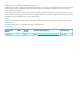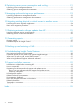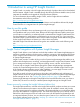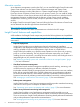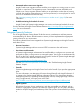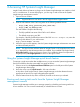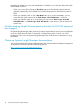HP Insight Control 6.3 User Guide Abstract This document provides an introduction to the capabilities of HP Insight Control software, including how to access or launch the various capabilities and where to find more information about them.
© Copyright 2010, 2011 Hewlett-Packard Development Company, L.P. Confidential computer software. Valid license from HP required for possession, use or copying. Consistent with FAR 12.211 and 12.212, Commercial Computer Software, Computer Software Documentation, and Technical Data for Commercial Items are licensed to the U.S. Government under vendor's standard commercial license. The information contained herein is subject to change without notice.
Contents 1 Introduction to using HP Insight Control.........................................................5 How to use this guide................................................................................................................5 Insight Control integration with Systems Insight Manager................................................................5 Ensure success by running the Insight Software Advisor first.......................................................5 Alternative consoles........
8 Optimizing server power consumption and cooling.......................................21 Launching power management features.....................................................................................21 Obtaining power management documentation...........................................................................22 9 Managing and monitoring server performance.............................................23 Launching performance management features..............................................
1 Introduction to using HP Insight Control Insight Control is a product in the HP Insight software family of products that can be downloaded from the Internet. Insight Control is installed through the HP Insight Software Installer wizard, which integrates the installation and upgrade of all Insight software products. For more information about installing Insight Control, see the Insight software installation documentation at the following web site: http://www.hp.
Alternative consoles As an alternative management console to the CMS, you can install HP Insight Control for Microsoft System Center software onto the System Center Operations Manager and System Center Configuration Manager consoles rather than on a Systems Insight Manager CMS console.
• Automated and accurate server migration Insight Control server migration software enables you to migrate an existing server to a new physical or virtual server. The migration process is automated, accurate, affordable, and simple to use. Server migration features enable you to replicate the servers that are running correctly, but might be under-performing or are over-provisioned, to a new physical or virtual server in an automated and accurate way.
This digital signature is used in a signature verification process as follows: ◦ To verify and validate the authenticity of the code; that is, that HP created the code in question. ◦ To verify and validate the integrity of the code; that is, that the code in question was not altered since it was originally signed by HP. See the HP Insight Software Getting Started Guide at http://www.hp.com/go/insightcontrol/ docs/ for additional security recommendations.
2 Accessing HP Systems Insight Manager Insight Control delivers its features as plug-ins to the Systems Insight Manager user interface, which runs in a web browser. To access these plug-ins, you must sign in and connect to the Systems Insight Manager management console: 1. Open a browser window. NOTE: 2.
Regardless of whether you run a task immediately or schedule it to run at a later date, task results are available as follows: • When you run a task by clicking the Run Now, button, the Task Results page for that task appears automatically, which enables you to follow the progression of the task from start to finish. • When you schedule a task or click a Run Now button to run a task immediately, you can access the task results screen from the Tasks & Logs→View Task Results… menu item.
3 Verifying your software and hardware environment with the Insight Software Advisor During the Insight software installation process, you run the Insight Software Advisor before beginning the installation and then again just after you select the software you want to install or upgrade. The Insight Software Advisor analyzes and tests your current software and hardware environment to ensure that it meets all installation criteria before you begin an installation or upgrade process.
NOTE: To sort Insight Software Advisor results: • Click the Test column header to reorder the results by the test name. • Click the Result column header to reorder the results by severity. HP requires that you investigate and take corrective action to fix all items that caused a test to have major errors or failed execution.
4 Using the HP Insight managed system setup wizard The Insight managed system setup wizard is a Systems Insight Manager plug-in tool that simplifies configuring Insight software components for use on managed systems. Configuration tasks include assignment of licenses, agent deployment, and other configuration checks and actions.
5 Adding and applying licenses When you install Insight software, the HP Insight Software Getting Started Guide instructs you to use the HP Insight managed system setup wizard to add and apply licenses to your managed systems. NOTE: For instructions on how to use the managed system setup wizard to initially add and apply licenses, see the Insight Managed System Setup Wizard Getting Started Guide, which is available at the following web site: http://www.hp.
3. Do one of the following to add the license: a. Select the option to Specify a file name and path: and enter the path to the license key file. b. Manually enter the Insight Control license key (the license key consists of five sets of five characters). NOTE: HP recommends that you add license(s) directly from a license key file to avoid chances of error from manual transcription. 4. 5. 6. 7.
1. 2. 3. 4. Shut down all Deployment Consoles and Deployment Web Consoles. Click Start→All Programs→Altiris→Deployment Solution→Product Licensing Utility. Enter the path to the new license file in the Activation Key File Information field, and click Next. Follow the instructions to apply the additional licenses.
6 Deploying operating systems and virtualization software to managed systems During the Insight software installation process, you have the option to specify installation and configuration settings for a remote or local deployment server, as well as to identify and copy the supported operating systems (OSes) and virtualization software distribution files you want to deploy to your managed servers.
Obtaining server deployment documentation See the following sources for server deployment documentation: • The server deployment Knowledge Base web site provides information about how to use Insight Control server deployment features and provides many how-to topics: http://www.hp.com/go/rdp/kb • The HP Insight Rapid Deployment software (RDP) User Guide describes how to use the Deployment Console: http://www.hp.
7 Managing a virtual machine environment The virtualization features of Insight Control provide central management and control for virtual environments with VMware ESX and ESXi servers, Microsoft Hyper-V server, and Xen on SUSE Linux Enterprise Server (SLES) and Red Hat Enterprise Linux (RHEL).
Obtaining virtual machine management documentation See the HP Insight Control Virtual Machine Management User Guide for more information about configuring and managing a virtual environment. Insight Control documentation is available at the following web site: http://www.hp.
8 Optimizing server power consumption and cooling Insight Control power management is an integrated application that provides centralized monitoring and control of server power consumption and thermal output, allows you to set power regulation policies for groups of servers, and optimizes and controls usage of data center power and cooling facilities.
Accessing power management actions from a system page: For systems with power management features, click a system name or IP address listed in the System and Event Collections area in the far left navigation bar. When the system page opens, click the Power/Thermal tab, and locate and expand the Power Management Actions section. By default, administrator authorizations are required to use this tool.
9 Managing and monitoring server performance Insight Control performance management detects, analyzes, and explains hardware bottlenecks on HP servers (Insight Control does not require Integrity servers to be licensed in order to provide the performance management functionality for Integrity servers). Performance management provides the tools you need to receive proactive notification of bottleneck conditions and debug existing performance issues.
10 Migrating existing physical or virtual servers to another server Insight Control server migration makes it easy for you to upgrade or replace your existing server or to implement virtualization. Server migration features enable you to replicate servers that are running correctly, but that might be under-performing or that are over-provisioned, to a new physical or virtual server.
11 Obtaining automatic software updates from HP To update managed servers with the most current software, Systems Insight Manager provides software update capabilities that use the HP Version Control Repository Manager (VCRM) and the HP Version Control Agent (VCA). By using these applications, Systems Insight Manager provides a single view of the software status for managed ProLiant or Integrity servers, and it can update software and firmware on those servers through its powerful query and task features.
Table 8 Launching software version control (continued) From Windows From the CMS management console GUI Description Configure→Configure or Repair Agents... Installs and configures the VCA on one or more target servers. Installing this agent on the managed systems enables Systems Insight Manager to collect inventory and status information from them. Options→Version Control Repository... Enables you to configure the repository on the server where the VCRM software is installed.
12 Generating reports The Systems Insight Manager reporting features enable you to generate many different types of reports. In addition to offering predefined reports, you also can create user-defined custom reports, and reporting features enable you to edit, copy, and delete any reports you create. All users with sign-in access to Systems Insight Manager can generate reports.
Modules in one or more Blade system C-class enclosure Most frequent events N Most frequent events Servers and corresponding VMs Servers running a particular version of system software Servers with specific memory or disc drive capacity Snapshot of events by severity Trend of user selected events See also Enhanced reports are not visible in HP Systems Insight Manager in the “Troubleshooting Insight Control features” chapter.
13 Backing up and restoring a CMS If your CMS environment becomes lost or corrupted, it might be necessary to restore the environment from a backup copy. HP has published a white paper that contains step-by-step instructions for defining backup and recovery procedures for HP Insight software products running on a Microsoft Windows-based CMS. The white paper, Backing up and restoring HP Insight Software Central Management System (Windows), is available at the following web site: http://www.hp.
14 Troubleshooting Insight Control features Additional troubleshooting hints and tips for Insight Control features are contained in respective product user guides, which are available at the following web site:http://www.hp.
3. Change the timestamp of the reports.xml file: a. For an upgrade to SIM 6.0, change the reports.xml file in /etc/opt/mx/config/preload/60/addfiles/ b. For an upgrade to SIM 6.1, change the reports.xml file in /etc/opt/mx/config/preload/60/addfiles/ c. For an upgrade to SIM 6.2, change the reports.xml file in /etc/opt/mx/config/preload/62/addfiles/ 4. Execute mxstart. Assuming this was the problem, links to the reports should now appear in the Reports menu.
15 Support and other resources Information to collect before contacting HP Be sure to have the following information available before contacting HP: • Software product name • Hardware product model number • Operating system type and version • Applicable error message • Third-party hardware or software • Technical support registration number (if applicable) How to contact HP Use the following methods to contact HP technical support.
HP authorized resellers For the name of the nearest HP authorized reseller, see the following sources: • In the United States, see the HP U.S. service locator web site: http://www.hp.com/service_locator • In other locations, see the Contact HP worldwide web site: http://welcome.hp.com/country/us/en/wwcontact.html Related Technical Documentation • HP Insight Software • HP Insight Control • HP System Insight Manager • HP Insight Dynamics Documentation feedback HP welcomes your feedback.
Typographic conventions This document uses the following typographical conventions: Book title The title of a book. On the web, this can be a hyperlink to the book itself. 34 Command A command name or command phrase; for example ls -a Computer output Information displayed by the computer. Ctrl+X or Ctrl-X A key sequence that indicates you must hold down the keyboard key labeled Ctrl while you press the letter X.
Index C Central Management Server see CMS CMS, 5 backing up, 29 migrating to another server, 24 restoring, 29 sign in, 9 web address, 9 CMS management interface, 9 console alternative, 6 CMS, 5 deployment server, 17 Insight Control for Microsoft System Center, 6 Insight Control for VMware vCenter Server, 6 power management, 21 D server deployment, 6, 17 server migration, 7, 24 software signing, 7 virtual machine management, 6, 19 Insight Control for Microsoft System Center, 6 Insight Control for VMware vC
reports, 21 Q quick launch Systems Insight Manager, 9 R Remote Support Advanced software, 31 report generating, 27 S security, 7 browser connections, 7 digital signatures, 7 firewalls, 7 passwords, 7 user names, 7 server deployment, 6, 17 console, 17 documentation, 16, 18 licensing, 15 server migration, 7, 24 documentation, 24 launching application, 24 server performance, 23 monitoring, 23 sign in Systems Insight Manager, 9 software obtaining from web, 6 update automatically with HP Version Control, 25 s