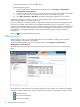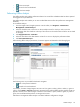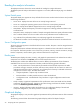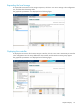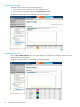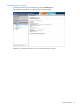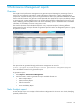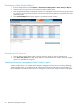Owner manual
• To the next sample
• Forward to the next bottleneck
• To the latest sample
Performing Offline Analysis
The Offline Analysis tool enables performance data to be viewed from a database that has been captured
and logged over a specified time.
The Offline Analysis tool enables you to view recorded data sessions from the performance management
database.
To use Offline Analysis:
1. From the Insight Control/Insight Dynamics console toolbar, click Diagnose→Performance
Management→Offline Analysis.
2. Select the checkbox next to the server or select multiple servers for which you wish to view the
performance data. The checkbox at the top of the column can be used to select all of the servers listed
on the page.
3. Click Apply Selections→Run Now.
4. Select the start date in the date selection column for a server to display the performance data.
5. Click Start Offline Analysis.
After selecting offline analysis parameters, the session appears as illustrated in the following figure.
The following icons are provided for bottleneck navigation:
• back to the previous bottleneck
• forward to the next bottleneck
For example, if a status change happens at 6:00 a.m. from green to amber, yellow to amber, or green to
yellow, click the Next or Previous bottleneck navigation button and the Offline Analysis page for 6:00 a.m.
appears. However, if the status changes at 6:00 a.m. from amber to yellow, amber to green, or yellow to
green, the next bottleneck button does not navigate to that time.
Performance management Offline Analysis can detect hardware configuration changes.
Offline Analysis 23