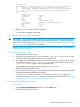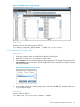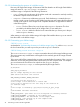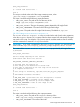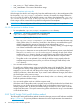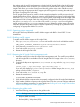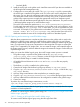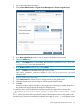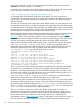User guide
Table Of Contents
- HP Insight Cluster Management Utility v7.2
- Contents
- 1 Overview
- 2 Installing and upgrading HP Insight CMU
- 2.1 Installing HP Insight CMU
- 2.1.1 Management node hardware requirements
- 2.1.2 Disk space requirements
- 2.1.3 Support for non-HP servers
- 2.1.4 Planning for compute node installation
- 2.1.5 Firmware upgrade requirements
- 2.1.6 Configuring the local smart array card
- 2.1.7 Configuring the management cards
- 2.1.8 Configuring the BIOS
- 2.2 Preparing for installation
- 2.3 Installation procedures
- 2.4 Installing HP Insight CMU with high availability
- 2.5 Upgrading HP Insight CMU
- 2.5.1 Upgrading to v7.2 important information
- 2.5.2 Dependencies
- 2.5.3 Stopping the HP Insight CMU service
- 2.5.4 Upgrading Java Runtime Environment
- 2.5.5 Removing the previous HP Insight CMU package
- 2.5.6 Installing the HP Insight CMU v7.2 package
- 2.5.7 Installing your HP Insight CMU license
- 2.5.8 Restoring the previous HP Insight CMU configuration
- 2.5.9 Configuring the updated UP Insight CMU
- 2.5.10 Starting HP Insight CMU
- 2.5.11 Deploying the monitoring client
- 2.6 Saving the HP Insight CMU database
- 2.7 Restoring the HP Insight CMU database
- 2.1 Installing HP Insight CMU
- 3 Launching the HP Insight CMU GUI
- 4 Defining a cluster with HP Insight CMU
- 5 Provisioning a cluster with HP Insight CMU
- 5.1 Logical group management
- 5.2 Autoinstall
- 5.3 Backing up
- 5.4 Cloning
- 5.5 Node static info
- 5.6 Rescan MAC
- 5.7 HP Insight CMU image editor
- 5.8 HP Insight CMU diskless environments
- 5.8.1 Overview
- 5.8.2 The system-config-netboot diskless method
- 5.8.2.1 Operating systems supported
- 5.8.2.2 Installing the operating system on the management node and the golden node
- 5.8.2.3 Modifying the TFTP server configuration
- 5.8.2.4 Populating the HP Insight CMU database
- 5.8.2.5 Creating a diskless image
- 5.8.2.6 Creating a diskless logical group
- 5.8.2.7 Adding nodes into the logical group
- 5.8.2.8 Booting the compute nodes
- 5.8.2.9 Understanding the structure of a diskless image
- 5.8.2.10 Customizing your diskless image
- 5.8.2.11 Best practices for diskless clusters
- 5.8.3 The HP Insight CMU oneSIS diskless method
- 5.8.3.1 Operating systems supported
- 5.8.3.2 Enabling oneSIS support
- 5.8.3.3 Preparing the HP Insight CMU management node
- 5.8.3.4 Preparing the golden node
- 5.8.3.5 Capturing and customizing a oneSIS diskless image
- 5.8.3.6 Manage the writeable memory usage by the oneSIS diskless clients
- 5.8.3.7 Adding nodes and booting the diskless compute nodes
- 5.8.4 Scaling out an HP Insight CMU diskless solution with multiple NFS servers
- 6 Monitoring a cluster with HP Insight CMU
- 6.1 Installing the HP Insight CMU monitoring client
- 6.2 Deploying the monitoring client
- 6.3 Monitoring the cluster
- 6.4 Stopping HP Insight CMU monitoring
- 6.5 Customizing HP Insight CMU monitoring, alerting, and reactions
- 6.5.1 Action and alert files
- 6.5.2 Actions
- 6.5.3 Alerts
- 6.5.4 Alert reactions
- 6.5.5 Modifying the sensors, alerts, and alert reactions monitored by HP Insight CMU
- 6.5.6 Using collectl for gathering monitoring data
- 6.5.7 Monitoring GPUs and coprocessors
- 6.5.8 Monitoring HP Insight CMU alerts in HP Systems Insight Manager
- 6.5.9 Extended metric support
- 7 Managing a cluster with HP Insight CMU
- 7.1 Unprivileged user menu
- 7.2 Administrator menu
- 7.3 SSH connection
- 7.4 Management card connection
- 7.5 Virtual serial port connection
- 7.6 Shutdown
- 7.7 Power off
- 7.8 Boot
- 7.9 Reboot
- 7.10 Change UID LED status
- 7.11 Multiple windows broadcast
- 7.12 Single window pdsh
- 7.13 Parallel distributed copy (pdcp)
- 7.14 User group management
- 7.15 HP Insight firmware management
- 7.16 Customizing the GUI menu
- 7.17 HP Insight CMU CLI
- 8 Advanced topics
- 9 Support and other resources
- A Troubleshooting
- HP Insight CMU manpages
- cmu_boot(8)
- cmu_show_nodes(8)
- cmu_show_logical_groups(8)
- cmu_show_network_entities(8)
- cmu_show_user_groups(8)
- cmu_show_archived_user_groups(8)
- cmu_add_node(8)
- cmu_add_network_entity(8)
- cmu_add_logical_group(8)
- cmu_add_to_logical_group_candidates(8)
- cmu_add_user_group(8)
- cmu_add_to_user_group(8)
- cmu_change_active_logical_group(8)
- cmu_change_network_entity(8)
- cmu_del_from_logical_group_candidates(8)
- cmu_del_from_network_entity(8)
- cmu_del_archived_user_groups(8)
- cmu_del_from_user_group(8)
- cmu_del_logical_group(8)
- cmu_del_network_entity(8)
- cmu_del_node(8)
- cmu_del_snapshots(8)
- cmu_del_user_group(8)
- cmu_console(8)
- cmu_power(8)
- cmu_custom_run(8)
- cmu_clone(8)
- cmu_backup(8)
- cmu_scan_macs(8)
- cmu_rescan_mac(8)
- cmu_mod_node(8)
- cmu_monstat(8)
- cmu_image_open(8)
- cmu_image_commit(8)
- cmu_config_nvidia(8)
- cmu_config_amd(8)
- cmu_config_intel(8)
- cmu_mgt_config(8)
- cmu_firmware_mgmt(8)
- cmu_monitoring_dump(8)
- cmu_rename_archived_user_group(8)
- Glossary
- Index

• bind-utils (RHEL)
2. Install the oneSIS rpm on the golden node. Install the same oneSIS rpm that was installed on
the HP Insight CMU management node.
3. Configure the DISTRO setting for oneSIS. The /etc/sysimage.conf file is present after
the oneSIS rpm is installed on the golden node. This is the main oneSIS configuration file for
this image. For now, the only configuration setting that must be made is the DISTRO setting.
This setting tells oneSIS which Linux distribution is running on this node, so that the oneSIS
golden image capture process can apply the appropriate oneSIS Linux distribution patch.
OneSIS comes with distribution-specific patches for many Linux distributions. This patch converts
a disk-based golden image into a oneSIS diskless image.
The oneSIS Linux distribution patches are in /usr/share/oneSIS/distro-patches/.
Find the patch that matches the Linux distribution on the golden node, and configure it as the
DISTRO setting in /etc/sysimage.conf. In some cases, you can use a patch that is close
to a match. For example, if your golden node Linux distribution is Centos 6.3, you can configure
DISTRO: Redhat EL-6.2 in /etc/sysimage.conf. Verify that the syntax of the Linux
distribution matches the name of the corresponding oneSIS Linux distribution patch.
5.8.3.5 Capturing and customizing a oneSIS diskless image
After the above preparations are complete and the software on the golden node is ready to be
deployed in a diskless image, capture a oneSIS diskless golden image. If this is your first time
building a diskless image with HP Insight CMU, we recommend creating the diskless logical group.
Later, you might want to script some customizations to the image that will require re-creating the
image. This is supported by HP Insight CMU. You can create the image, add scripted changes to
the image creation process, and then delete the image and recreate the image to confirm that your
scripted changes work.
When you create the diskless logical group, the oneSIS image creation process is initiated.
• The golden image is copied from the golden node to the /opt/cmu/image/
<logical_group_name>/onesis directory on the HP Insight CMU management node.
• The initial ramdisk image is created for diskless booting.
• All writable files and directories in the files and files.custom files are properly
configured.
• The diskless fstab file is installed in the golden image.
1. Create the HP Insight CMU diskless logical group directory in /opt/cmu/image/.
2. Copy the /opt/cmu/diskless/oneSIS/reconf-onesis-image.sh file into the /opt/
cmu/image/ directory.
3. Add any image customizations to that script before you create the group.
4. Copy the /opt/cmu/diskless/oneSIS/files.custom file to the logical group directory.
5. Add any additional files and directories to be configured as writable in the golden image.
6. Create your image.
To perform any user-defined image customizations, run the
/opt/cmu/image/<logical_group_name>/reconf-onesis-image.sh.
NOTE: If this is the first time that this logical group image directory is created, then this script is
installed as a blank template file.
For details on customizing the diskless golden image, see “Customizing an HP Insight CMU oneSIS
diskless image” (page 80).
5.8.3.5.1 Creating an HP Insight CMU oneSIS diskless image
To create a oneSIS diskless logical group using the HP Insight CMU GUI:
78 Provisioning a cluster with HP Insight CMU