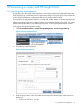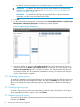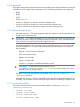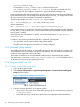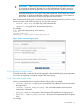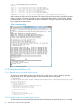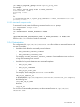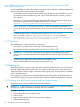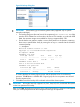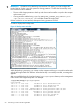User guide
Table Of Contents
- HP Insight Cluster Management Utility v7.2
- Contents
- 1 Overview
- 2 Installing and upgrading HP Insight CMU
- 2.1 Installing HP Insight CMU
- 2.1.1 Management node hardware requirements
- 2.1.2 Disk space requirements
- 2.1.3 Support for non-HP servers
- 2.1.4 Planning for compute node installation
- 2.1.5 Firmware upgrade requirements
- 2.1.6 Configuring the local smart array card
- 2.1.7 Configuring the management cards
- 2.1.8 Configuring the BIOS
- 2.2 Preparing for installation
- 2.3 Installation procedures
- 2.4 Installing HP Insight CMU with high availability
- 2.5 Upgrading HP Insight CMU
- 2.5.1 Upgrading to v7.2 important information
- 2.5.2 Dependencies
- 2.5.3 Stopping the HP Insight CMU service
- 2.5.4 Upgrading Java Runtime Environment
- 2.5.5 Removing the previous HP Insight CMU package
- 2.5.6 Installing the HP Insight CMU v7.2 package
- 2.5.7 Installing your HP Insight CMU license
- 2.5.8 Restoring the previous HP Insight CMU configuration
- 2.5.9 Configuring the updated UP Insight CMU
- 2.5.10 Starting HP Insight CMU
- 2.5.11 Deploying the monitoring client
- 2.6 Saving the HP Insight CMU database
- 2.7 Restoring the HP Insight CMU database
- 2.1 Installing HP Insight CMU
- 3 Launching the HP Insight CMU GUI
- 4 Defining a cluster with HP Insight CMU
- 5 Provisioning a cluster with HP Insight CMU
- 5.1 Logical group management
- 5.2 Autoinstall
- 5.3 Backing up
- 5.4 Cloning
- 5.5 Node static info
- 5.6 Rescan MAC
- 5.7 HP Insight CMU image editor
- 5.8 HP Insight CMU diskless environments
- 5.8.1 Overview
- 5.8.2 The system-config-netboot diskless method
- 5.8.2.1 Operating systems supported
- 5.8.2.2 Installing the operating system on the management node and the golden node
- 5.8.2.3 Modifying the TFTP server configuration
- 5.8.2.4 Populating the HP Insight CMU database
- 5.8.2.5 Creating a diskless image
- 5.8.2.6 Creating a diskless logical group
- 5.8.2.7 Adding nodes into the logical group
- 5.8.2.8 Booting the compute nodes
- 5.8.2.9 Understanding the structure of a diskless image
- 5.8.2.10 Customizing your diskless image
- 5.8.2.11 Best practices for diskless clusters
- 5.8.3 The HP Insight CMU oneSIS diskless method
- 5.8.3.1 Operating systems supported
- 5.8.3.2 Enabling oneSIS support
- 5.8.3.3 Preparing the HP Insight CMU management node
- 5.8.3.4 Preparing the golden node
- 5.8.3.5 Capturing and customizing a oneSIS diskless image
- 5.8.3.6 Manage the writeable memory usage by the oneSIS diskless clients
- 5.8.3.7 Adding nodes and booting the diskless compute nodes
- 5.8.4 Scaling out an HP Insight CMU diskless solution with multiple NFS servers
- 6 Monitoring a cluster with HP Insight CMU
- 6.1 Installing the HP Insight CMU monitoring client
- 6.2 Deploying the monitoring client
- 6.3 Monitoring the cluster
- 6.4 Stopping HP Insight CMU monitoring
- 6.5 Customizing HP Insight CMU monitoring, alerting, and reactions
- 6.5.1 Action and alert files
- 6.5.2 Actions
- 6.5.3 Alerts
- 6.5.4 Alert reactions
- 6.5.5 Modifying the sensors, alerts, and alert reactions monitored by HP Insight CMU
- 6.5.6 Using collectl for gathering monitoring data
- 6.5.7 Monitoring GPUs and coprocessors
- 6.5.8 Monitoring HP Insight CMU alerts in HP Systems Insight Manager
- 6.5.9 Extended metric support
- 7 Managing a cluster with HP Insight CMU
- 7.1 Unprivileged user menu
- 7.2 Administrator menu
- 7.3 SSH connection
- 7.4 Management card connection
- 7.5 Virtual serial port connection
- 7.6 Shutdown
- 7.7 Power off
- 7.8 Boot
- 7.9 Reboot
- 7.10 Change UID LED status
- 7.11 Multiple windows broadcast
- 7.12 Single window pdsh
- 7.13 Parallel distributed copy (pdcp)
- 7.14 User group management
- 7.15 HP Insight firmware management
- 7.16 Customizing the GUI menu
- 7.17 HP Insight CMU CLI
- 8 Advanced topics
- 9 Support and other resources
- A Troubleshooting
- HP Insight CMU manpages
- cmu_boot(8)
- cmu_show_nodes(8)
- cmu_show_logical_groups(8)
- cmu_show_network_entities(8)
- cmu_show_user_groups(8)
- cmu_show_archived_user_groups(8)
- cmu_add_node(8)
- cmu_add_network_entity(8)
- cmu_add_logical_group(8)
- cmu_add_to_logical_group_candidates(8)
- cmu_add_user_group(8)
- cmu_add_to_user_group(8)
- cmu_change_active_logical_group(8)
- cmu_change_network_entity(8)
- cmu_del_from_logical_group_candidates(8)
- cmu_del_from_network_entity(8)
- cmu_del_archived_user_groups(8)
- cmu_del_from_user_group(8)
- cmu_del_logical_group(8)
- cmu_del_network_entity(8)
- cmu_del_node(8)
- cmu_del_snapshots(8)
- cmu_del_user_group(8)
- cmu_console(8)
- cmu_power(8)
- cmu_custom_run(8)
- cmu_clone(8)
- cmu_backup(8)
- cmu_scan_macs(8)
- cmu_rescan_mac(8)
- cmu_mod_node(8)
- cmu_monstat(8)
- cmu_image_open(8)
- cmu_image_commit(8)
- cmu_config_nvidia(8)
- cmu_config_amd(8)
- cmu_config_intel(8)
- cmu_mgt_config(8)
- cmu_firmware_mgmt(8)
- cmu_monitoring_dump(8)
- cmu_rename_archived_user_group(8)
- Glossary
- Index
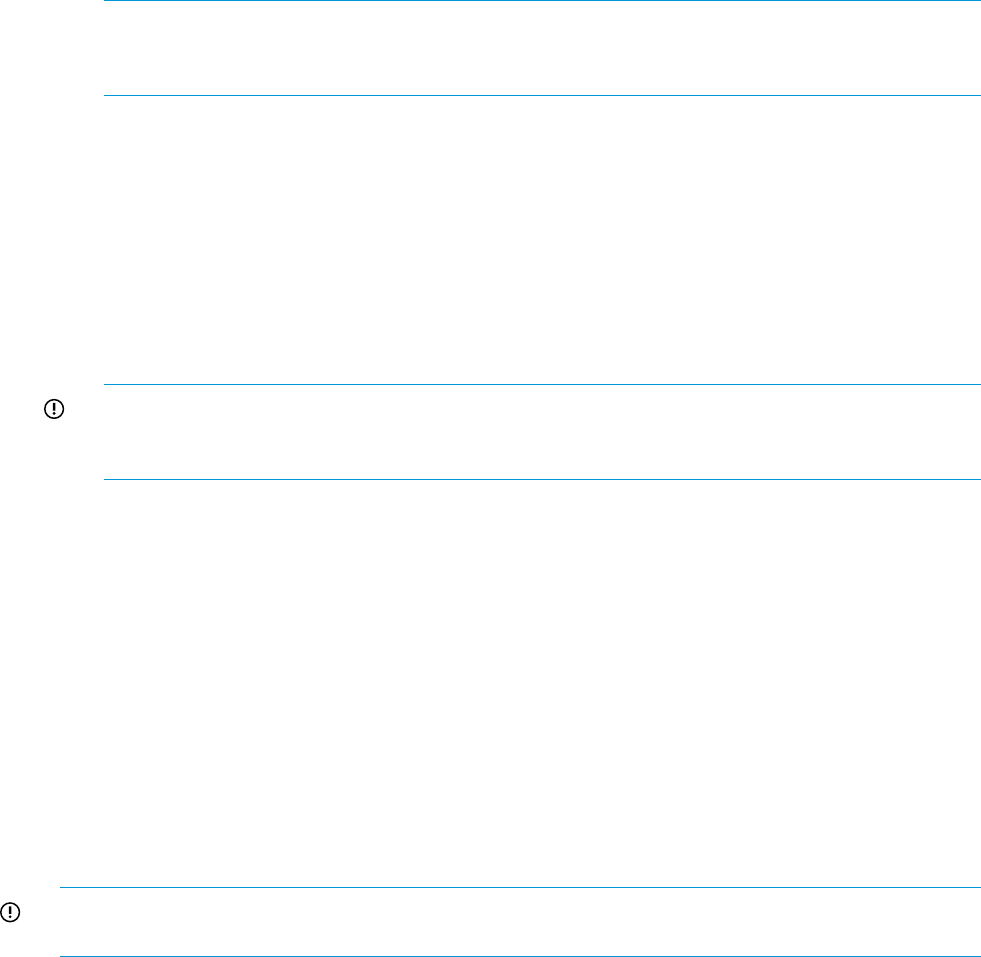
5.2.6.1 RHEL autoinstall customization for nodes configured with Dynamic Smart Array RAID
(B120i, B320i RAID mode)
To autoinstall RHEL6 on nodes with Dynamic Smart Array RAID configured, the following additional
steps are required to enable the hpvsa driver diskette:
• Download the appropriate hpvsa driver diskette image for the corresponding RHEL OS version.
• Uncompress the driver diskette image and copy it to the RHEL repository directory, which is
NFS exported.
• Add a driverdisk line to RHEL autoinstall template file before creating the logical group.
Specify the uncompressed driver diskette image name. For example:
driverdisk --source=nfs:CMU_MGT_IP:CMU_REPOSITORY_PATH/hpvsa-1.2.6-27.rhel6u4.x86_64.dd
NOTE: CMU_MGT_IP and CMU_REPOSITORY_PATH are automatically substituted with
correct values during autoinstall. Optionally, these values can be hardcoded in the template
file.
• For B120i based Dynamic Smart Array RAID, append blacklist=ahci to
CMU_KS_KERNEL_PARMS in /opt/cmu/etc/cmuserver.conf. For example:
CMU_KS_KERNEL_PARMS="lang=CMU_CN_OS_LANG devfs=nomount ramdisk_size=10240 console=CMU_CN_SERIAL_PORT
ksdevice=CMU_CN_MAC_COLON initrd=autoinst-initrd-CMU_IMAGE_NAME blacklist=ahci
5.2.7 Restrictions
This implementation contains the following restrictions:
• The repository must be on the local storage of the management node.
• The repository must be exported by NFS only. Do not use HTTP, or FTP.
IMPORTANT: For Windows autoinstall only, the repository is exported through Samba.
However, this is automatically done by HP Insight CMU and does not require intervention by
the user.
• Updates must be applied through autoinstall post installation scripts.
• Only qualified distributions and updates are supported by HP.
5.3 Backing up
The backup operation saves an image of the entire operating system and stores it on the local disk
of the HP Insight CMU administration node. This image can be used to clone other nodes of the
cluster. Each physical backup image is associated with a logical group. This functionality is available
only for the administrator.
Prior to performing a backup, ensure that the backup source-node contains all the desired services,
such as NTP for synchronizing time across the cluster. Install any additional applications or libraries.
5.3.1 Backing up a disk from a compute node in a logical group
The backup action is only available when one node is selected.
IMPORTANT: Before backing up a Windows golden node (supported only on specific Moonshot
cartridges), the golden node must be manually shut down gracefully.
To perform a backup:
1. Expand the node list in the left-side frame.
2. Select a node.
3. Right-click the selected node. The contextual menu appears.
4. Select the backup option.
58 Provisioning a cluster with HP Insight CMU