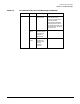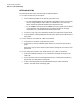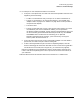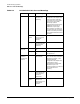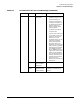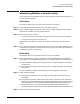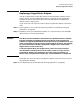Setup and Install
Troubleshooting HyperFabric
Determining Whether a Switch is Faulty
Chapter 5
123
Determining Whether a Switch is Faulty
If you suspect that a HyperFabric switch is faulty, follow the steps below to determine if
the switch needs replacing.
HF1 Switch
The steps for determining if an HF1 switch is faulty are as follows:
Step 1. Disconnect the cable from the switch port you suspect is faulty.
Step 2. Attach a copper loopback plug to the relevant port. A copper loopback plug is shipped
with each HF1 adapter (not with the HF1 switch).
Step 3. Determine if the port is faulty:
• If the port is functioning correctly, the port’s LED shows as solid or blinking green.
• If the port is faulty, the port’s LED is off.
Repeat Steps 1 through 3 for all ports on the switch, to determine if any of them are
faulty.
Step 4. If any one of the ports on the switch is faulty, do not use it. Use a known good port if one
is available. If no good ports are available, you must replace the switch. (See “Replacing
a HyperFabric Switch” on page 126.)
HF2 Switch
The steps for determining if an HF2 switch is faulty are as follows:
Step 1. Check the cards/switch module in the switch—the integrated Ethernet management
LAN adapter card, integrated 8-port fibre card, and switch module in the expansion slot:
a. If the card/switch module is functioning correctly, its “Operating/Fault” LED shows
as solid green.
b. If the card/switch module is experiencing a fault, its “Operating/Fault” LED shows as
solid yellow.
c. If the card/switch module is not operating, its “Operating/Fault” LED is off.
Step 2. Check the switch’s power:
a. If the power to the switch is on, the “Power A” and “Power B” LEDs both show as
solid green.
b. If only one of the “Power” LEDs shows as solid green, the switch is still operational.
However, the integrated Ethernet management LAN adapter card should be replaced
soon. (Remember, it can be replaced by qualified Hewlett-Packard personnel only.)
c. If both “Power” LEDs are off, the enclosure (the power supply, backplane, and
fan-monitoring board) must be replaced by qualified Hewlett-Packard personnel only.
Step 3. Check the switch’s Ethernet ports: