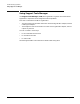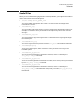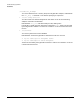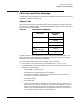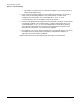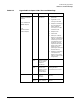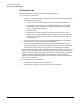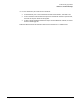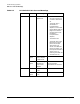Setup and Install
Troubleshooting HyperFabric
LED Colors and Their Meanings
Chapter 5
114
HF1 Switch LEDs
The HF1 switch LED colors and meanings are explained below.
❏ For each port on the switch:
✓ If the port is not operational, the LED is off. Some of the possible reasons for this
happening are the following:
— A cable is not attached correctly to the port or no cable is attached at all.
— The switch port is connected to a non-operational adapter in an HP 9000.
(See “Adapter LEDs” on page 111 or Table 5-2 on page 113 for some tips
about a non-operational adapter.)
— The cable is bad.
— The switch port is bad. Note that if a switch port is bad, and (for some
reason) you cannot use a different port on the switch, you must replace the
entire switch. However, you first should try turning the switch’s power off
and then back on.
✓ If the connection from the port to the corresponding adapter in the HP 9000 is
operational, the LED on the port shows as solid green.
✓ If data is flowing between the port and the corresponding adapter, the LED
shows as flashing green. Note that data does not start to flow until HyperFabric
initialization has occurred (see “Using the clic_init Command” on page 92).
Note that each port and its LED are labeled with the port number (“0” through “15”),
but not with the name of the LED (unlike the adapter’s LEDs, which might have an
individual, specific label for each LED [for example, “Connected/Traffic”]). However,
a legend listing the possible port states—disconnected, connected, and traffic
flowing—and the corresponding LED colors is printed on a label on the back of the
switch, for your reference.
❏ For the “Power” LED on the switch:
✓ If the power to the switch is off, the LED is off.
✓ If the power to the switch is on, the LED shows as solid green.