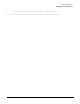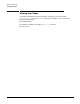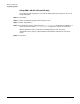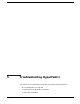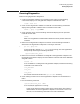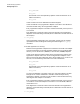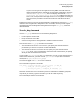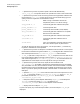Setup and Install
Troubleshooting HyperFabric
Running Diagnostics
Chapter 5
105
If you are running an Oracle application using HMP and traffic does not
appear to be flowing after completing all of the steps listed above, check the
ORAHOME/rdbms/log/alert*log files. The display should show Cluster
Interconnect IPC version:Oracle using HP-HMP logged in the alert log
files. If not, recompile the Oracle application to run using HMP according to
the instructions provided in the Oracle Installation and Administration
Guide.
Diagnostics can be run on many of the HyperFabric components by using the clic_diag
command. If the HyperFabric subsystem is still not usable, contact your HP support
representative with the diagnostics data generated using the clic_diag command
described below.
The clic_diag Command
Use the clic_diag command to run the following diagnostics:
• Probe a specific remote node.
• Dump and format trace data.
• Set the tracing level for the HyperFabric software and the firmware.
Two versions of the clic_diag command are available:
• The command line version. In this version, you specify the command and the
parameters you want to run (which are described below).
• The interactive version. To use this version, specify only the command name
(clic_diag). Then, you are prompted for the same kinds of information you specify
when you use the command line version.
If you include /opt/clic/bin in your PATH statement, you can run the command as it is
shown below. Otherwise, you must include /opt/clic/bin as part of the command
name (that is, /opt/clic/bin/clic_diag).
You must be logged in as root to run this command.
The command line syntax is as follows:
clic_diag [-r remote_node_name][-Ttrace_level] [-D TCP_IP]
[-C TCP_IP] [-B trace_buffer_size]
[-F trace_file_size][-dadapter_ID filename] [-?]
Note that some of the lines in the above syntax are indented for readability purposes
only. When you actually type the command, you do not indent anything.
The command parameters are as follows: