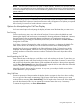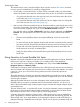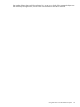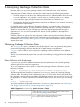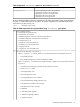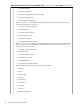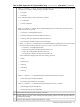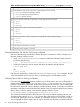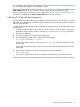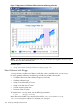HPjmeter 4.3 User's Guide
NOTE: Inclusive times include the time spent in called methods. Therefore, for recursive calls, the
same time is accumulated many times, depending on the depth of the recursion. When this happens,
a recursive method may show an inclusive time that is greater than the inclusive time shown for its
parent method.
TIP: To see the list of all callers of a given method, double-click on the method name.
The line showing repaint is marked in red. This is because a node showing this method is already
expanded elsewhere in the tree. Note that all recursive calls will appear in red (unless you expand
the red node), but not all red nodes indicate a recursive call!
Options for Manipulating the Call Tree Display
You have several options for adjusting the display to better reveal the data that you want to see.
Tree Pruning
For the trees showing time, arcs with values of less than 50 are not shown by default to avoid
cluttering the display with arcs that are not essential for locating performance bottleneck. However,
because the time units are generally abstract, and because your application may have run
exceptionally long (or briefly), this threshold (cut-off value) can be modified. Use Tree→Prune to
change the cut-off value.
You'll have a choice of changing the value just for the current tree, or changing the default. The
latter will be valid for all windows, but will not affect the trees that are already displayed.
Another form of pruning is available for the Object Reference Graph. To keep the size of the
displayed data manageable, references can be only partially represented on the screen. The
pruning mechanism controls the maximum number of references from each object that will be
shown.
Auto-Expanding the Call Tree
Quite often the tree nodes that you would like to work with are deep in the tree. To see them, you
need to expand the entire call chain leading from the root to the nodes of interest. To assist in this
task, and to help locate the nodes that are good candidates for analysis in the top-down approach,
use the Tree→Auto Expand function that automatically expands the tree and selects the nodes that
seem to correspond to complex high-level operations.
Naturally, the tool's choice may be incorrect. In any case, your analysis should not end at the
nodes selected for you by HPjmeter.
Using Sub-Trees
Excessive expansion of the tree makes the display hard to navigate. It also slows down scrolling.
You can get rid of the usually uninteresting, higher layers of the tree by selecting one or more
nodes and then executing Tree→Set As Root(s). This will replace the current roots of the displayed
tree with the selected nodes. You can repeat this command more than once, if necessary.
To restore the original tree, use Tree→Restore Roots.
Using Call Graph Trees 91