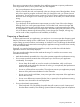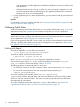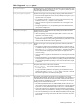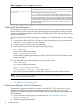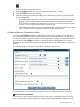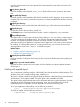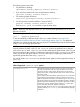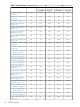HPjmeter 4.3 User's Guide
to open the Remote Operations window.
3. Press the Configure button to set up your required configuration, if needed.
4. Press the Profile button to start profiling
5. When the profiling time period has ended, one of the following tasks are performed based
on your configuration:
• If the appropriate configuration options are set, HPjmeter will automatically transfer the
profiling data file from the remote server to the local machine, and open the data file.
The file remains available on the local system, so the user can reopen it later, if required.
The user can also configure the directory to store the files.
• If the configuration options are not set to transfer the file, it will be available on the remote
server. The HPjmeter UI will display the filename on the remote system.
Configuring Remote Operations window
You can use the Configure window to modify the HPjmeter options related to zero preparation
extended profiling that is initiated from the HPjmeter console. Starting HPjmeter 4.3, the console
can start the collection of profiling data for the Java application running on a remote HP-UX server.
You can also use the Configure window to configure the behavior of HPjmeter in this scenario.
HPjmeter can also transfer the eprof file from the HP-UX system to the local system using the sftp
protocol.
The following image shows some of the features available on this window.
The General section in the first half of the window is used to configure the sftp connection.
Set Username and Hostname
Specify the user name and host name that will be used to log in to the HP-UX system. You must
have an open session with an HP-UX host to use the remote extended profiling support, and you
Collecting Profile Data 75