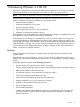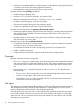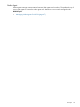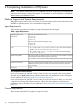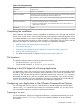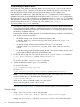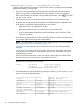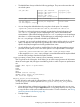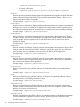HPjmeter 4.3 User's Guide
• The default filters always include the following packages. They cannot be overriden with
an exclude option:
org.apache.jsp.
org.apache.jasper.
weblogic.jdbc.informix4.
weblogic.jdbc.mssqlserver4.
sun.jdbc.odbc.
weblogic.jdbc.oci.
weblogic.jdbc.rowset.
com.bea.p13n. com.bea.netuix.
com.bea.medrec.oracle.evermind.sql.oracle.jdbc. oracle.sql.
com.sun.ebank.com.sun.j2ee.blueprints.com.ibm.samples.
com.ibm.websphere.samples
• You can change the default behavior by using the include option. For example:
-agentlib:jmeter=include=com.ibm.ws,exclude=com.ibm.ws.io
This effect is similar to the previous example, except that the classes belonging to the
com.ibm.ws.io package, and its sub-packages if any, will be excluded from the
instrumentation. Other classes belonging to the com.ibm.ws package or its sub-packages
other than io will be instrumented. Classes belonging to sub-packages other than ws of
the com.ibm package will be still excluded by the default rule.
• In general, you can specify multiple package or class names with the include or exclude
option. The behavior with respect to any loaded class will be as defined by the most
specific rule (filter) that applies to the fully qualified class name.
• An include filter rule will override an exclude filter rule when the same package name is
provided on both options, even if one of the options is an implicit default. For example:
-agentlib:jmeter=exclude=sun.jdbc.odbc:other-package-names
In this example, the sun.jdbc.odbc package is not excluded because the implicit default
include of this package overrides the explicit exclude.
logging=FINEST|FINER|FINE|CONFIG|INFO|WARNING|SEVERE|OFF
Sets a log level for the JVM agent, which allows you to collect varying amounts of information
about the node agent and JVM agent. Available log levels in order of impact on performance
are:
FINEST (Most impact on performance)
FINER
FINE
CONFIG
INFO
WARNING (Default setting)
SEVERE (Least impact on performance)
OFF (Turn off logging)
monitor_batch[:file=filename]
Enables all metrics and sends the collected data to a file. The default name for the file is
javapid.hpjmeter. Use the optional monitor_batch:file=your_file_name to
override the default.
• Once data has been collected and saved to a file on the managed node, you can view
the file from the console using the Open File button or using drag and drop. You may need
to copy the file to a file system visible from the console. For more information, see Saving
Monitoring Metrics Information (page 48).
• Example usage:
To use default file name:◦
Configuring your Application to Use HPjmeter Command Line Options 29