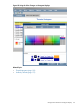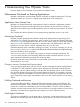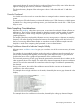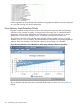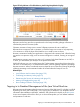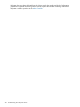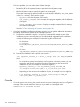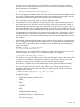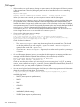HPjmeter 4.3 User's Guide
You can set up the node agent to run as a daemon or service for automatic, continuous
operation, or as a normal process when you do not need continuous operation. The setup
process depends on your platform.
◦ Managing Node Agents On HP-UX (page 47)
• The console graphical interface uses the HP One Voice look and feel for presentation. When
you run the console remotely, performance with this look and feel can be sluggish. Use the
standard Java Metal look and feel when displaying the console remotely.
• The console may occasionally report an incorrect application name.
• As expected for any Java application during long-running or intensive monitoring sessions,
the console may run out of memory. In this case, the console will not terminate; instead, it
stops reporting data, closes the active session if possible, and reports an OutOfMemoryError.
A message appears in the controlling terminal and on the main window's status bar. This can
also occur if you try to open a data file that is larger than the memory allowed for the console.
Try restarting the console with the -Xmx option set to a larger value. The default for -Xmx is
512 MB of memory on Microsoft Windows and 1 GB of memory on UNIX systems. Please
see the next section on JVM agent troubleshooting to see how the JVM agent behaves under
this condition.
• Occasionally, HPjmeter might encounter a stack overflow when processing a complex data
file. For example, some heap dump files might contain very long chains of object references,
and this could occasionally produce a message such as the following when attempting to
open a new metric:
WARNING: Unable to launch feature
java.lang.StackOverflowError
When this occurs, you should restart the HPjmeter console with a larger stack size. You can
increase the stack size using the -Xss command-line option. For example:
/opt/hpjmeter/bin/hpjmeter –Xss16m
• On occasion, you can successfully connect to the JVM and open a session, but discover that
no metrics are available for viewing (menu options are grayed out). This can occur if the
application is experiencing a long GC at the time that you open the session.
Once the GC completes, the console should begin receiving data and behave normally.
• You can set a log level on the console, which allows you to collect varying amounts of
information about the console and node agent. To set the log level, use this command to
manually start a console:
$ JMETER_HOME/bin/hpjmeter -log level_of_detail
Available log levels:
◦ FINEST (most impact on performance)
◦ FINER
◦ FINE
◦ CONFIG
◦ INFO
◦ WARNING (default setting)
◦ SEVERE (least impact on performance)
◦ OFF (turn off logging)
Console 219