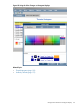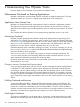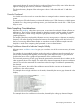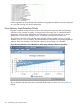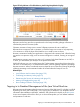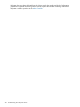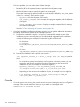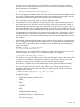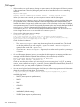HPjmeter 4.3 User's Guide
To fix this problem, you can make either of these changes:
◦ Reinstall a JRE in the expected location specified in the HPjmeter scripts.
◦ Edit the HPjmeter scripts to specify the path to an existing JRE.
The scripts containing the path to the JRE are in the location defined by JM_JAVA_HOME
in the bin/ directory. These are the scripts:
– hpjmeter - Runs the HPjmeter GUI console.
– run_simple_jvmagent - Runs a simple Java program together with the HPjmeter
JVM agent.
– setup_jvmagent_environment- Displays a sample command line for starting
Java with the JVM agent.
See also To Take Advantage of Dynamic Attach (page 26).
• If you have problems installing the HPjmeter console, you can gather additional information
by adding command-line options to the installation process:
1. Examine the installation’s log file—A log file is automatically created as part of the
installation process. Assuming that you used the defaults suggested by the installation
wizard, the following are examples of where the log file can be found:
◦ On Windows:
nl
C:\Program
Files\HPjmeter\_HPjmeter_installation\Logs\HPjmeter_Install_<date>
.log
◦ On Linux:
nl
/opt/HPjmeter/_HPjmeter_installation/Logs/HPjmeter_Install_<date>.log
2. Execute the installation with a specific Java version—
nl
[sh] hpjmeter_console_4.3.00.00_*_setup[.exe|.sh] LAX_VM <path to
Java>
◦ For a Windows system, because there can be spaces in directory names, you are
required to add quotes around the file name. Depending on the version and
installation of Java, an example on Windows might be,
hpjmeter_console_4.3.00.00_windows_setup.exe LAX_VM
“C:\Program Files\Java\jdk1.6.0_37\jre\bin\java.exe”
◦ Depending on the version and installation of Java, an example on Linux might be,
nl
$ sh hpjmeter_console_4.3.00.00_linux_setup.sh LAX_VM
/usr/java/jdk1.7.0_10/bin/java
Console
• If a node agent is not running, the console cannot connect to JVM agents and you will get this
message in the console status bar when you try to attach to a managed node:
Connection to hostname failed.
218 Troubleshooting