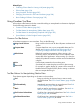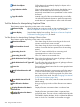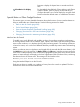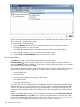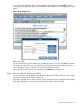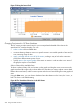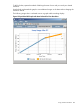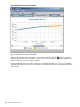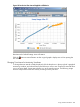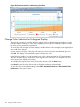HPjmeter 4.3 User's Guide
Use this list to locate marked objects across sessions or data files; anywhere within the data sets
that are currently viewable in the console.
To use this feature, do the following:
1. Open the Marked drop-down and view objects marked thus far in HPjmeter visualizers.
2. Click the object that you want to locate.
This makes the selected object in the drop-down become the current marked object.
3. Now open the visualizer where you want to search for the object.
4. Click the Find or Find Immediately button to search for the object.
Find a Search Pattern
In the Edit menu (and on the tool button bar), there are two find options:
Find Immediately [ ], which uses the current values in the search pattern (usually stored by the
most recent Mark operation) or Find [ ], which opens a dialog window that allows you to edit the
search pattern before starting the search.
The elements of the search pattern used for matching the items depend on the actual kind of items
being searched (types, methods, objects, for example) and are a subset of the following list:
• Java package name
• Java class name
• Java type name (classes, primitive types, and arrays)
• Java method name
• Java object reference (ID)
As a result of the search, all found items are highlighted. The first found item becomes the current
selected item (shown with a blue background), and the window is scrolled automatically to make
it visible. The remaining selected items, if any, are displayed on a light yellow background. The
number of matches displays briefly in the message area in the lower right bottom of the visualizer
window.
If there are multiple selected items, you can change the current item using Find Previous Selected
and Find Next Selected from the Edit menu or use the appropriate buttons on the tool bar. These
actions also automatically scroll the window. (See Tool Bar Buttons for Manipulating Tabular Data
(page 201) for the complete list of Mark and Find buttons and their meaning.)
204 Using Visualizer Functions