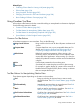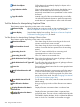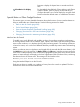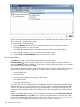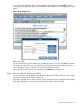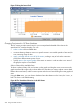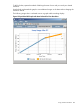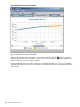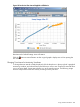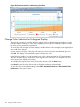HPjmeter 4.3 User's Guide
Related Topics
• Collecting Glance Data for Viewing in HPjmeter (page 98)
• Glance Data (page 194)
• Using Visualizer Tool Bars (page 201)
• Changing Time Interval in GC Data Visualizers (page 206)
• Basic Garbage Collection Concepts (page 103)
Using Visualizer Tool Bars
All visualizers offer buttons and other controls that help you manipulate the information displayed.
See the following sections for details.
• Common Tool Bar Buttons (page 201)
• Tool Bar Buttons for Manipulating Tabular Data (page 201)
• Tool Bar Buttons for Manipulating Graphical Data (page 202)
• Special Button or Other Gadget Functions (page 203)
Common Tool Bar Buttons
A few buttons appear on most visualizers. They are the following:
Bring Console to Front
Bring console to the front of all other HPjmeter visualizers and
viewers.
Compare Data
Compare data from one or more comparable data sets. For
details, see Comparing Profiling Data Files (page 85) or
Comparing Garbage Collection Data Files (page 102).
Refresh Data
Refresh the visualizer presentation. When viewing a live
monitoring session, the refresh will be a new snapshot of the
current state of the application. When viewing vgc data, the
refresh will update the visualizer with the most recent data from
a log file.
Print
Print the data presented in the visualizer pane.
Save to File
Save data from a metric display into a file for later viewing.
For example, a graphic display of a metric will be saved as a
Portable Network Graphics (PNG) file for viewing in software
that can interpret this file type.
Tool Bar Buttons for Manipulating Tabular Data
These buttons appear depending on the metric in the visualizer.
Find
Brings up a dialog for keyword entry to start a search
through the data. See Find a Search Pattern (page 204) for
details.
Find Immediately
Immediately start searching on current keyword. See Find
a Search Pattern (page 204) for details.
Mark
Mark an item for search across visualizers. See Mark an
Item for Search (page 203) for details.
Find Previous Selected Item
Cycle back to a previously selected item. See Find a Search
Pattern (page 204) for details.
Find Next Selected Item
Cycle forward to a previously selected item. See Find a
Search Pattern (page 204) for details.
Using Visualizer Tool Bars 201