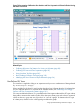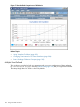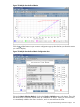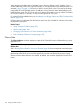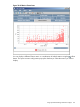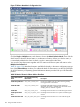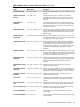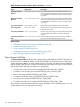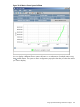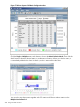HPjmeter 4.3 User's Guide
When displaying multiple metrics, HPjmeter tries to share the default y-axis if possible. If not, it
creates additional y-axes to the right of the graph, in units appropriate to the selected metrics. For
example, Figure 72 (page 193) shows four metrics, but only three y-axes. The units for the Heap
Usage After GC and Old After metrics are MBytes, so they share the same default MBytes y-axis
to the left of the graph. The GC Count units are in integers (indicated by Count), and the Cumulative
GC Duration units are in seconds, so they are each given their own y-axis.
For a partial list of available metrics, see -Xverbosegc and -Xloggc Options and Their Corresponding
Metrics (page 101).
If Glance data was collected, then the Glance metrics are also included for selection in the metric
configuration pop-up box.
Related Topics
• Using Visualizer Tool Bars (page 201)
• Glance Data (page 194)
• Changing Time Interval in GC Data Visualizers (page 206)
• Basic Garbage Collection Concepts (page 103)
Glance Data
The Glance Adviser visualizer displays a subset of HP GlancePlus metrics collected during a Java
application run.
Requires use of the /opt/hpjmeter/bin/javaGlanceAdviser.ksh command to collect
Glance data:
See Collecting Glance Data for Viewing in HPjmeter (page 98) for an example of command syntax.
The metrics display as the Y-axis values on the graph. These metrics provide information about the
global state of the HP-UX server and the specific process that was selected by process id (pid)
when the Glance data collection was started. By default, the visualizer displays the Process CPU
metric:
194 Using Visualizer Functions