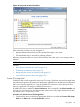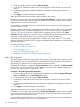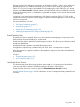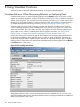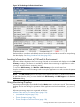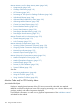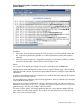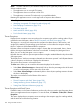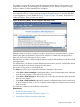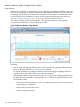HPjmeter 4.3 User's Guide
NOTE: The data collection for Java Method HotSpots may be significantly delayed if one or more
of these conditions exist:
• The application runs on a single CPU system.
• The application does not consume a lot of CPU.
• The application consumes CPU exclusively in non-profiled methods.
Restarting the application server or node agent will not improve data collection.
Related Topics
• Identifying Unexpected CPU Usage by Method (page 49)
• Data Sampling Considerations (page 213)
• Time Units (page 82)
• Mark an Item for Search (page 203)
• Find a Search Pattern (page 204)
Thrown Exceptions
Displays thrown exception counts according to the exception type and the catching method. If you
need stack trace information, refer to Thrown Exceptions with Stack Traces (page 138).
The integer is a count of how many times this exception has been thrown in this location, and
caught by this method. The percentage gives information on how often this exception is being
thrown in relation to all the detected thrown exceptions.
HPjmeter collects and reports exceptions caught in classes that are instrumented, that is, classes
that the JVM agent instrumentation rules have not excluded. To identify the JVM agent rules in
effect, you can use the JVM agent verbose option.
HPjmeter does not collect or report exceptions that are caught in methods filtered out by the exclude
JVM agent option.
The display shows “No thrown exception detected since the session opened.” until HPjmeter detects
a thrown exception, at which time it displays the information.
The window shows events in a hierarchical tree.
The View menu allows you to control the information displayed in the window:
• Select View→Show Percentages to alternatively hide or show the percentage value of the total
count for each exception, shown next to the count value.
• Select View→Show Packages to alternatively hide or show the Java package names to shorten
the lines in the display.
The results are cumulative over the lifetime of the session.
Related topics
• Thrown Exceptions with Stack Traces (page 138)
• Setting Monitoring Session Preferences (page 117)
• Setting Data Collection Preferences (page 46)
Thrown Exceptions with Stack Traces
Enable this metric in the Session Preferences window only when you need to get information about
where your applications throws exceptions. To view this data, click Monitor→Code/CPU→Thrown
Exceptions.
This metric displays thrown exception counts according to the exception type, the catching method,
and the stack trace of the throwing location.
138 Using Visualizer Functions