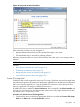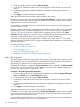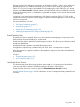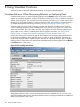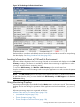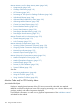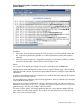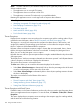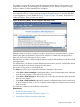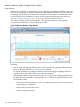HPjmeter 4.3 User's Guide
Figure 36 The Garbage Collection Data Viewer
Both standalone visualizers and tabbed viewers have tool bars and other controls for manipulating
the data display. See Using Visualizer Tool Bars (page 201).
Locating Information About a JVM and its Environment
HPjmeter collects information about a running JVM and its environment and displays it in the JVM
Summary visualizer. This feature is available by default when monitoring an application or when
viewing a saved file from a monitoring session.
To view the JVM Summary, click Monitor→JVM Summary on the console menu bar.
Use this visualizer to review the settings used to set up the application run and to review the system
configuration.
NOTE: The JVM Summary obtains information from collected JMX data. To disable the transmission
of JMX data from the JVM, you must disable both JVM Summary and JMX Support in the Session
Preferences dialog.
Using Monitoring Displays
Monitoring metric displays are available from the Monitor menu on the main console. The monitoring
displays can be used during live operation of the application and with saved data (.hpjmeter)
files.
HPjmeter monitoring metrics are organized as follows:
Monitor Code and/or CPU Activity Menu (page 136)
• Java Method HotSpots (page 136)
• Thrown Exceptions (page 138)
• Thrown Exceptions with Stack Traces (page 138)
Locating Information About a JVM and its Environment 135