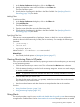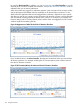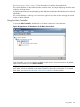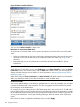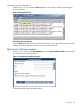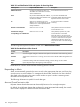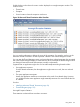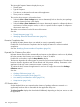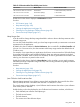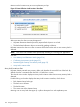HPjmeter 4.3 User's Guide
1. In the Session Preferences dialog box, click on the Filters tab.
2. Double-click the filter name in the list of filters on the Filters tab.
The Filter Set Editor opens.
3. Specify the list of packages for the filter in the Filter Set field. See Specifying Filters for
Monitoring (page 120) for details.
Adding Filters
To add a new filter:
1. In the Session Preferences dialog box, click on the Filters tab.
2. Click Add Filter Set.
The Filter Set Editor opens.
3. Type the name of the filter set in the Filter Name field.
4. Specify the list of packages for the filter in the Filter Set field. See Specifying Filters for
Monitoring (page 120) for details.
Specifying Filter Sets
Filter sets are comma-separated lists of packages, classes, or both. You can use wildcards or
periods at the end of the name only, but they are not necessary. For example, the following are
permitted:
• javax.swing.*
• com.foo.bar.
• mypackage.MyClass
Names such as *.util and com.*.util are not valid.
Related Topic
• See include/exclude options in JVM Agent Options (page 27)
Viewing Monitoring Data in HPjmeter
Once you have started the data collection by opening a session in the console pane, you are ready
to view monitoring metrics.
• Click the time slice that you want to view. This will activate the Monitor menu selections.
• Click the Monitor heading to see the list of monitoring categories. Mouse over each category
to see the available metrics.
NOTE: A grayed-out menu item indicates that data is not currently available for viewing.
• Click the metric that you want to view.
The data for that metric will open in a separate, standalone visualizer that can be moved to
any location on your monitor screen.
• Use the visualizer buttons and other functions to manipulate the data in the visualizer.
See also
• Using Visualizer Functions (page 134)
• Using Monitoring Displays (page 135)
Using Alerts
The console provides a way for you to enable and disable alerts for specific events when monitoring
an application. Enabled alerts can be deactivated and reactivated during the session as needed
Viewing Monitoring Data in HPjmeter 121