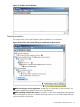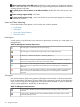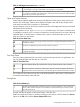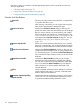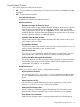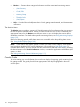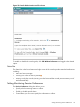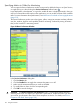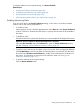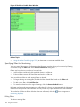HPjmeter 4.3 User's Guide
Figure 25 Enable or Disable Alerts Window
Related Topics
• Using the Alert Controller (page 123) to deactivate or reactivate enabled alerts
Specifying Filters for Monitoring
You can control the amount of information that HPjmeter provides during a live session by filtering
out classes using the Filters tab of the Session Preferences dialog box.
Filters may be inclusive or exclusive, but not both:
• Inclusive filters include only the specified classes in a filter set.
• Exclusive filters remove all classes that are listed in a filter set.
You can add new filters or edit existing filters as desired.
• To begin editing an existing filter, double-click the desired filter listed on the Filters tab.
• To add a new filter, click Add Filter Set.
• To reset the selections to the original settings, click the Restore Defaults button.
HPjmeter uses bytecode instrumentation to collect data. If a class is not instrumented, the JVM agent
metrics that use bytecode instrumentation do not provide any output related to the class methods.
To see the list of filters in effect while the data was collected, click the where it appears in
monitoring displays.
Editing Filters
To edit an existing filter:
120 Using the Console