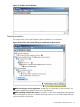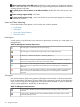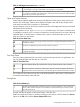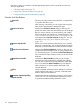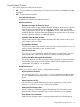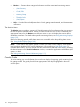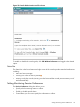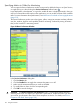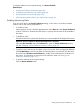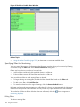HPjmeter 4.3 User's Guide
To reset the selections to the original settings, click Restore Defaults.
Related Topics
• Setting Data Collection Preferences (page 46)
• Controlling Data Collection and Display (page 46)
• Specifying Filters for Monitoring (page 120)
• View Monitoring Metrics During Your Open Session (page 39)
Enabling Monitoring Alerts
If you turn off an alert in the Session Preferences dialog, it will not show in the alert controller
window and no data will be generated for it.
• To enable an alert:
When opening a session, check the appropriate box in the Alerts tab of the Session Preferences
window. If the box is checked when the session is opened, then the alert will be available in
the session.
• To disable an alert:
Uncheck the box to the right of each alert that you want to disable for the length of the session.
Update of Session Preferences allowed with HPjmeter 4.0 and later:
Open the Alert Controller and select Preferences to open the Session Preferences window.
See also Changing Session Preferences During a Session (page 39)
• To enable e-mail notification to the address of your choice when alerts are logged by HPjmeter:
Click Set Notification, and fill in the fields and desired options. At minimum, click the check
box to the left of Activate e-mail notification to enable e-mail notification for the duration of
this session. For information on using the e-mail notification editor, see Editing E-mail
Notification Attributes (page 125).
• To reset the selections to the original settings:
Click the Restore Defaults button.
Setting Monitoring Session Preferences 119