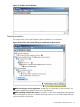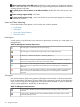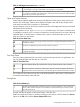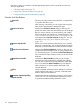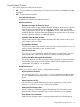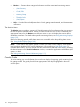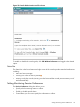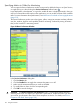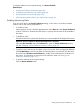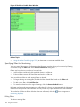HPjmeter 4.3 User's Guide
Console Menu Choices
The console menu bar contains these choices:
• File -- Contains selections corresponding to the buttons in the tool bar, plus Exit the HPjmeter
application.
• Edit -- Contains these commands:
Look and Feel Preferences
Graphical user interface look-and-feel selections
◦
◦ Window Preferences
Remember Last Input File Directory on Exit
Click the menu item to toggle whether HPjmeter remembers the directory of the last
input file upon exit/restart of the console window. With this menu item enabled,
–
when you restart the console and do an Open File, it looks in the directory where it
looked the last time. With this menu item disabled, the console looks in the current
directory. This menu selection is enabled by default.
– Remember Main Window Location
Click the menu item to toggle whether HPjmeter places the console window in the
same location when you restart.
– Cascade Metric Windows
Click the menu item to have HPjmeter open new metric windows position so you can
see the windows beneath the newly opened window.
– Show Console Guide
The Console Guide is enabled by default and appears in a pane below the main
console data pane. Use this menu selection to hide or reveal the guide pane.
– Confirm Save When Closing the Main Window
On exiting, HPjmeter will check that all new data collections or sessions have been
saved. If they have not been saved, HPjmeter will provide an opportunity to save
cached data. This selection is on by default.
◦ Standard Preferences
Allows you to import, export, delete, or reset preference settings.
– Import Preferences from File
You can import HPjmeter_preferences.xml to populate the preference data
of a new installation by placing this file in your home directory and selecting this
choice.
– Export Preferences to File
You can save the contents of the backing store by exporting it to a file named
HPjmeter_preferences.xml in your home directory.
– Delete Preference Backing Store
Use this selection to delete the contents of the backing store. The backing store
automatically collects the settings that you choose each time you run HPjmeter.
– Reset Default Color Preferences
Resets all color changes made to visualizer displays back to the default settings.
Using the Main Window Functions 115