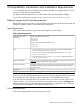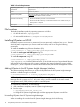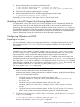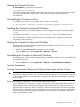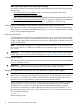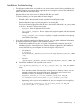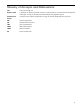HPjmeter 4.3 Release Notes and Installation Guide
1. Remove HPjmeter files using Software Distributor (SD):
$ sudo swremove HPjmeterClient # removes the console
$ sudo swremove HPjmeterMN # removes the node agent and JVM agent
2. Check that HP Systems Insight Manager is running.
3. Remove HPjmeter files from HP Systems Insight Manager with this script:
$ /opt/hpjmeter/bin/sim_client_cleanup
Optionally, you can do step 1 after steps 2 and 3, with the same result.
Attaching to the JVM Agent of a Running Application
For applications running with Java 6.0.03 or later, HPjmeter 4.3 can automatically identify the
JVMs running on the server and display them symbolically in the console for attachment and
monitoring. This includes JVMs for which no HPjmeter switches were used in the java command
that started the applications. With few exceptions (discussed in the HPjmeter user guide), HPjmeter
monitoring functionality is the same whether the JVM agent is loaded from the console (through
dynamic attachment) or from the command line when starting the application.
Configuring HPjmeter on HP-UX
Preparing to run Java
For most installations, linkage to the appropriate libraries is completed automatically as part of
the installation process. Go to step 2 if you have a standard installation of the Java Runtime
Environment.
To Take Advantage of Dynamic Attach:
Check that JM_JAVA_HOME in $JMETER_HOME/config/hpjmeter.conf is set to a Java 6
(6.0.03 or later) or a Java 7 directory to be able to later dynamically attach to a running JVM
from the HPjmeter console without first setting HPjmeter options on the command line.
When HPjmeter is installed on a system that has Java 6 or 7 installed in the usual location, the
installation procedure will automatically store the JDK location in hpjmeter.conf configuration
file. If the Java 6.x or 7.x JDK is installed in a non-standard location, or Java 6.x or 7.x is installed
after HPjmeter is installed, then it is necessary to update the hpjmeter.conf file manually. The
typical contents of the Java 6 or 7 files are JM_JAVA_HOME=/opt/java6 or
JM_JAVA_HOME=/opt/java7 respectively.
1. Some applications run with an embedded Java Runtime Environment. In this situation, you will
need to correctly identify the location of HPjmeter libraries.
Assuming that JMETER_HOME represents your installation directory, modify the shared library
path in your environment as follows:
• On HP-UX running on HP Precision Architecture systems, add
$JMETER_HOME/lib/$ARCH to SHLIB_PATH where $ARCH is PA_RISC2.0 or
PA_RISC2.0W.
• On HP-UX running on Itanium-based systems with Java 5.0, add
$JMETER_HOME/lib/$ARCH to LD_LIBRARY_PATH where $ARCH is IA64N or
IA64W.
• On HP-UX running on Itanium-based systems, for JDK 1.4.2.02 or later 1.4.2 versions,
use the SHLIB_PATH environment variable to specify the shared library path.
2. On HP-UX and running Java 1.4.2.02 or later 1.4.2 versions, specify the Xbootclasspath
in your java command.
$ java -Xbootclasspath/a:$JMETER_HOME/lib/agent.jar ...
On Java 5.0 and later, -Xbootclasspath is optional.
Attaching to the JVM Agent of a Running Application 13