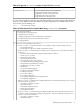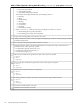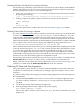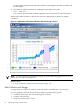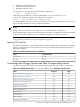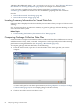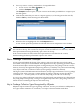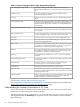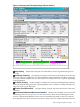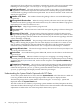HPjmeter 4.2 User's Guide
† Requires the additional option -XX:+PrintAllocStatistics. See Collecting Allocation
Site Statistics for Viewing in HPjmeter (page 83) for an example of command syntax.
* You can create a graphical view of these metrics using the User-Defined X-Y Axes
visualizer [p. 167]. Other raw metrics are also available for graphing from this visualizer.
See also:
• Data Collection with -Xverbosegc (page 80)
• Data Collection with -Xloggc (page 84)
Locating Summary Information for Saved Data Sets
Summary data is displayed on the first tab that you encounter when you open a GC data set for
viewing.
For -Xverbosegc data, an extensive summary is given for garbage collection findings, as well
as for the state of the system.
Related Topics
• Understanding the Summary Presentation of GC Data (page 88)
Comparing Garbage Collection Data Files
It can be useful to compare session data in order to understand the effect of differences in activity
at different times of day, week, or month. Comparisons can be especially useful when running
performance testing benchmarks. (See Preparing a Benchmark (page 60).)
To compare garbage collection data files, do the following:
1. From the main console, open two or more data files of the same type that you want to
compare.
A viewer will open for each data representation (see Using HPjmeter to Analyze Garbage
Collection Data (page 31) for an example garbage collection viewer).
2. Click on one of the viewers to make it active.
86 Analyzing Garbage Collection Data