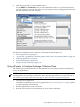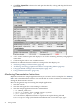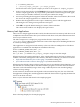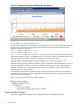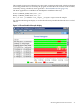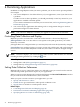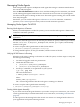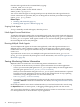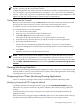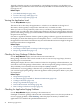HPjmeter 4.2 User's Guide
6. Click among the tabs to view available metrics.
Use the Metrics or Estimate menus to select additional metrics to view. Each metric that
you select opens in a new tab. Mousing over each category in the cascading menu will reveal
the relevant metrics for that category.
For details on individual metrics and how to interpret the data display, see:
• Collecting Profile Data (page 61)
• –Xeprof and –agentlib:hprof Profiling Options and Their Corresponding Metrics (page 65)
• Profiling Applications (page 58)
• Using Profile Displays (page 137)
• Using Visualizer Functions (page 116)
Using HPjmeter to Analyze Garbage Collection Data
The following steps summarize how to use HPjmeter to view garbage collection information
from your applications.
NOTE: If you are running the HP JDK/JRE 5.0.14 or 6.0.02 version, you can send a signal to the
running JVM to start and stop a verbose GC data collection period with zero preparation and no
interruption of your application. See Collecting GC Data with Zero Preparation (page 83).
1. Configure your application.
Change the command line of your Java application to use -Xverbosegc or -Xloggc options
to capture garbage collection data.
2. Run the application to create a data file.
3. Start the console from a local installation on your client workstation.
Using HPjmeter to Analyze Garbage Collection Data 31