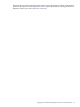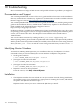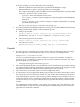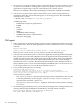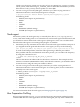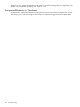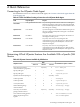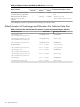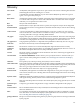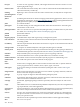HPjmeter 4.2 User's Guide
To fix this problem, you can make either of these changes:
— Reinstall a JRE in the expected location specified in the HPjmeter scripts.
— Edit the HPjmeter scripts to specify the path to an existing JRE.
The scripts containing the path to the JRE are in the location defined by JM_JAVA_HOME
in the bin/ directory. These are the scripts:
◦ hpjmeter - Runs the HPjmeter GUI console.
◦ run_simple_jvmagent - Runs a simple Java program together with the HPjmeter
JVM agent.
◦ setup_jvmagent_environment- Displays a sample command line for starting
Java with the JVM agent.
See also To Take Advantage of Dynamic Attach (page 16).
• If you have problems installing the HPjmeter console, you can gather additional information
by adding command-line options to the installation process:
1. Using a specific JRE:
hpjmeter_console_4.2.00.00_*_setup[.exe|.sh] -is:javahome <path to Java>
(On Windows, the <path to Java> might be C:\Program Files\jre6.)
2. Generate a log file from the installer:
hpjmeter_console_4.2.00.00_*_setup[.exe|.sh] -is:log <log file name>
3. View the Java console:
hpjmeter_console_4.2.00.00_*_setup[.exe|.sh] -is:javaconsole
Console
• If a node agent is not running, the console cannot connect to JVM agents and you will get
this message in the console status bar when you try to attach to a managed node:
Connection to hostname failed.
You can set up the node agent to run as a daemon or service for automatic, continuous
operation, or as a normal process when you do not need continuous operation. The setup
process depends on your platform.
— Managing Node Agents On HP-UX (page 37)
• The console graphical interface uses the HP One Voice look and feel for presentation. When
you run the console remotely, performance with this look and feel can be sluggish. Use the
standard Java Metal look and feel when displaying the console remotely.
• The console may occasionally report an incorrect application name.
• As expected for any Java application during long-running or intensive monitoring sessions,
the console may run out of memory. In this case, the console will not terminate; instead, it
stops reporting data, closes the active session if possible, and reports an OutOfMemoryError.
A message appears in the controlling terminal and on the main window's status bar. This
can also occur if you try to open a data file that is larger than the memory allowed for the
console.
Try restarting the console with the -Xmx option set to a larger value. The default for -Xmx
is 256 MB. Please see the next section on JVM agent troubleshooting to see how the JVM
agent behaves under this condition.
Console 193