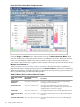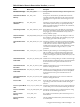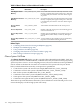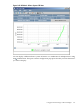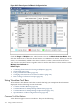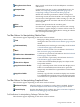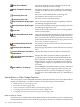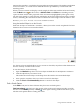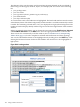HPjmeter 4.2 User's Guide
items in other windows, or in displays showing other monitoring metrics. The marking mechanism
is based on names, so it works across different data files provided they contain items with
matching names.
When you select an item in a display to mark (single-click the item with the left mouse button),
click the Mark button [ ] in the tool bar, or Mark to Find in the Edit menu. Marking an item
copies the name and/or other properties of the current item (highlighted by blue-green color)
into the search pattern. A status message will display in the lower right bottom of the visualizer
widow, confirming the selection that is the current mark. The message will look similar to this:
Marked java.util.BitSet.recalculatedUnitsinUse
Using the Marked Object List on the Console
Each time an object is marked in a visualizer, a history list on the console is updated. The list is
limited to the seven most recent marked items.
Use this list to locate marked objects across sessions or data files; anywhere within the data sets
that are currently viewable in the console.
To use this feature, do the following:
1. Open the Marked drop-down and view objects marked thus far in HPjmeter visualizers.
2. Click the object that you want to locate.
This makes the selected object in the drop-down become the current marked object.
3. Now open the visualizer where you want to search for the object.
4. Click the Find or Find Immediately button to search for the object.
Find a Search Pattern
In the Edit menu (and on the tool button bar), there are two find options:
Find Immediately [ ], which uses the current values in the search pattern (usually stored by
the most recent Mark operation) or Find [ ], which opens a dialog window that allows you to
edit the search pattern before starting the search.
Using Visualizer Tool Bars 179