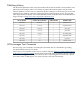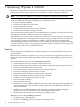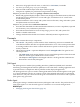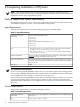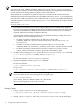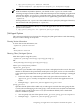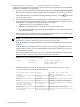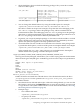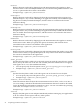HPjmeter 4.2 User's Guide
Table 2-2 Console Requirements (continued)
HPjconfig can help you determine which Java patches are recommended or required
for best operation of the HPjmeter agent on HP-UX.
Patches and updates
Processor and memory • Minimum 500 MHz processor is recommended.
• Minimum 256 MB memory is required.
10 MBDisk space
Completing the installation
After installation, the HPjmeter console is available as a standalone tool or through Java Web
Start from a server of your choice, such as the HP Systems Insight Manager central management
server.
To complete installation, you need to configure the HPjmeter JVM agent by modifying the
command line for each application for which you want to monitor or collect data. Then you need
to start the HPjmeter node agent. The following sections will help you complete the installation.
• Platform Support and System Requirements (page 14)
• File Locations (page 15)
• Configuring your Application to Use HPjmeter Command Line Options (page 15)
• Working with Firewalls (page 21)
• For additional information on agents: Managing Node Agents (page 37)
File Locations
The default installation paths by operating system are as follow:
• On HP-UX and Linux: /opt/hpjmeter
• On Microsoft® Windows: C:\Program Files\HPjmeter
Attaching to the JVM Agent of a Running Application
For applications running with Java 6.0.03 or later, HPjmeter 4.2.00.00 can automatically identify
the JVMs running on the server and display them symbolically in the console for attachment
and monitoring. This includes JVMs for which no HPjmeter switches were used in the java
command that started the applications. With few exceptions (discussed elsewhere in this guide),
HPjmeter monitoring functionality is the same whether the JVM agent is loaded from the console
(through dynamic attachment) or from the command line when starting the application.
Configuring your Application to Use HPjmeter Command Line Options
For most supported versions of Java, it is still necessary to start the application using HPjmeter
options on the java command and to modify two environment variables. Or, you may want to
use command line options to control the bytecode instrumentation.
Preparing to run Java
For most installations, linkage to the appropriate libraries is completed automatically as part of
the installation process. Go to step 2 if you have a standard installation of the Java Runtime
Environment.
Completing the installation 15