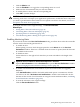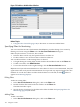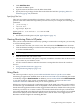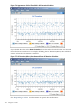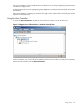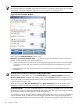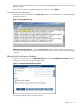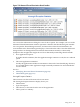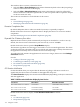HPjmeter 4.2 User's Guide
NOTE: If you disabled specific alerts when you set your session preferences, information for
those alerts will not be available in the Alert Controller or the main console pane. To re-enable
those alerts, you must enable the alert in the session preferences for that session.
Figure 7-9 Alert Controller Window
You can use the Aler t Controller in these ways:
Deactivate or reactivate enabled alerts. To deactivate or reactivate alerts once a session has
started, use the check box next to the alert name.
• When you deactivate an alert, the console stops reporting that alert to the console main pane.
Note that a record of the alert activity up to that point has been written into a log file for
reference.
• Remember that you can only deactivate or reactivate alerts that are enabled in Session
Preferences.
Open the Session Preferences window to enable/disable alerts.:
With HPjmeter 4.0 and later, you can click Preferences on the Alert Controller to open the
Session Preferences window. The window opens with the Alerts tab selected. There, you can
change the settings selected when the session started. For more information, see Setting Monitoring
Session Preferences (page 100).
When done changing Session Preferences, the Alert Controller will refresh with the new
information. Make any alterations needed in the Alert Controller for newly enabled alerts.
Set alert thresholds. You can use default settings or set values for enabled alerts. For each alert
enabled, you can select a numerical threshold and a time constraint. The alert is triggered when
the threshold is passed for the duration of the allotted time.
For example, if you are setting values for Heap Usage Notification, and you choose ≥ 50 MB and
a time constraint of 60 seconds, the alert will trigger when the heap usage in the application
exceeds the 50 MB threshold for at least 60 seconds. A notification appears in the console main
106 Using the Console