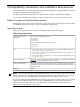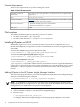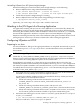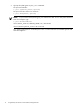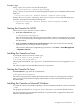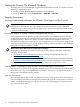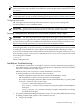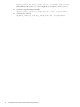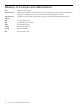HPjmeter 4.2 Release Notes and Installation Guide
Table Of Contents
- HPjmeter 4.2 Release Notes and Installation Guide
- Table of Contents
- About This Document
- 1 Announcement
- 2 New in This Version
- 3 Known Problems and Workarounds
- 4 Compatibility Information and Installation Requirements
- Platform Support and System Requirements
- File Locations
- Installing HPjmeter on HP-UX
- Attaching to the JVM Agent of a Running Application
- Configuring HPjmeter on HP-UX
- Starting the Console On HP-UX
- Installing the Console on Linux
- Starting the Console On Linux
- Installing the Console on Microsoft Windows
- Starting the Console On Microsoft Windows
- Security Awareness
- Installation Troubleshooting
- 5 Support for users
- Glossary of Acronyms and Abbreviations
- Index
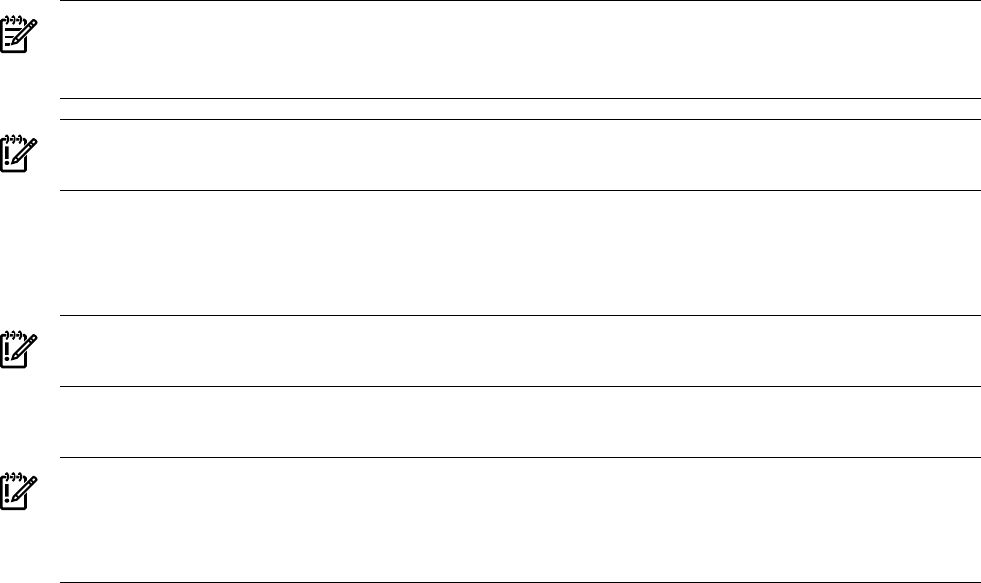
NOTE: The console first attempts to use a port between 9505 and 9515 when arranging a port
for its server socket. If it is unable to successfully use a port from this range, it will use an ephemeral
port number.
IMPORTANT: If you choose to open a port through a firewall to enable communication between
a node agent and a console, secure the tunneling port using HP-UX Secure Shell or HP-UX IPSec.
Configuring User Access
The node agent must be started by either the same user or group as the running JVM
(recommended) or root to establish contact.
IMPORTANT: Setting access for owner or group should not be considered a security solution
because node agent to JVM communications are not secured by default—see below.
Securing Communication Between the JVM and the HPjmeter Node Agent
IMPORTANT: The data stream between the JVM and the node agent is not protected from
tampering by a user logged into the system running the JVM. For key applications in production,
you may want to increase your confidence that the data has not been tampered with en route
between the JVM and agent before you take action based on HPjmeter metrics.
Where you deem it necessary, either secure the communication mechanism between the JVM
and node agent (HP-UX 11i v2 or later only), or confirm that the HPjmeter data looks reasonable
according to the usual behavior of your application by independently validating its output.
To secure the communication mechanism between the JVM and node agent on HP-UX 11i v2 or
later operating systems, set the umask of the JVM process to 77 (no access except for the owner)
by executing the command
$ umask 77
before running the JVM.
Installation Troubleshooting
• The HPjmeter installer does not include its own Java runtime. Instead, during installation,
the installer locates a Java runtime that is appropriate for running the console, and embeds
the path to that JRE into the listed scripts.
HPjmeter fails to start if you move or delete the JRE after you install.
To fix this problem, you can make either of these changes:
— Reinstall a JRE in the expected location specified in the HPjmeter scripts.
— Edit the HPjmeter scripts to specify the path to an existing JRE.
The scripts containing the path to the JRE are in the location defined by JM_JAVA_HOME
in the bin/ directory. These are the scripts:
◦ hpjmeter - Runs the HPjmeter GUI console.
◦ run_simple_jvmagent - Runs a simple Java program together with the HPjmeter
JVM agent.
◦ setup_jvmagent_environment- Displays a sample command line for starting
Java with the JVM agent.
• If you have problems installing the HPjmeter console, you can gather additional information
by adding command-line options to the installation process:
1. Using a specific JRE:
Installation Troubleshooting 17