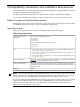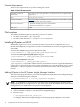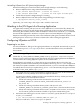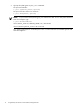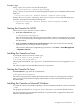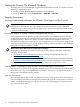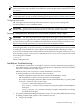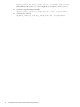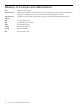HPjmeter 4.2 Release Notes and Installation Guide
Table Of Contents
- HPjmeter 4.2 Release Notes and Installation Guide
- Table of Contents
- About This Document
- 1 Announcement
- 2 New in This Version
- 3 Known Problems and Workarounds
- 4 Compatibility Information and Installation Requirements
- Platform Support and System Requirements
- File Locations
- Installing HPjmeter on HP-UX
- Attaching to the JVM Agent of a Running Application
- Configuring HPjmeter on HP-UX
- Starting the Console On HP-UX
- Installing the Console on Linux
- Starting the Console On Linux
- Installing the Console on Microsoft Windows
- Starting the Console On Microsoft Windows
- Security Awareness
- Installation Troubleshooting
- 5 Support for users
- Glossary of Acronyms and Abbreviations
- Index
Example Usage
Using -agentlib on Java 6.0 to run the JVM agent:
$ /opt/java6/bin/java -agentlib:jmeter myapp
Using -agentlib on Java 5.0 to run the JVM agent plus options to set minimum and maximum
heap size:
$ /opt/java1.5/bin/java -Xms256m -Xmx512m -agentlib:jmeter myapp
Setting -Xbootclasspath and using -Xrunjmeter on Java 1.4 to run the JVM agent plus
options to set minimum and maximum heap size:
$ /opt/java1.4/bin/java -Xms256m -Xmx512m -Xbootclasspath/a:$AGENT \
-Xrunjmeter myapp
Starting the Console On HP-UX
There are two ways to start the console on HP-UX.
• From the command line, type
$ /opt/hpjmeter/bin/hpjmeter
The console will be ready to display performance data. Connect to a JVM agent for real-time
data, or read a profile data file using the main window tool bar as described in the product
documentation.
• From an instance of HP Systems Insight Manager, select the systems that are running
applications that you want to monitor or profile.
Then from the HP Systems Insight Manager menu bar, click Tools →Java Management
→HPjmeter Console.
Installing the Console on Linux
To install the console on a Linux system, type:
$ chmod +x Linux_console_package.sh
$ sh Linux_console_package.sh
The program will install in /opt/hpjmeter as the default location if you are logged in as root
or su.
The console requires at least 256 MB of memory for operation.
Starting the Console On Linux
To start HPjmeter, type from the command line:
$/opt/hpjmeter/bin/hpjmeter
The console will be ready to display performance data. Connect to a JVM agent for real-time
data, or read a profile data file using the main window tool bar as described in the product
documentation.
Installing the Console on Microsoft Windows
To install the console on a Windows platform, run the installation Windows console executable
(.exe)
The program will install in C:\Program Files\HPjmeter if you use the default location.
The console requires at least 256 MB of memory for operation and is supported on Microsoft
Windows XP/Vista/Windows 7.
Starting the Console On HP-UX 15