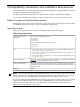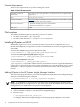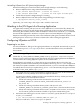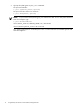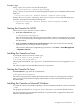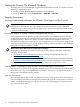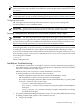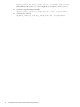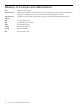HPjmeter 4.2 Release Notes and Installation Guide
Table Of Contents
- HPjmeter 4.2 Release Notes and Installation Guide
- Table of Contents
- About This Document
- 1 Announcement
- 2 New in This Version
- 3 Known Problems and Workarounds
- 4 Compatibility Information and Installation Requirements
- Platform Support and System Requirements
- File Locations
- Installing HPjmeter on HP-UX
- Attaching to the JVM Agent of a Running Application
- Configuring HPjmeter on HP-UX
- Starting the Console On HP-UX
- Installing the Console on Linux
- Starting the Console On Linux
- Installing the Console on Microsoft Windows
- Starting the Console On Microsoft Windows
- Security Awareness
- Installation Troubleshooting
- 5 Support for users
- Glossary of Acronyms and Abbreviations
- Index
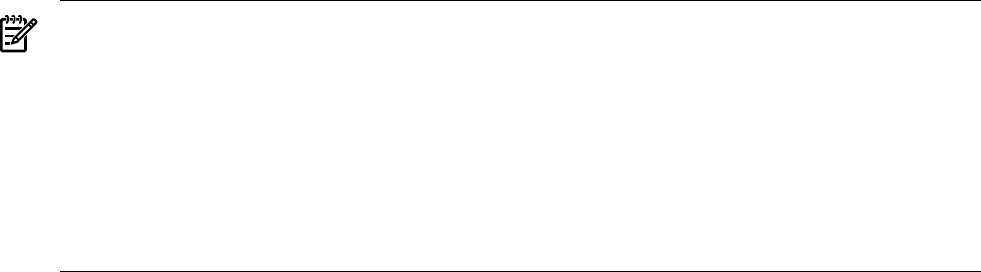
Uninstalling HPjmeter from HP Systems Insight Manager
When uninstalling the console from HP Systems Insight Manager, do the following:
1. Remove HPjmeter files using Software Distributor (SD):
$ sudo swremove HPjmeterClient # removes the console
$ sudo swremove HPjmeterMN # removes the node agent and JVM agent
2. Check that HP Systems Insight Manager is running.
3. Remove HPjmeter files from HP Systems Insight Manager with this script:
$ /opt/hpjmeter/bin/sim_client_cleanup
Optionally, you can do step 1 after steps 2 and 3, with the same result.
Attaching to the JVM Agent of a Running Application
For applications running with Java 6.0.03 or later, HPjmeter 4.2 can automatically identify the
JVMs running on the server and display them symbolically in the console for attachment and
monitoring. This includes JVMs for which no HPjmeter switches were used in the java command
that started the applications. With few exceptions (discussed in the HPjmeter user guide),
HPjmeter monitoring functionality is the same whether the JVM agent is loaded from the console
(through dynamic attachment) or from the command line when starting the application.
Configuring HPjmeter on HP-UX
Preparing to run Java
For most installations, linkage to the appropriate libraries is completed automatically as part of
the installation process. Go to step 2 if you have a standard installation of the Java Runtime
Environment.
To Take Advantage of Dynamic Attach:
Check that JM_JAVA_HOME in $JMETER_HOME/config/hpjmeter.conf is set to a Java 6
directory (6.0.03 or later) to be able to later dynamically attach to a running JVM from the HPjmeter
console without first setting HPjmeter options on the command line.
When HPjmeter is installed on a system that has Java 6 installed in the usual location, the
installation procedure will automatically store the JDK location in hpjmeter.conf configuration
file. If the Java 6.x JDK is installed in a non-standard location, or Java 6.x is installed after HPjmeter
is installed, then it is necessary to update the hpjmeter.conf file manually. The typical contents
of the file are JM_JAVA_HOME=/opt/java6 .
1. Some applications run with an embedded Java Runtime Environment. In this situation, you
will need to correctly identify the location of HPjmeter libraries.
Assuming that JMETER_HOME represents your installation directory, modify the shared
library path in your environment as follows:
• On HP-UX running on HP Precision Architecture systems, add
$JMETER_HOME/lib/$ARCH to SHLIB_PATH where $ARCH is PA_RISC2.0 or
PA_RISC2.0W.
• On HP-UX running on Itanium-based systems with Java 5.0, add
$JMETER_HOME/lib/$ARCH to LD_LIBRARY_PATH where $ARCH is IA64N or IA64W.
• On HP-UX running on Itanium-based systems, for JDK 1.4.2.02 or later 1.4.2 versions,
use the SHLIB_PATH environment variable to specify the shared library path.
2. On HP-UX and running Java 1.4.2.02 or later 1.4.2 versions, specify the Xbootclasspath
in your java command.
$ java -Xbootclasspath/a:$JMETER_HOME/lib/agent.jar ...
On Java 5.0 and later, -Xbootclasspath is optional.
Attaching to the JVM Agent of a Running Application 13