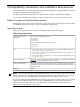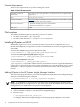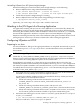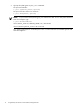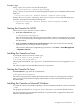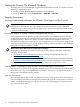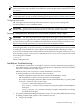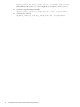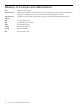HPjmeter 4.2 Release Notes and Installation Guide
Table Of Contents
- HPjmeter 4.2 Release Notes and Installation Guide
- Table of Contents
- About This Document
- 1 Announcement
- 2 New in This Version
- 3 Known Problems and Workarounds
- 4 Compatibility Information and Installation Requirements
- Platform Support and System Requirements
- File Locations
- Installing HPjmeter on HP-UX
- Attaching to the JVM Agent of a Running Application
- Configuring HPjmeter on HP-UX
- Starting the Console On HP-UX
- Installing the Console on Linux
- Starting the Console On Linux
- Installing the Console on Microsoft Windows
- Starting the Console On Microsoft Windows
- Security Awareness
- Installation Troubleshooting
- 5 Support for users
- Glossary of Acronyms and Abbreviations
- Index
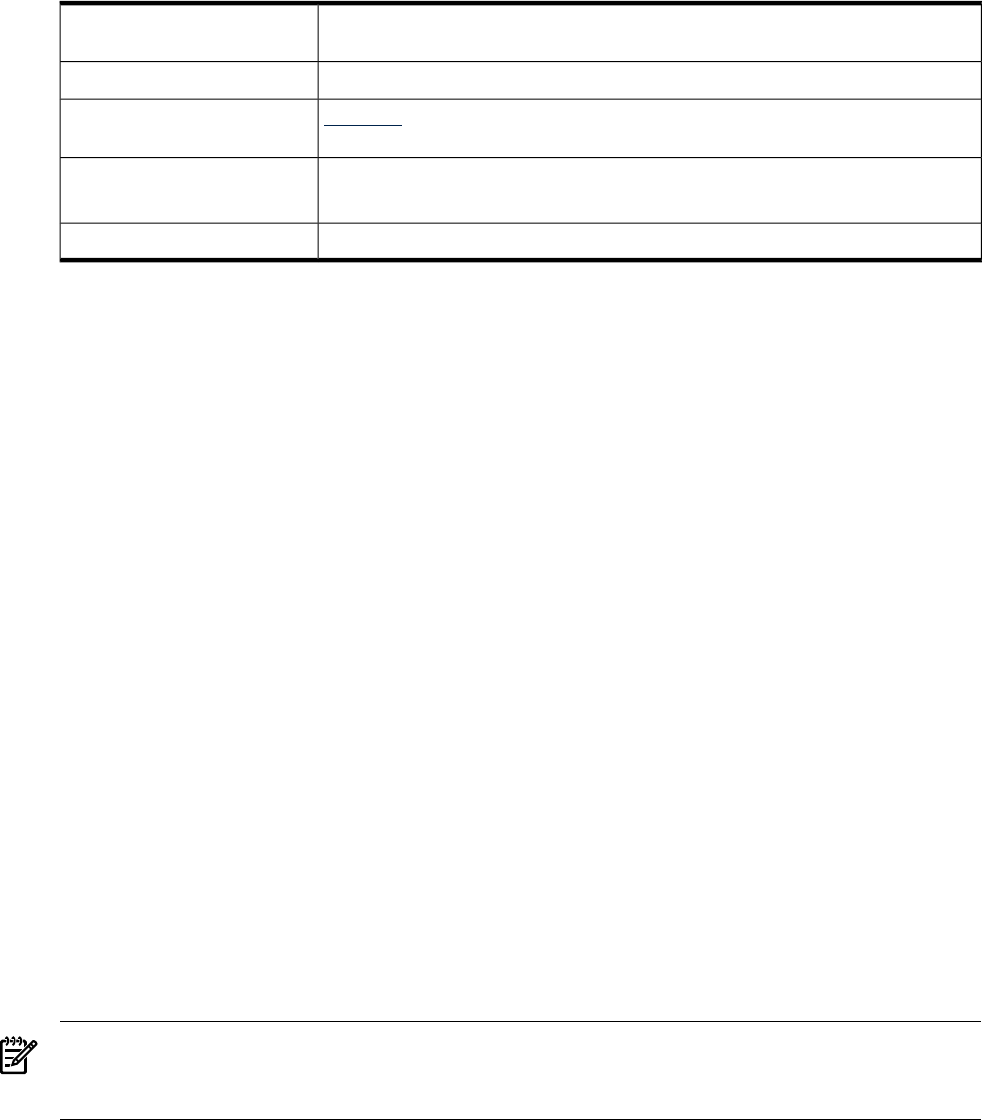
Console Requirements
These are the requirements for systems running the console.
Table 4-2 Console Requirements
The console is a pure Java application, so it should execute on any platform that
supports Java.
Operating system and
architecture
Java 5.x, Java 6.x, or Java 7.xJava
HPjconfig can help you determine which Java patches are recommended or required
for best operation of the console on HP-UX.
Patches and updates
Processor and memory • Minimum 500 MHz processor is recommended.
• Minimum 256 MB memory is required.
10 MBDisk space
File Locations
The default installation paths by operating system are as follow:
• On HP-UX and Linux: /opt/hpjmeter
• On Microsoft® Windows: C:\Program Files\HPjmeter
Installing HPjmeter on HP-UX
Installation requires root access or permission from root previously configured into swacl.
Decide which HPjmeter components you want to install and where, and do so using the following
commands:
To install the console using Software Distributor (SD):
$ sudo swinstall -s /depot_path/depot_name HPjmeterClient
To install the node agent and JVM agent using SD:
$ sudo swinstall -s /depot_path/depot_name HPjmeterMN
To install all components using SD:
$ sudo swinstall -s /depot_path/depot_name \*
/opt/hpjmeter/lib includes subdirectories for 32- and 64-bit versions of agent shared libraries
appropriate for the architecture of the system. Installation also starts the daemon process called
nodeagent , which is required for communication between the JVMs and the management
console.
Adding HPjmeter to the HP Systems Insight Manager Interface
The software package that allows you to launch HPjmeter from the HP Systems Insight Manager
interface is installed using the command
$ /usr/sbin/swinstall -s location_of_HPjmeter-SIM_depot
NOTE: For HPjmeter to work properly with HP Systems Insight Manager, the HP Systems
Insight Manager file set SysMgmtServer.MX-CORE-ARCH must be installed on the same central
management server (CMS) where you plan to install HPjmeter.
To complete this installation, do the following:
1. After installation completes, start HP Systems Insight Manager.
2. Run the script
$ /opt/hpjmeter/bin/sim_client_init
to configure HP Systems Insight Manager with the appropriate HPjmeter console files.
12 Compatibility Information and Installation Requirements