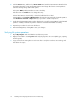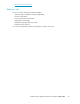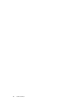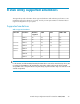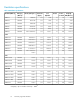HP StorageWorks Disk Array XP operating system configuration guide for Windows 2000/2003 XP24000, XP12000, XP10000, SVS200, v01 (A5951-96195, June 2007)
2. Click the Action menu, and then click Create Partition to launch the New Partition Wizard. Follow
the Partition Wizard to create and format partitions and assign drive letters. Format partitions
with the following settings and format options.
File System: NTFS (enables Windows to write to the disk).
Allocation unit size: Default. Do not change this entry.
Volume label: Enter a volume label, or leave this field blank for no label.
Format Options: Click Perform a Quick Format to decrease the time required to format the partition.
Click Enable file and folder compression only if you want to enable compression.
3. Verify the Disk Management main window displays the correct file system (NTFS) for the formatted
partition. “Healthy” indicates the partition has been created and formatted successfully.
4. Repeat this procedure for each new disk device.
5. Exit Disk Management, clicking Yes to save your changes.
Verifying file system operations
1. Open My Computer and check that the new disks are present.
2. Right-click each disk to view Properties and verify the properties are correct (label, type, capacity,
and file system).
3. Copy a file from an existing drive to each new drive to verify the new drives are working, and
then delete the copies.
Installing and configuring Windows for the XP disk array22